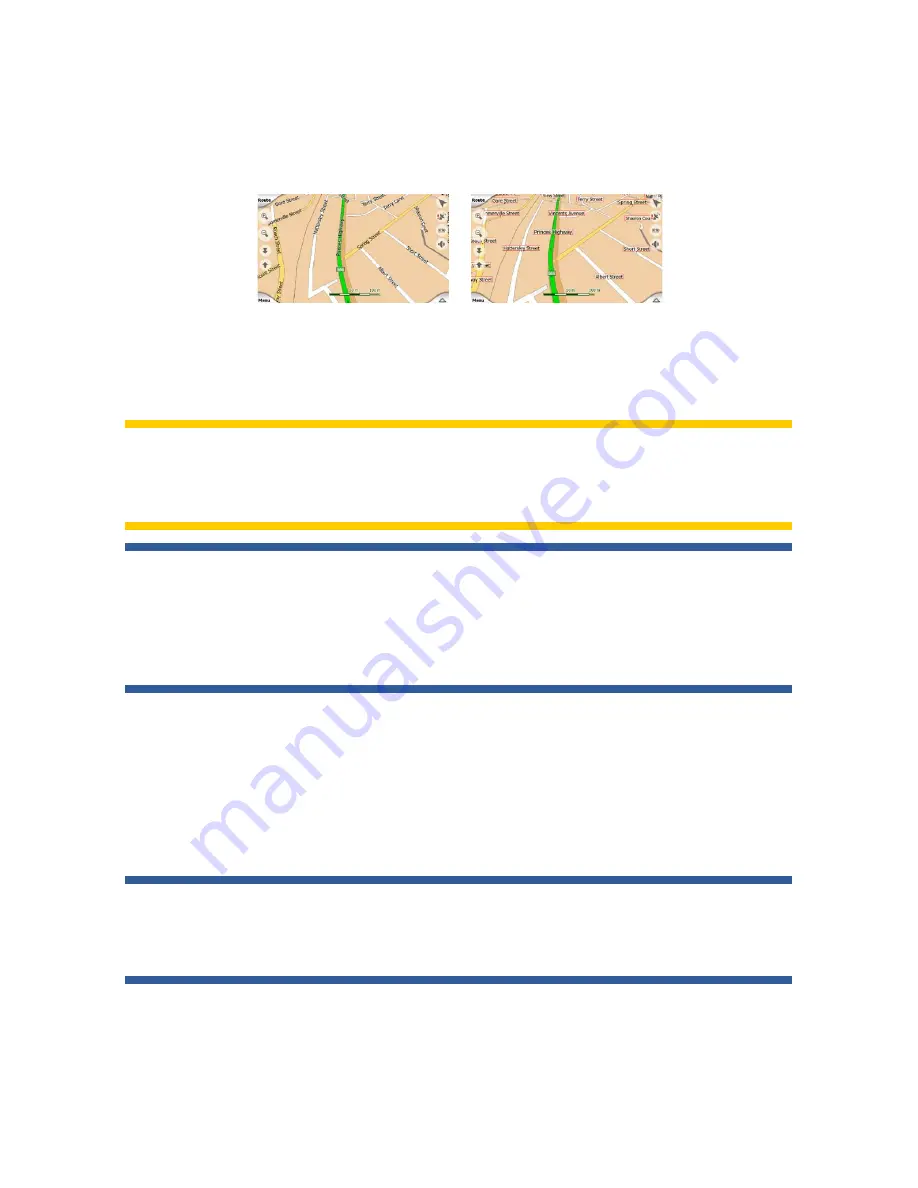
Streets and roads have names or numbers for identification. Of course, this information
can be displayed on the map. Uniden Navigation uses two different ways to show
street labels. The conventional way is the same as a roadmap – it displays the name
of the street aligned with the street. The alternative is a kind of virtual signpost stuck
into the street itself.
You need not choose between the two modes. Uniden Navigation will use the one
best for the current tilt and zoom level. Zoom in to have only a few streets on the map,
and start tilting up and down to see how Uniden Navigation switches between the two
modes in an instant.
Note: The automatic switching is on even when using Smart Zoom. At first you may
find it odd, but later you will discover how it adjusts the displayed information to the
current view of the map. It is important, as the driver must be able to read the map
at a glance.
Tip: If you do not want to be bothered by street names during navigation, turn them
off in Map Options (Page 58).
Tip: Major roads usually have alternative names (numbering) besides the primary
name. You can choose whether to display these alternative names or not. You can
set this in Map Options (Page 58).
4.4.5 Other objects
To help orientate you, the map also contains objects that have no other navigating
function than to help you recognise your location on the map. These are surface-
waters, large buildings, forests, etc.
Tip: These objects are normally displayed using textured polygons that look natural
to the eye. You may wish to switch the textured display off (Page 59) to free some
of the resources of your GNS8430/8435 by replacing textures with plain coloured
surfaces.
















































