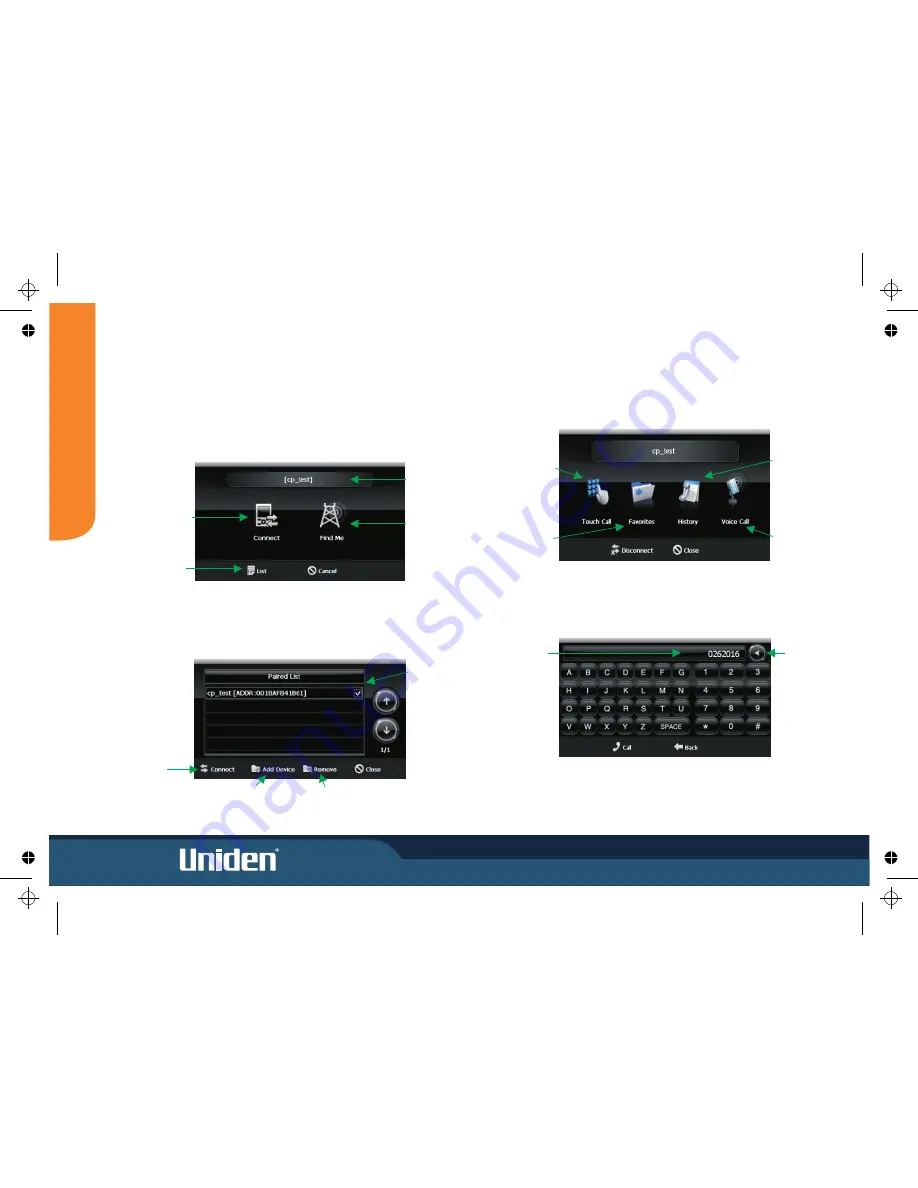
15
M
O
D
E
Making a Bluetooth Call
Select the
Hands Free
button from the Bluetooth menu to place a call using a
currently connected device.
Tap the keys for the number you wish to call and then tap
Call
to initiate the call.
Touch Call
-Tapping
Touch Call
opens the keypad
Device List Screen
This screen allows you to connect to a device, add devices, and remove devices.
Managing Bluetooth Devices
You may have multiple phones set up for connection with your
You can add and remove phones from your list and disconnect and connect to different
phones using the List Screen. If you have phones already paired to the
, but
have none of them currently connected, the following screen appears when you select
Hands Free
from the Main Menu.
GNS8435.
GNS8435
Tap to connect
to the currently
selected device
Currently
selected device
Tap to display
the device list
screen
Tap to put
GNS8435 in
“Discoverable
Mode” allowing
Bluetooth
devices to find it
Select a device
to connect to or
remove from the
list
Tap to
connect
to the
selected
device
Tap to add a
device
Tap to remove
the selected
device
Tap to open the
number keypad
and dial the call
Tap to select
recent call history
and select a
number to call
Tap to access
previously
stored favourite
nuambers
Tap to make a
voice call (voice
calling must be
enabled on the
phone)
Numbers
appear here
as you tap
the keys
Tap to
backspace
a character






























