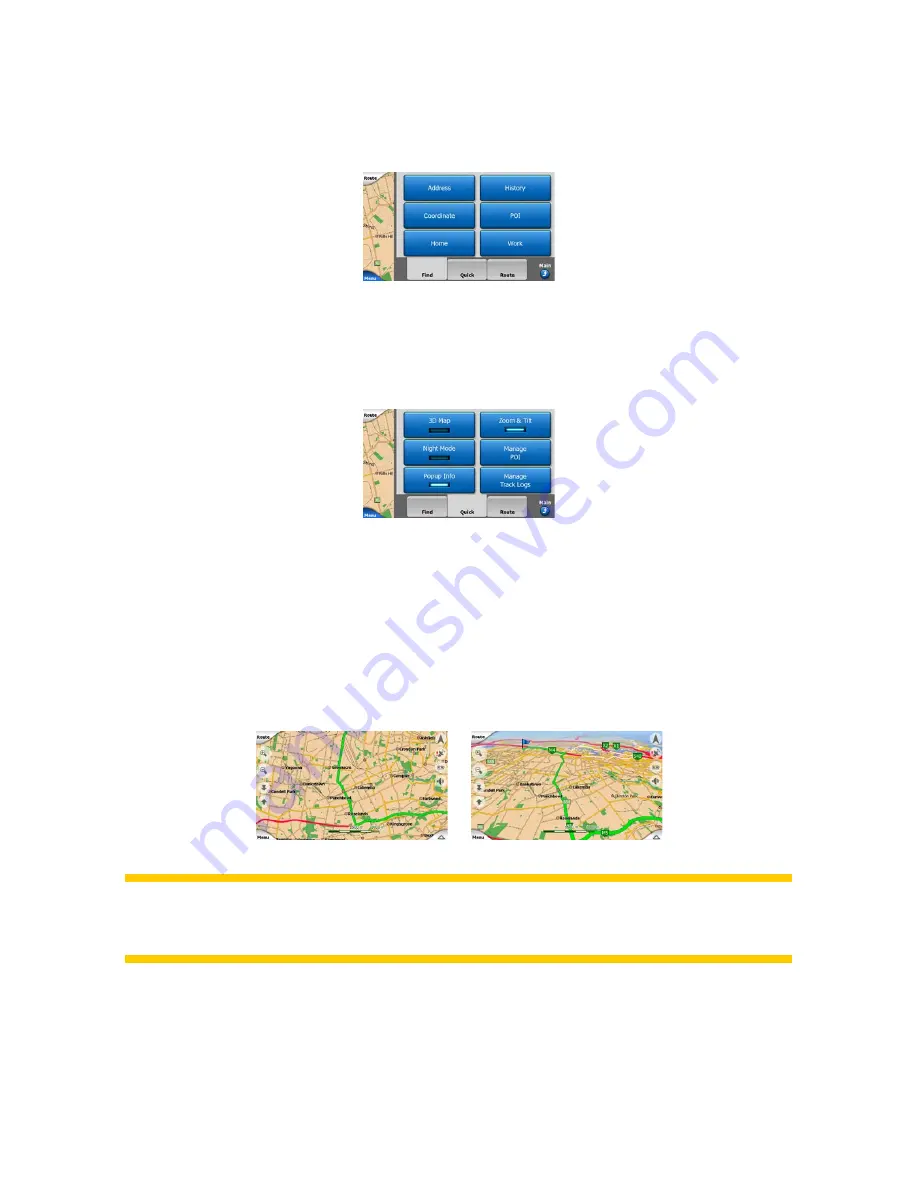
4.7.1 Find tab
The first page of the Menu is Find. It lets you select a destination without first having
to locate it on the map. The Find menu will be described in detail later here: Page 74.
4.7.2 Quick tab
This provides quick access to some configurable options.
4.7.2.1 3D Map (switch)
When the green light is on, the map shows a perspective view. You can use
hardware buttons 1 and 2 to change the angle of the view. When the green light is
off, the map is displayed in a conventional top-down view. This 2D view is also the
end of the tilt range, so it can also be accessed by tilting the map up. Conversely, 3D
mode can be switched on by tilting down in 2D mode. Map view modes are described
here: Page 19.
Note: When you reach 2D view by tilting the map, Smart Zoom will tilt the map as you
press the Lock button or it disappears after the timeout (set in Advanced settings)
expires. Use the 3D Map toggle to permanently switch to 2D view.
4.7.2.2 Zoom & Tilt (switch)
When the green light is on, additional transparent buttons (Page 30) appear on the
left side of the map screens for zooming and tilting without the use of hardware
buttons.
















































