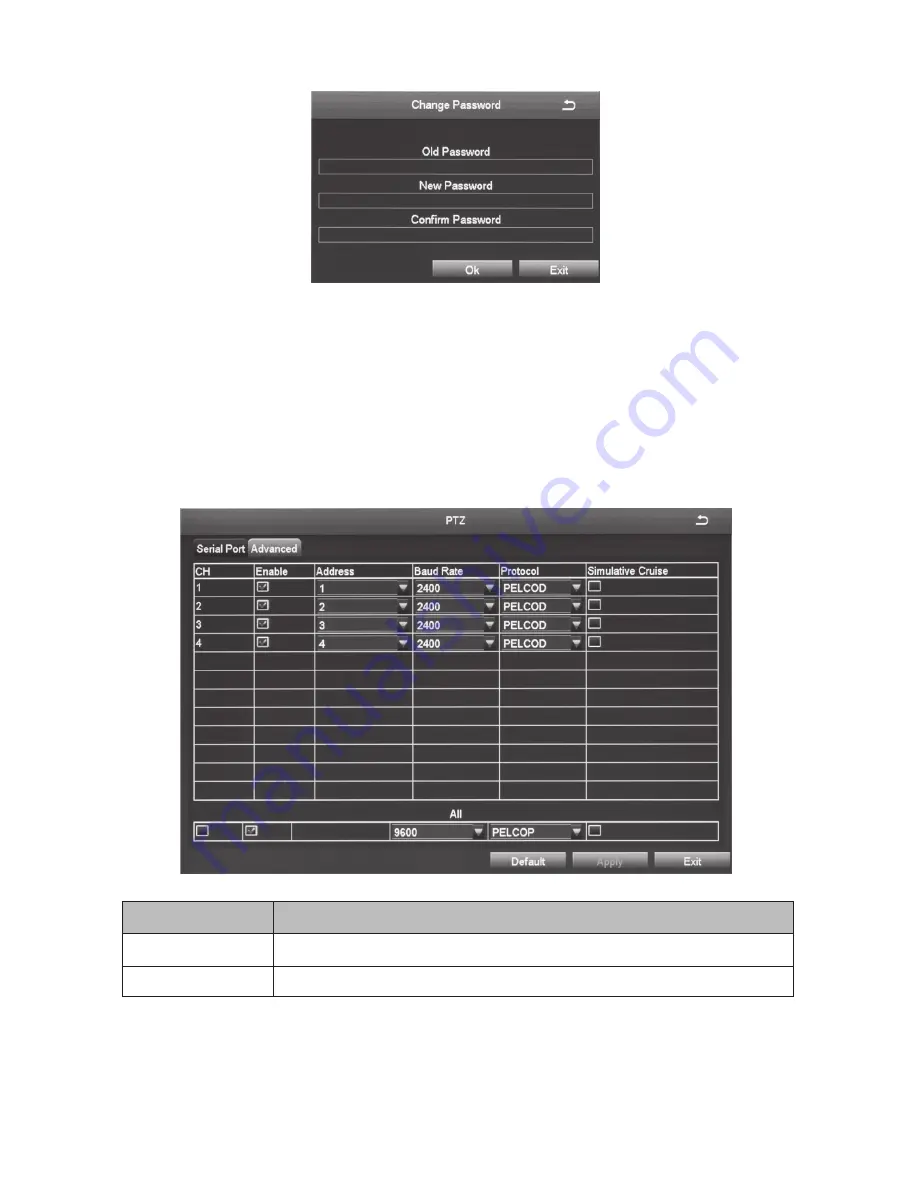
56
3. enter the fields and select
OK
. A confirmation screen displays.
PtZ icon
The Point/Tilt/Zoom icon configures an optional PTZ camera. Tabs in this
icon help you set movement patterns. These patterns are Presets (move the
camera from point A to point B), Cruise (move the camera through multiple
points) or Track.
Serial Port Tab
FIelD
DescrIptIon
Enable
Check this field to turn on the camera for that channel.
address
PTZ device address
















































