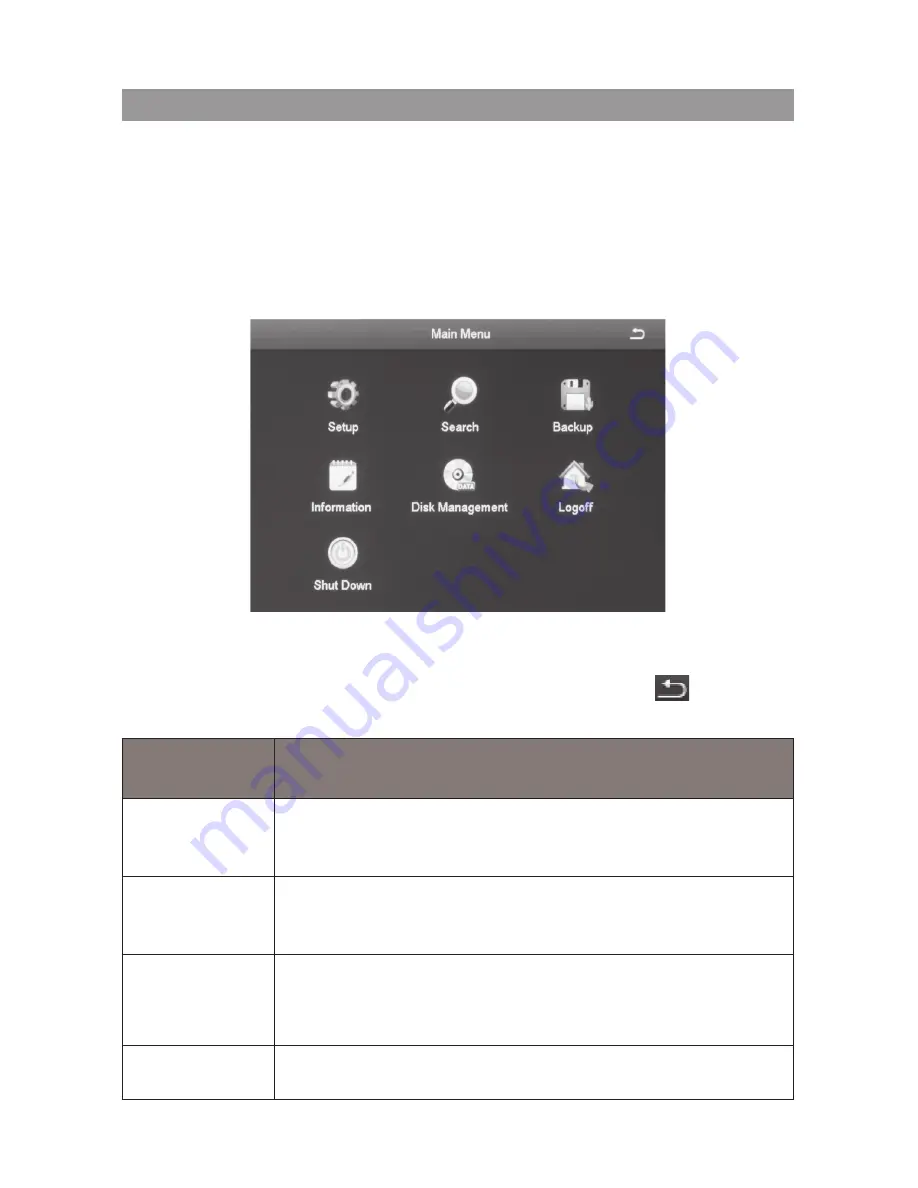
28
The main menu screen displays icons that represent various system operations.
Click on an icon to configure, operate, and maintain the gDVR system.
Appendix A: Menu Structure shows how the menu, screens, and
tabs for screens are organized in the system.
From the
system
menu, select
Main Menu
(see page 26). The
Main Menu
screen displays.
Click on the
Main Menu
icons to select a particular feature. Icons, submenus,
or screens display to help you manage the system. many of these screens
have tabs across the top to further refine operations. Click the
icon to
return to the previous screen.
MaIn Menu
Icon
DescrIptIon
Setup
Click on
setup
and 9 icons display on the
setup
screen.
These icons lead you through configuring your system.
See page 29 for icon and screen details.
Search
Select
search
to display a 4-tab screen to set search
parameters and search for specific recorded files. See
page 62 for icon and screen details.
Backup
The
Backup
screen lets you set specific time ranges on
specific cameras for backup. See page 66 for icon and
screen details.
Information
Click on
information
to view 6 types of system information.
See page 67 for icon and screen details.
Main Menu oVerVieW






























