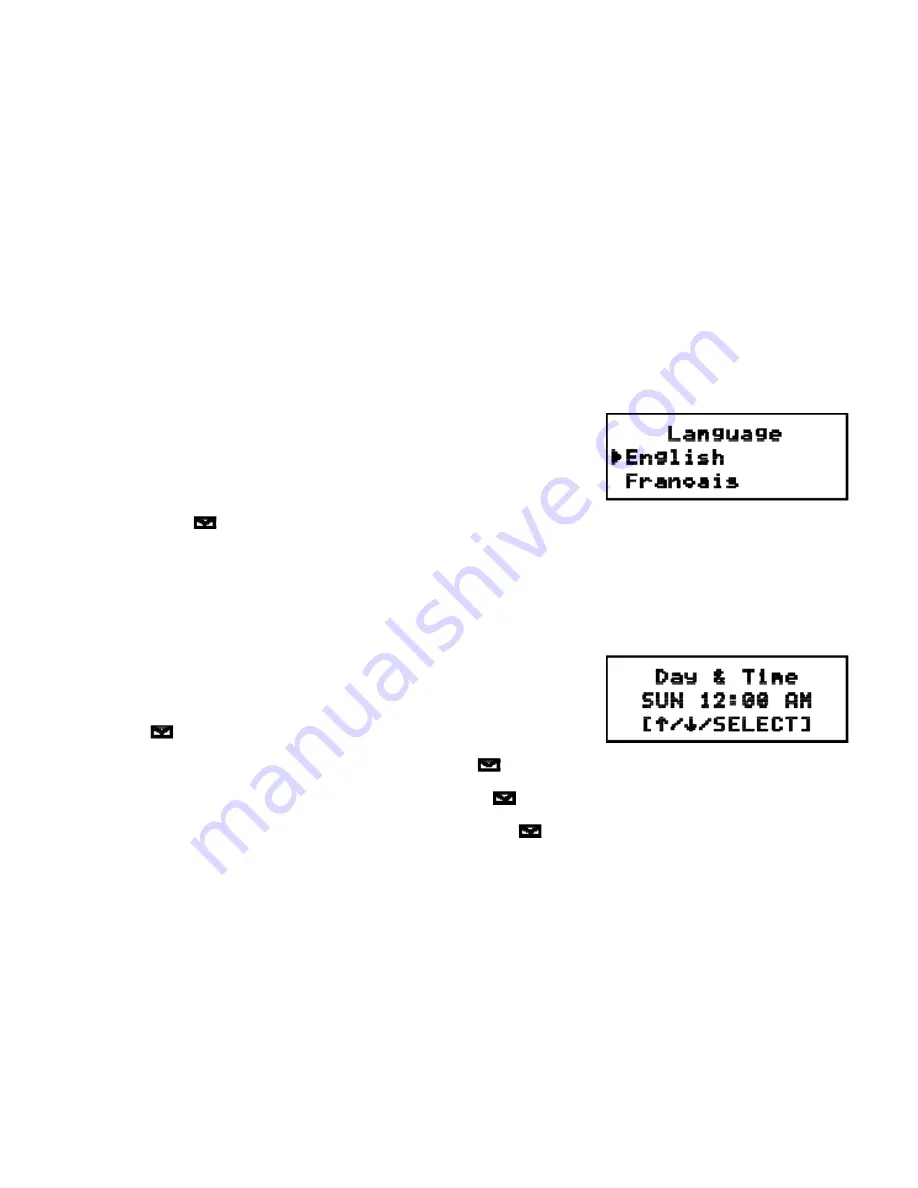
17
Basic Setup
Selecting a Language
Your phone supports three languages: English, French and Spanish. Once you select a language, the menus on the
handset will display in that language. The default language is English.
1. Press
[menu/clear]
. Select the HANDSET SETUP menu, and then the
LANGUAGE submenu.
2. Move the cursor to choose ENGLISH, FRANÇAIS (French), or
ESPAÑOL
(Spanish).
3. Press
[select/
]
. You will hear a confirmation tone.
Setting the Day and Time
To change the day and time shown in the display, follow the steps listed below.
Note: If you don't press any keys for two minutes when setting the day and time, the
phone will exit the menu.
1. Press
[menu/clear]
. Select the GLOBAL SETUP menu, and then the
DAY & TIME submenu option.
2. Move the cursor to select the day of the week, and then press
[select/
]
.
3. Move the cursor to set the hour, and then press
[select/
]
.
4. Move the cursor to set the minute, and then press
[select/
]
.
5. Move the cursor to choose AM or PM, and then press
[select/
].
You will hear a confirmation tone.






























