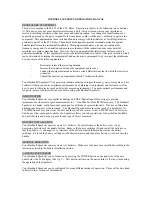133
Planning
Planning
Collecting Information
Getting your scanner programmed and scanning takes
a few steps. This helps guide you through these steps
that will make it easier for you to start scanning.
1. Collect information about the system(s) you want
to monitor.
Do you want to listen to your local police and
fire departments? How about the highway
patrol, ambulance service, and aircraft? You
might even want to listen to your local utility
company as they track down a break in electri-
cal service in your area.
Make a list of the agencies you want to listen to,
then look up the frequencies and systems used
by those agencies. The Internet is a great
source for current frequencies and information
about scanning. Here are a few useful sites:
•
http://www.scannermaster.com/
- frequency
resources and home of Police Call.
You can also call them at 1 800 SCANNER
(hours are from 10:00 a.m. to 5:00 p.m. Eastern
Time Monday through Friday.)
•
http://www.radioreference.com/
- the Internet's
premier source for user-supported radio system
information.
•
http://www.bearcat1.com/
- frequency information
from National Communications.
•
http://svartifoss2.fcc.gov/reports/index.cfm
-
conventional frequency information on file with the
US Government
Tips:
• Scanners are designed to monitor complex radio
systems. That means that programming your
scanner might seem like a daunting task at first.
Be patient if you don't get it right the first time. You
can also seek out help locally for the systems you
Planning
Summary of Contents for Bearcat BCD396T
Page 1: ...BCD396T OWNER S MANUAL OWNER S MANUAL...
Page 152: ...152 One Year Limited Warranty...
Page 153: ...153 One Year Limited Warranty...