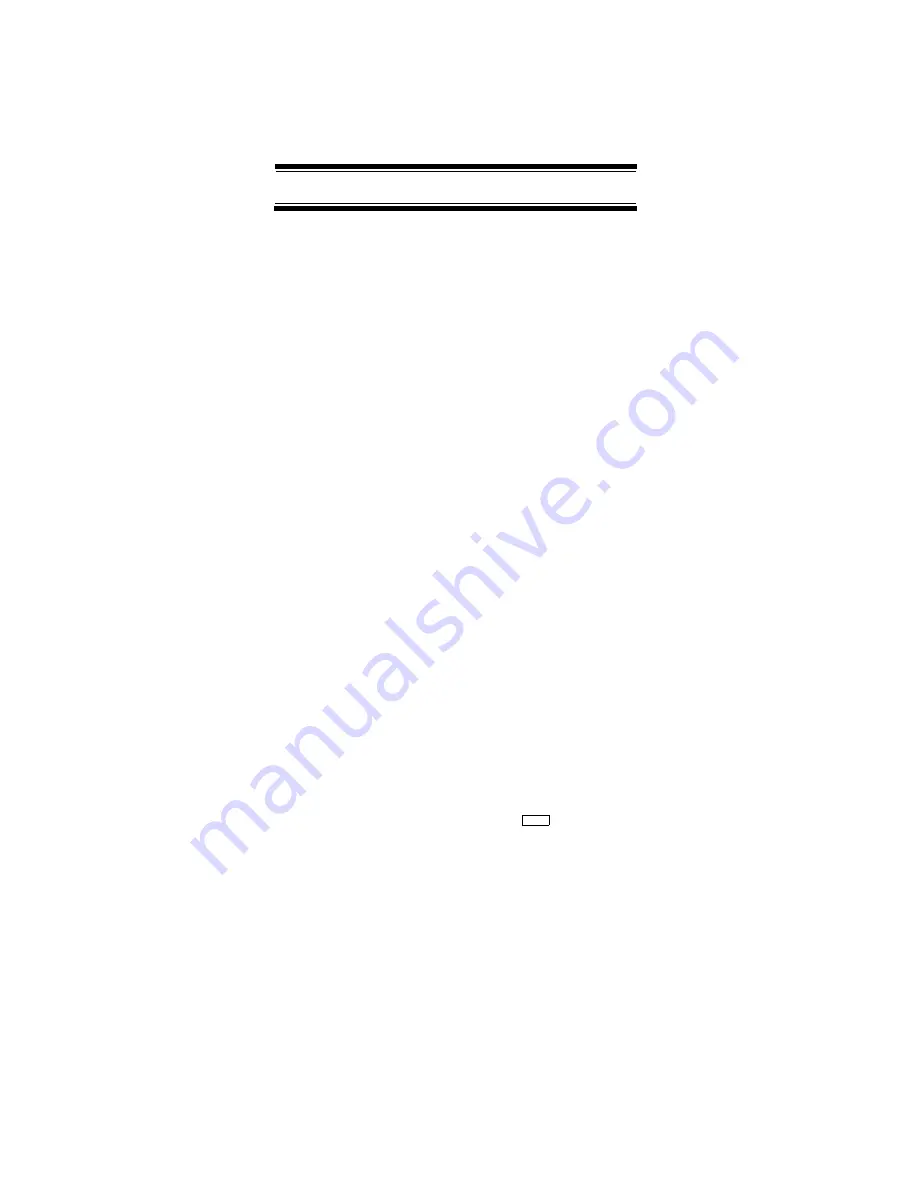
137
Planning
System Frequencies
Enter the frequencies used by the system. Motorola
systems can use up to 28 frequencies. Place an
asterisk or other mark next to frequencies identified as
data channels.
Fleet Map (Type I or Type I/Type II
Hybrid Only)
Fill in the fleet map used by this agency.
Band Plan (VHF or UHF Only)
A band plan is required so the scanner can correctly
determine the voice channel frequency. Fill in the band
plan used by this agency, consisting of:
• Base frequency
• Step frequency
• Channel offset
You can enter up to three band plans.
Group Name and Quick Key
Each “Motorola System Worksheet 2” documents the
settings for one channel group within a system. If you
have fewer channels in the group than fits on the
page, you can skip a line and enter an additional
group of channels (enter the group information in the
line you skipped). If you have more channels for the
group than will fit on the page, use additional pages.
Fill in the key you want to press with
to quickly
activate/deactivate the channel group. You can assign
the same quick key to multiple groups within a system.
Talk Group ID-Alpha Tag-Alert
Fill in the details for each channel you want to store in
this channel group.
Func
Summary of Contents for Bearcat BCD396T
Page 1: ...BCD396T OWNER S MANUAL OWNER S MANUAL...
Page 152: ...152 One Year Limited Warranty...
Page 153: ...153 One Year Limited Warranty...















































