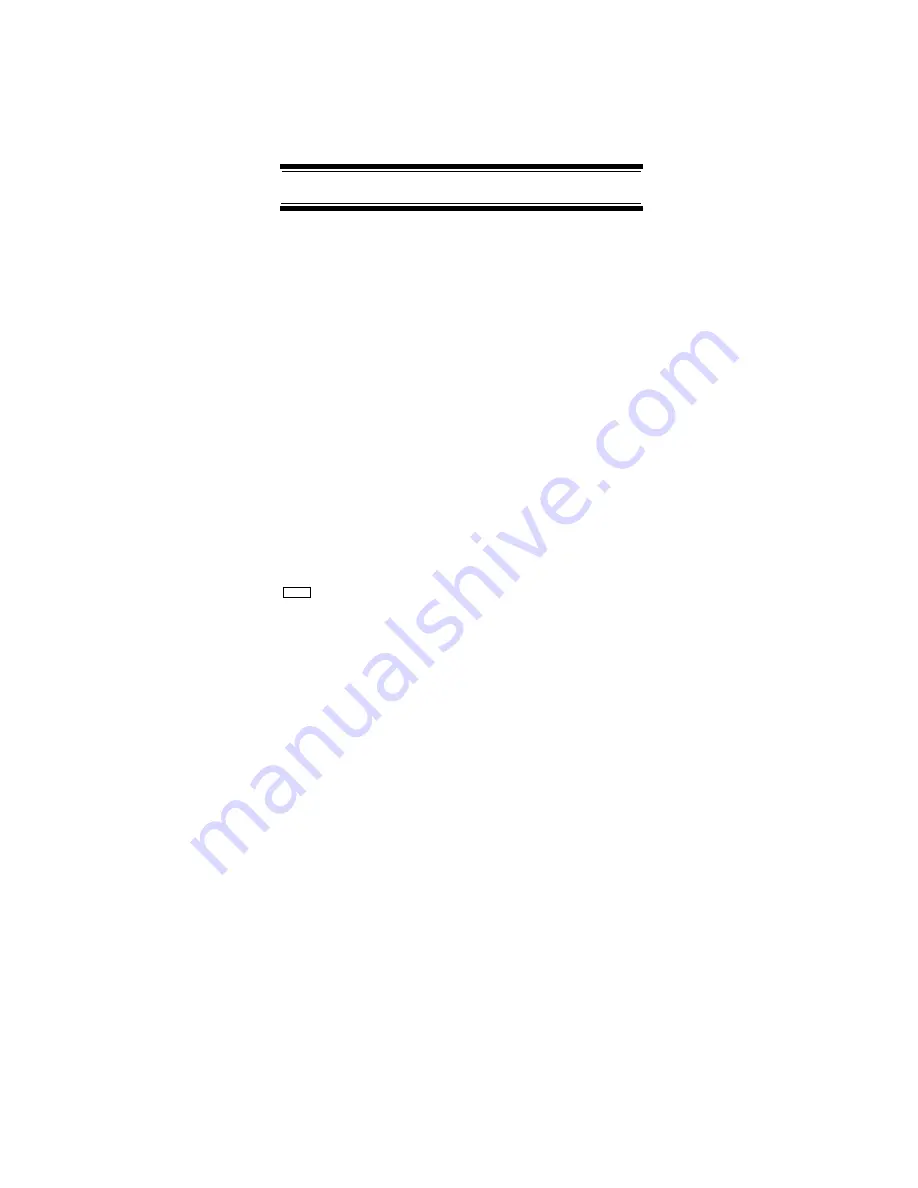
78
Programming/Editing Optional Settings
Rotate the scroll control to select the fleet map:
Preset
- select from the 16 most common fleet maps
(see “Preset Fleet Maps” on Page 129). Press
E
to
select.
Custom
- allows you to enter a custom fleet map.
Enter the size code for each block. Press
E
to select.
Notes:
• If you don't know the fleet map for your Motorola
Type I system, check the Internet. This information
is commonly posted on sites such as those we
reference in “Where To Get More Information” on
Page 29.
• The default setting of no fleet map is the correct
setting for Motorola Type II systems.
Setting the Motorola Status Bit
(Motorola Systems Only)
Program System
Select the system
Edit Sys Option
Set Status Bit
Motorola analog systems use talk group ID's in
multiples of 16. ID numbers that fall between these
ID's indicate special status flags for the system.
This setting determines how the scanner will handle
ID's that are not multiples of 16. Select your setting
then press
E
.
Ignore
- the scanner rounds all received ID's down to
the next interval of 16.
Yes
- the scanner treats all received ID's as unique
ID's.
Note: The default setting is
Ignore
.
Menu
Summary of Contents for Bearcat BCD396T
Page 1: ...BCD396T OWNER S MANUAL OWNER S MANUAL...
Page 152: ...152 One Year Limited Warranty...
Page 153: ...153 One Year Limited Warranty...






























