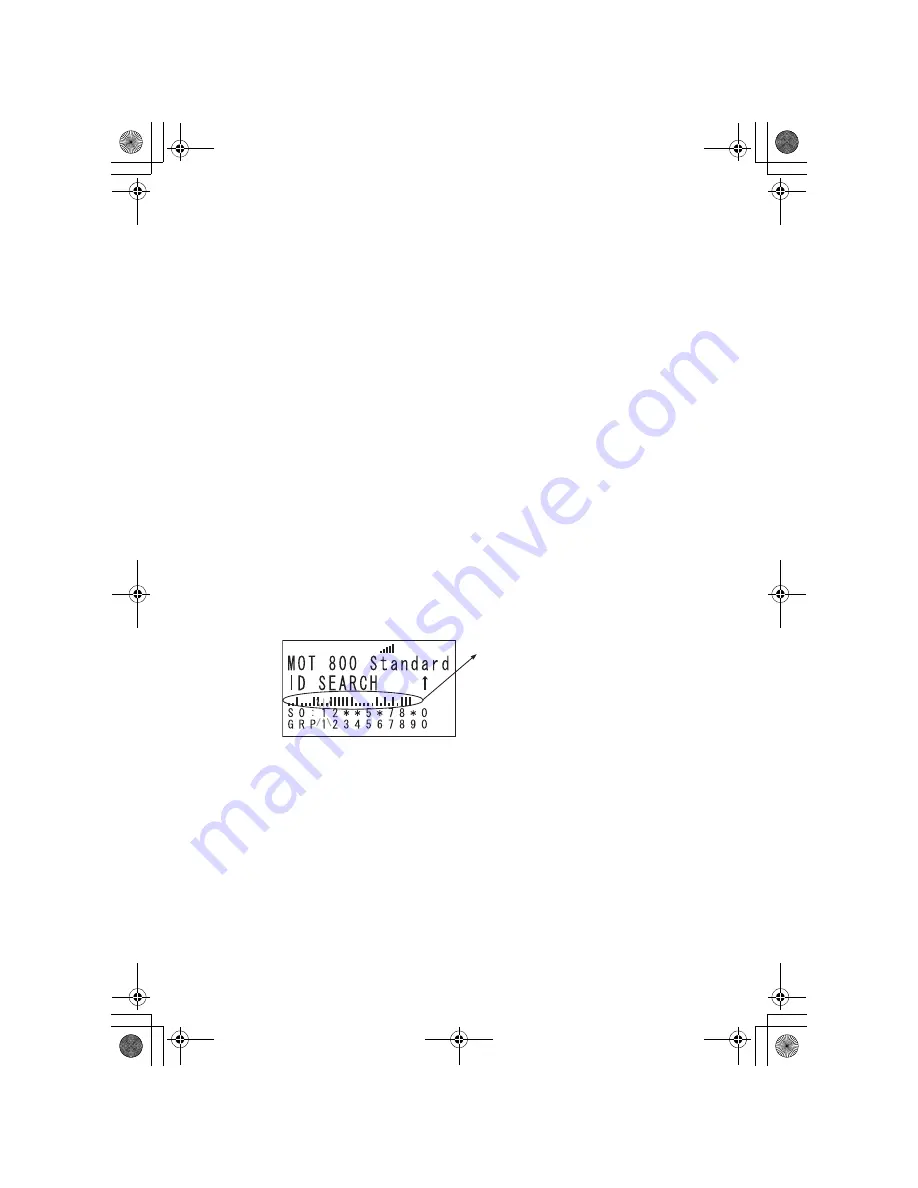
50
If you enter a frequency then press
[E
YES
]
, the scanner stores it in the
Qck Save
Grp
group in a system called
Qck Save Cnv Sys
. These groups are created if
they do not exist. Then, the scanner prompts you to save other channel settings.
If you enter a talk group ID then press
[E
YES
]
, the scanner stores it into a channel
group named
Qck Save Grp
in the current system. If the talk group ID’s format is
not the type used by the current system, the scanner displays an error message
and does not save the talk group ID.
If you pressed
[.No]
in Step 3, the scanner prompts you to select the system and
the group where you want to store the frequency or talk group ID.
Note:
The scanner will warn you if you try to store two channels in the same
system that have the same frequency or Talk Group ID or if you try to store two
systems with the same name.
Trunking Activity Indicators
To get a visual indication of the activity on trunking systems, press
[HOLD/RESUME]
to hold on any channel. Then tap the
Scroll Control
and then
press
[.No]
The scanner replaces the third line on the display with trunking activity
indicators. When the scanner is monitoring on EDACS or Motorola system, the
activity indicators will show which system frequencies have activity.
Note:
for Motorola systems you must program all system frequencies (control and
voice frequencies) for this feature to work.
Trunking Activity Indicators.
UB335ZH.book Page 50 Friday, March 17, 2006 4:35 PM
















































