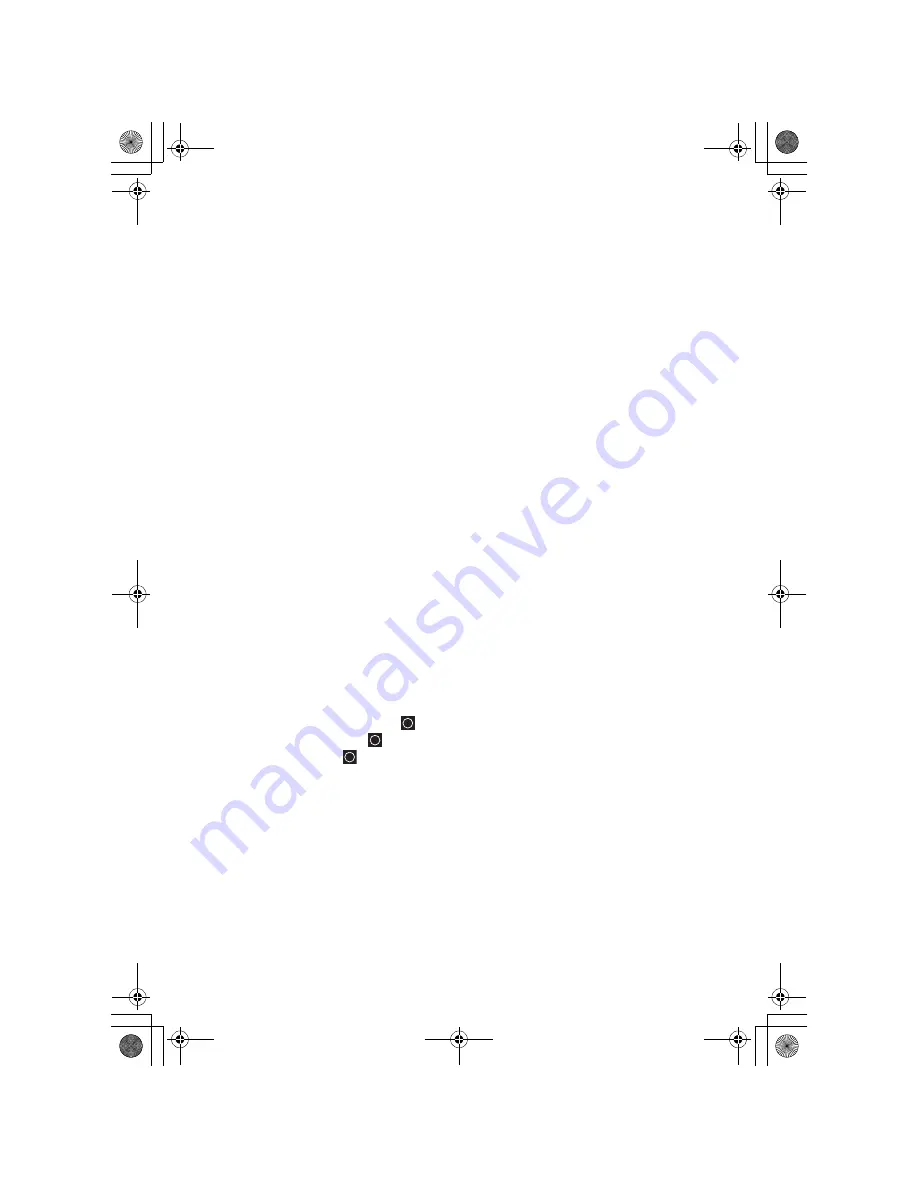
55
Programming General Settings
Programming General Settings
This section covers your scanners general settings.
Setting and Using the Backlight
The LCD has a backlight that can be set to green or red with three levels of
intensity for each color plus
OFF
.
To make your selection, press
[VOL]
. Each time you press the control, the
backlight cycles in the following order.
OFF — Low Intensity Green — Medium Intensity Green — High Intensity Green —
Low Intensity Red — Medium Intensity Red — High Intensity Red
When you stop at the desired level, the scanner remembers your setting the next
time you turn on the scanner.
You can also set the backlight using the menu.
Setting the Dimmer
If you connect the orange wire to a wire in your car that changes state when you
turn on the headlights, the scanner can automatically dim the display when you
turn on the headlights. If you have not connected the orange wire, set Dimmer to
Manual and manually select the dimmer level. If you have connected the orange
wire, set Dimmer to Auto, then select “+ Polarity” if the orange wire gets 12V when
you turn on the headlights or to “- Polarity” if the orange wire is switched to chassis
ground when you turn on the headlights.
Tapping
[VOL]
overrides the menu setting and cycles through all backlight
settings.
[MENU]
Settings
Set Backlight
Set Dimmer
Auto
— Use this setting if you have connected the scanner to your vehicle’s
headlights using the orange wire. If you select this option, the scanner
automatically dims the backlight when you turn on the headlights. After selecting
this option, select:
+ Polarity
— If the headlight wire is connected to +12V when the headlights
are on pick this setting.
UB335ZH.book Page 55 Friday, March 17, 2006 4:35 PM
















































