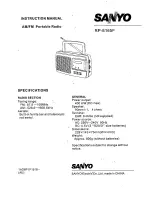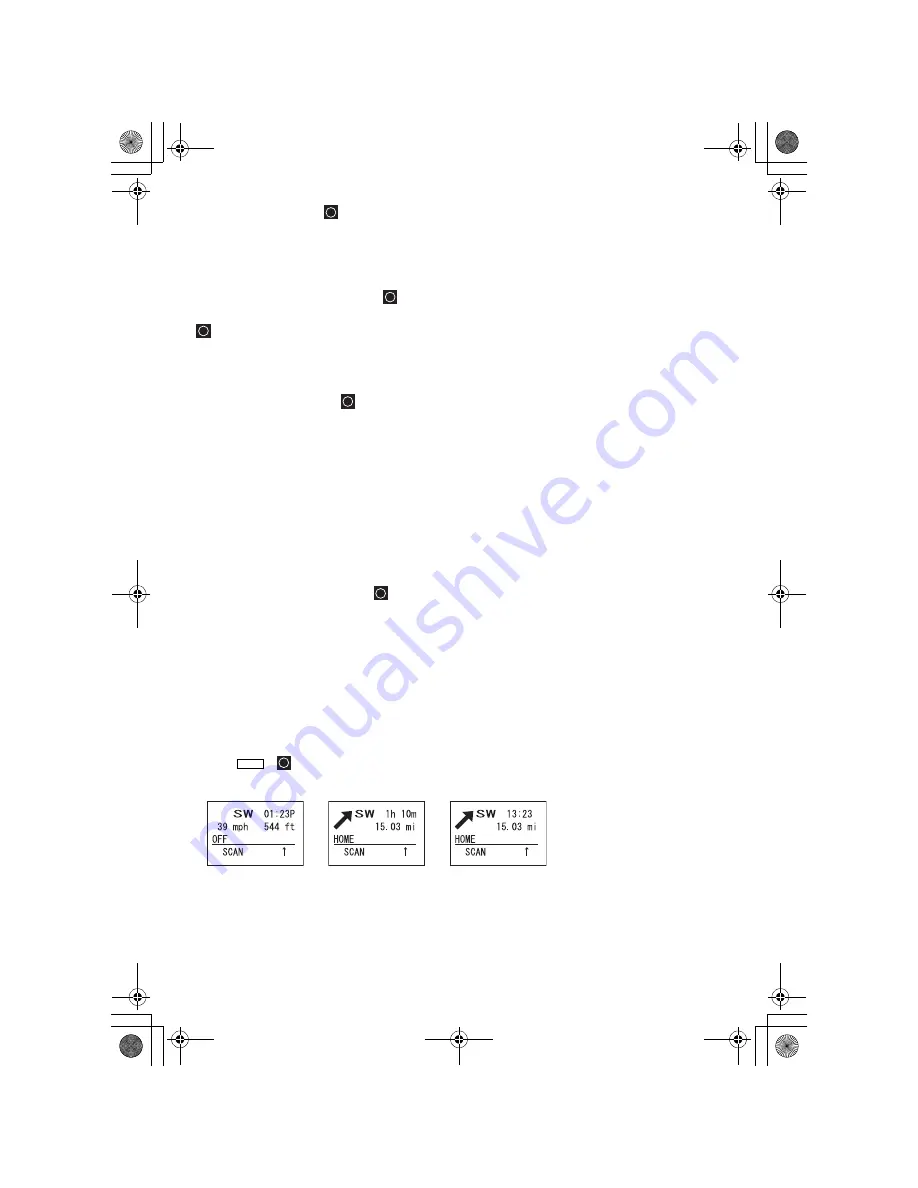
122
Set Range
Input how far away the alert sounds for the site (only
available for POI’s)
For Dangerous Xing, and Dangerous Road Only
The Alert Tone is fixed.
Set Alert Volume
select from 15 sound levels, plus Auto and Off.
As you rotate the
Scroll Control
the Alert tone is played louder and louder. Press
to select a volume level. You can also select no sound (Off) or Auto, a level that
is the same setting as your master volume control setting.
For Dangerous Xing and Dangerous Road sites there are two additional settings:
Set Heading
You can input the compass direction to the site from
your present location or, you can select All Range.
For example: If the
Dangerous Road
location is toward the Northeast and you are
driving in that direction, then choose
NE
(45°)
If you know you will be driving a course which is not a fairly straight line to that site,
choose
All Range
which will trigger the alert regardless of direction as long as
the other requirements (range, speed) are met.
If you travel in a Northeast direction and do not travel either side of a northeast line
by up to 22 degrees, the alert system will function.
Set Speed Limit
Choose from 0, through 100 MPH in 5 PHM steps
or the equivalent in KPH for metric usage.
GPS Display Mode
If you press
[GPS]
, the scanner switches to a GPS display mode. In this mode,
you can see location information as well as information about your position relative
to the selected POI. The third line of the screen shows
Off
if no POI is selected.
Rotate the
Scroll Control
to select different POI’s.
Press
(
) +
[GPS]
to toggle the Display mode in order.
GPS DATA Display
ETA Display
Clock Display
Func
UB335ZH.book Page 122 Friday, March 17, 2006 4:35 PM