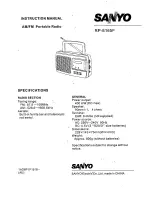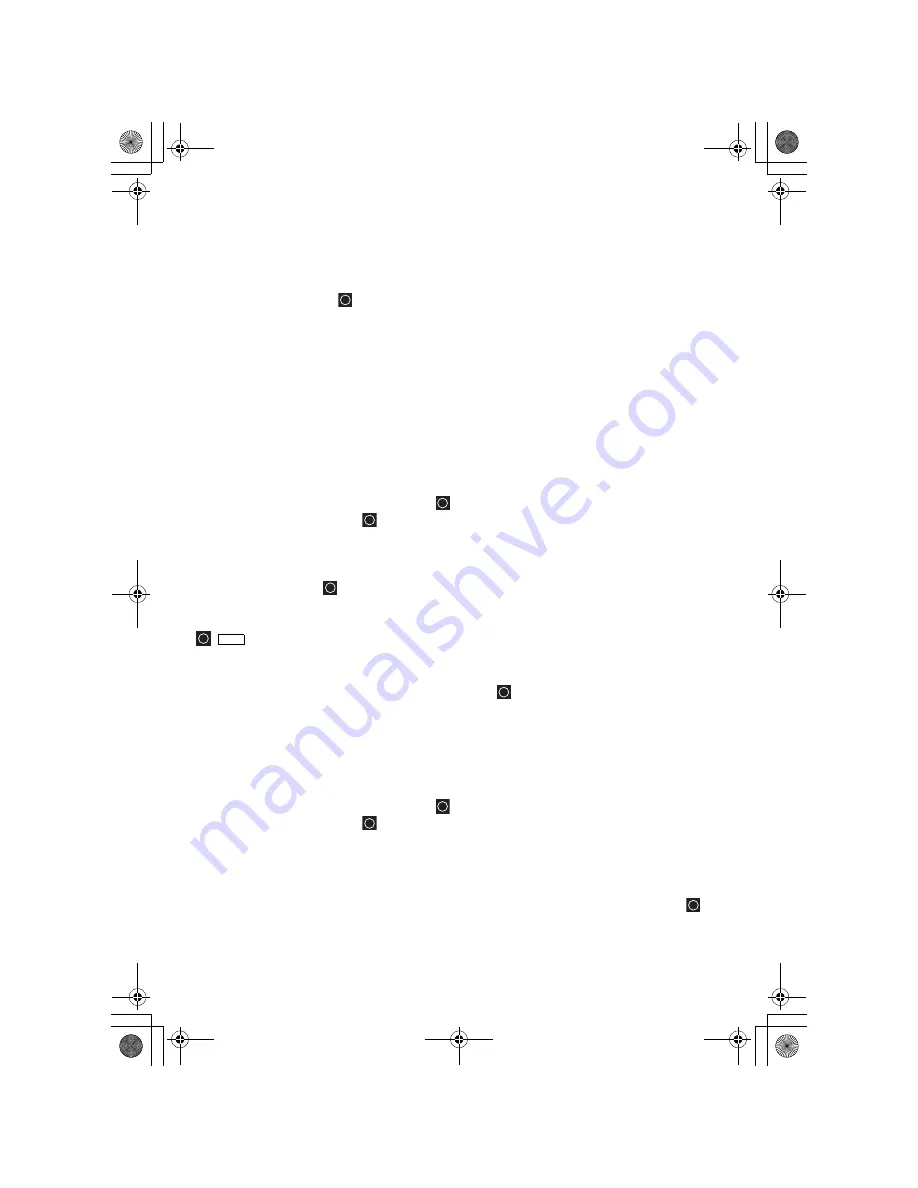
96
for your metropolitan area that are unlocked and have their System Quick key
enabled.
In addition to this scan you can search any of the preprogrammed service or
custom search ranges.
While scanning, press
. Rotate the
Scroll Control
until you reach the desired
service or custom search range. Press
[L/O]
to unlock it. You can also assign a
System Quick Key to the search to make it easy to quickly enable/disable the
search range for search and scan. The Search with Scan Hold time determines
how long the scanner stays on a search before moving on. The default is 2
seconds. See Page 95 to change the Search with Scan settings.
Editing a Service Search
You can change the way service search works for each service. There are also two
methods to reach the point of editing.
Method One
[MENU]
Search for ...
Edit Service
Select a service range:
Public Safety, News, HAM Radio, Marine, Railroad, Air, CB
Radio, FRS/GMRS, Racing, TV Broadcast, FM Broadcast, Military
Air, Special
Method Two
+
[SCAN/SEARCH]
Quick Search? Yes=”E” / No=”.”
Press
[.No] then
to
Edit
Service
.
At this point you can edit each of the settings that comprise each custom search
range.
The following show you how to set the various option settings associated with a
Service. For each, your starting operation is
[MENU]
Search for ...
Edit Service
Select a service range:
Set Delay Time
to select a value from
1 sec
,
2 sec
,
3 sec
,
4 sec
,
5 sec
, and
Off
.
Func
UB335ZH.book Page 96 Friday, March 17, 2006 4:35 PM