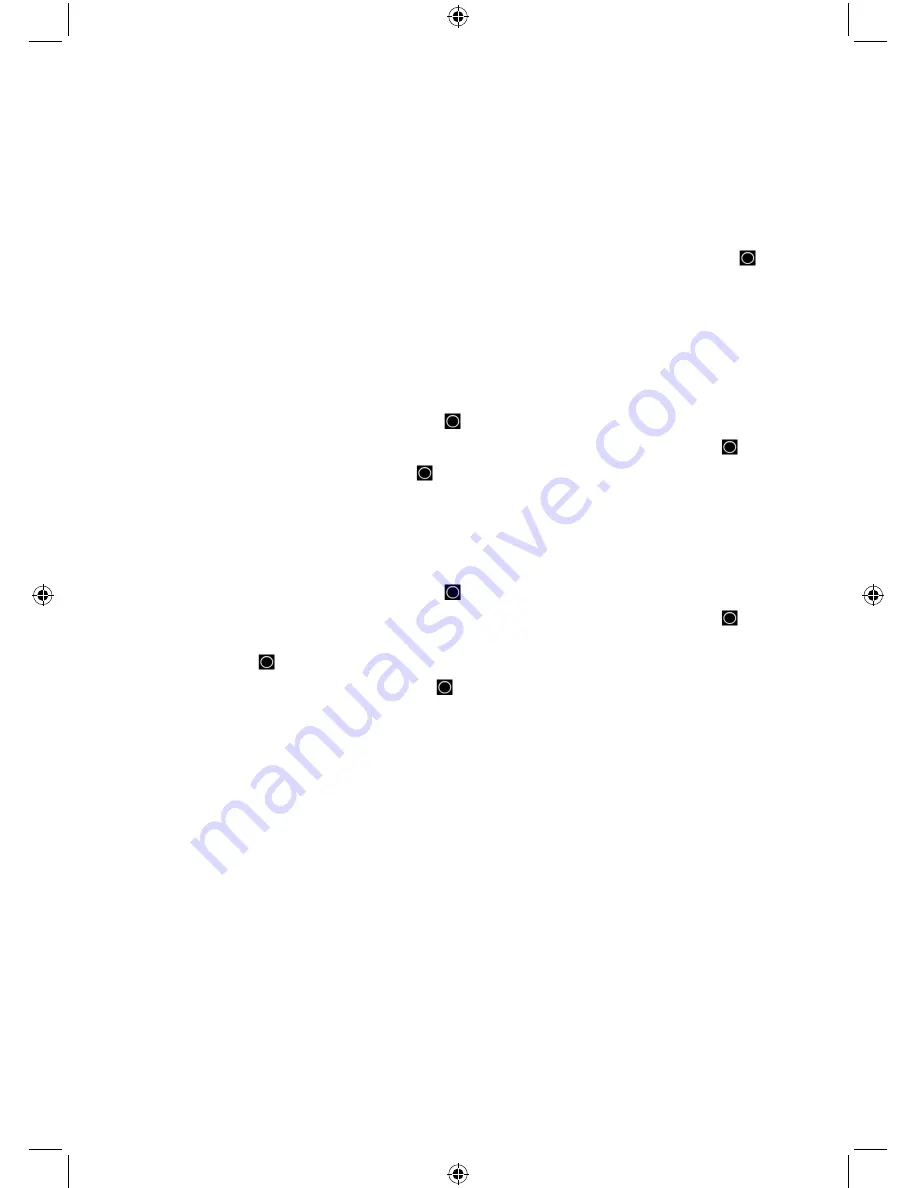
61
When the scanner does not receive GPS data, the scanner displays “No GPS Input”
See also Set GPS Format in the ‘Settings’ menu to set relevant options for GPS display modes.
To Program a Current Location (when connected to a GPS):
1.
Press and hold
GPS
for 2 seconds.
2.
The scanner opens a dialog (‘Storing Location’) to store your current location (or ‘Location
Exists’, Accept?).
3.
Scroll to ‘POI’, ‘Dangerous Xing’, or ‘Dangerous Road’ to select the type then press
E/
.
The default name is P (POI), X (dangerous crossing), R (dangerous road), then YYMMDD
hhmmss that indicates the year, month, date, and time you stored the location point. ‘Road’, ‘Xing’,
or ‘POI’ Stored and the default name with the position will briefly appear.
Continue at ‘Edit Name’ below.
To Program a New Location:
1.
Press
MENU
.
2.
Scroll to ‘Program Location’ and press
E/
.
3.
At ‘Select Type’ scroll to ‘POI’, ‘Dangerous Xing’, or ‘Dangerous Road’ and press
E/
.
4.
Scroll to ‘New Location’ and press
E/
.
The default name is DRD (dangerous road), DXG (dangerous crossing), or POI (point of interest).
Continue at ‘Edit Name’ below.
To Edit an Existing Location:
1.
Press
MENU
.
2.
Scroll to ‘Program Location’ and press
E/
.
3.
At ‘Select Type’ scroll to ‘POI’, ‘Dangerous Xing’, or ‘Dangerous Road’ and press
E/
.
4.
At ‘Select ‘POI’, ‘Dangerous Xing’, or ‘Dangerous Road’ scroll to the location you want to edit
and press
E/
.
5.
Scroll to the options below and press
E/
.
6.
Press
SCAN/SEARCH
to return to scanning when done with editing.
POI
Dangerous Xing or Dangerous Road
Edit Name
Edit Name
Set Type
Set Type
Set Alert
Set Alert Volume
Set Location Info
Set Alert Light
Set Range
Set Location Info
Set Lockout
Set Heading
Delete Location
Set Speed Limit
New Location
Set Lockout
Delete Location
New Location






























