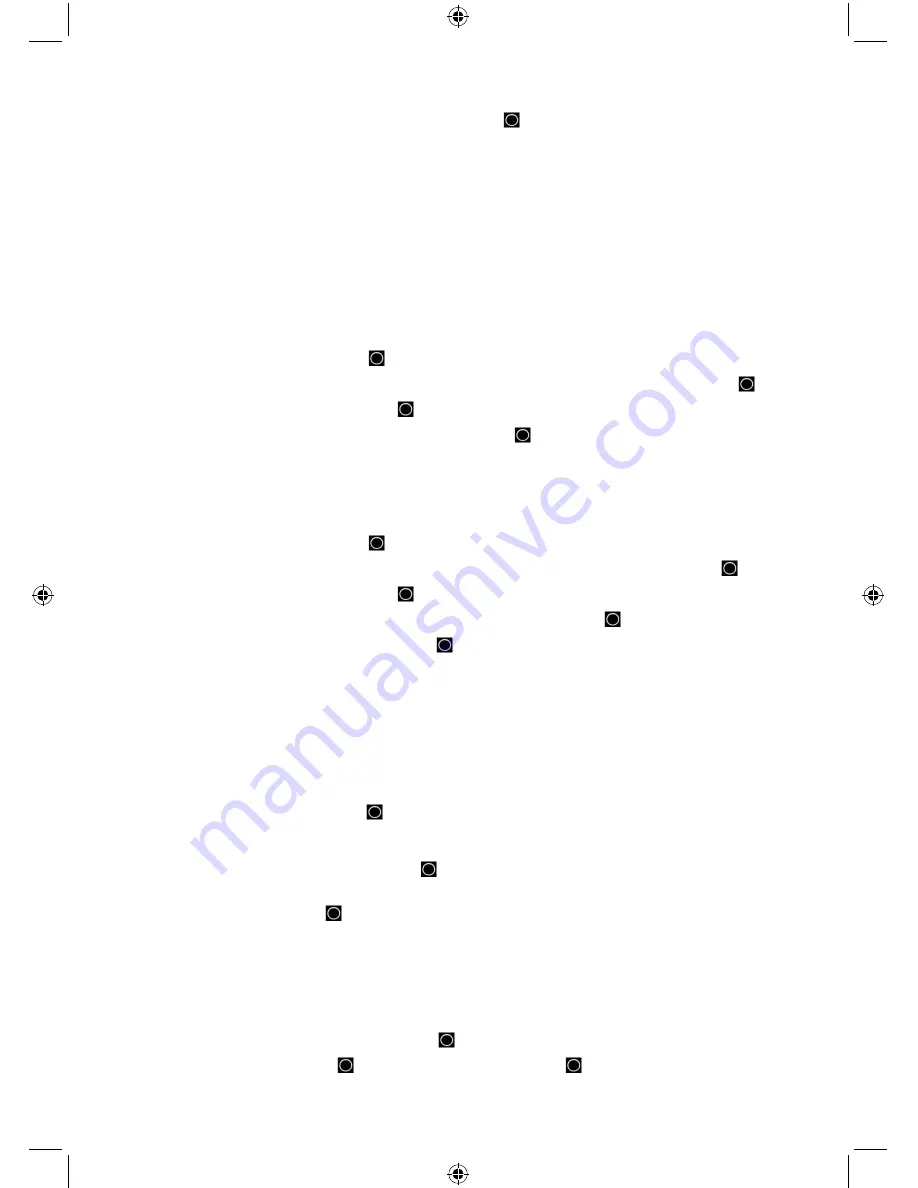
53
2.
Set the Wait Time from 0 to 1000 ms and press
E/
.
Note: Any analog transmissions will lose the first part of the transmission, up to the wait
time you set here.
CREATING GROUPS
Once you have your Systems built, systems options configured, (trunking system) Sites Created,
and Site Options configured, you can create your groups.
To Create a New Group (no EDACS SCAT):
1.
Press
MENU
.
2.
At ‘Program System’ press
E/
.
3.
At ‘Select System’ scroll to the system where you want to create a group and press
E/
.
4.
Scroll to ‘Edit Group’ and press
E/
.
5.
At ‘Select Group’ scroll to ‘New Group’ and press
E/
.
Continue at ‘Edit Name’ below. Then see Programming Frequencies/IDs.
To Edit Group Options:
1.
Press
MENU
.
2.
At ‘Program System’ press
E/
.
3.
At ‘Select System’ scroll to the system where you want to edit a group and press
E/
.
4.
Scroll to ‘Edit Group’ and press
E/
.
5.
At ‘Select Group’ scroll to the group you want to edit and press
E/
.
6.
Scroll to the options below and press
E/
.
7.
Press
SCAN/SEARCH
to return to scanning when done with editing.
Edit Name
Set Location Info
Delete Group
Set Quick Key
Set Lockout
New Group
Edit Channel
Edit Name
allows you to change the name of a group.
1.
Scroll to ‘Edit Name’ press
E/
.
See Entering Text.
Set Quick Key
sets the quick key for the group. The default setting is no quick key
1.
Scroll to ‘Set Quick Key’ and press
E/
.
2.
Scroll to or enter the quick key number (0-9 or .No for no quick key) you want to assign to
the group and press
E/
to save and exit.
Edit Channel
creates channels and edits channel options. See Programming Frequencies/IDs.
Set Location Info
allows you program a location for the group so the scanner will enable/disable
it for scanning with a GPS unit attached. See Set GPS Format first to set your units, time zone,
etc.
1.
Scroll to ‘Set Location Info’ and press
E/
.
2.
At ‘Set Latitude’ press
E/
. Enter the latitude and press
E/
.






























