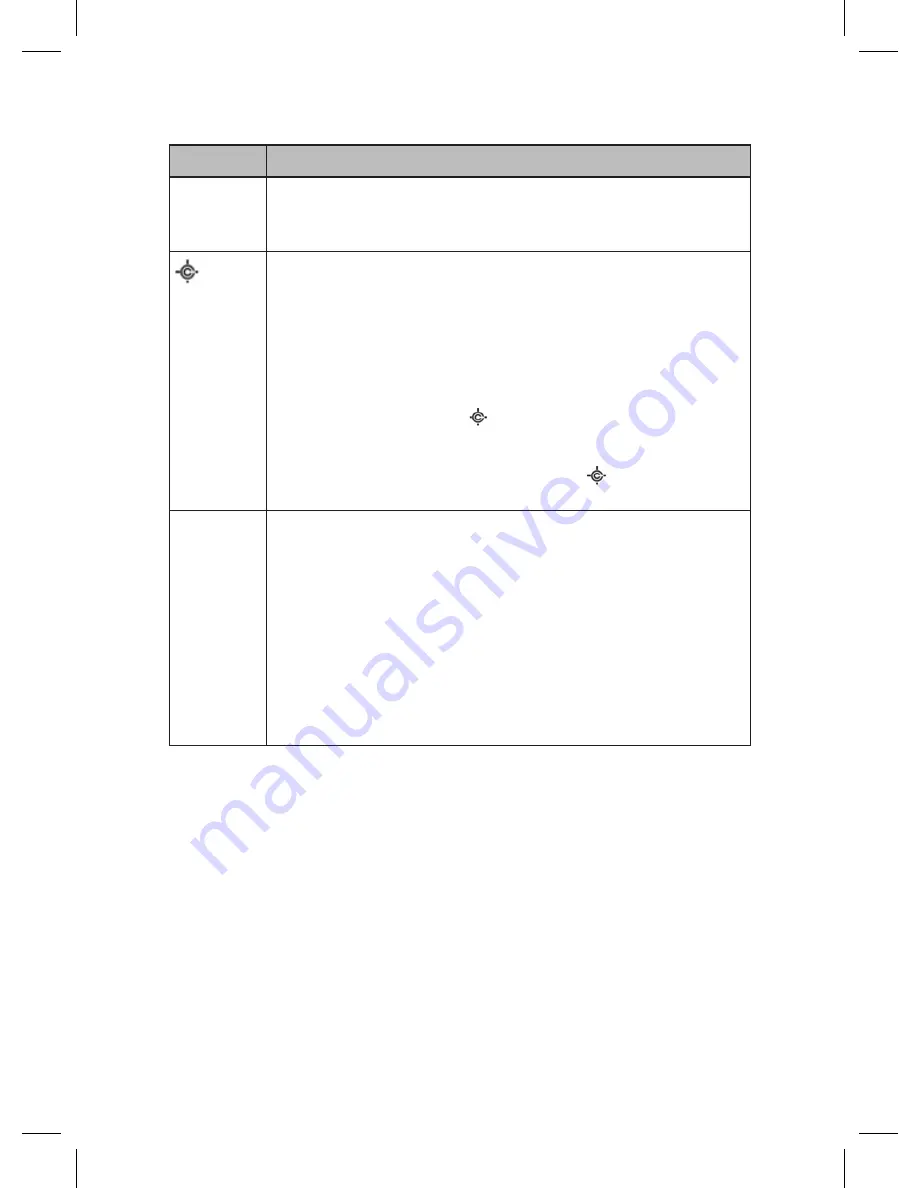
23
Key
Function
Func
• Press to enter
Function Mode
for 3 seconds.
• Press and hold to lock
Function Mode
. Press again to
unlock.
Hold/
• Press to hold on a channel, frequency, search, Close Call
hit, or Tone-Out search. Press again to resume.
• Press to hold in
Band Scope Mode
.
• Press to recall the last Close Call Hit in
Close Call Only
Mode
.
• Press and hold to hold on a system in
Scan Mode
. Press
and hold to resume.
• Press
Func
then
Hold/
to toggle Close Call DND,
Close Call Priority, or Close Call Off in
Any Mode
except
Tone-Out.
• Press
Func
then press and hold
Hold/
to turn on Close
Call Only in
Any Mode
except GPS.
Scan/Srch
• Press to start/continue/resume scanning in
Scan/GPS
Modes
.
• Press
Func
then
Scan/Srch
to change from ‘ID Scan’ to
‘ID Search’ while scanning a trunking site in
Scan Mode
.
• Press
Func
then
Scan/Srch
to start/continue/resume
searching in Search Mode.
• Press
Func
then
Scan/Srch
to start a ‘quick search’ at the
current frequency while scanning a conventional system in
Scan Mode
.
• Press
Func
then
Scan/Srch
to toggle ‘Srch’ and ‘Max Hold
Search’ displays in
Band Scope Mode
.
Summary of Contents for BCD325P2
Page 1: ...BCD325P2 Owner s Manual 2015 Uniden America Corporation Printed in Vietnam U01UB379ZZZ 0...
Page 8: ...8...
Page 28: ...28 A LOOK AT THE DISPLAY Conventional Display Mode 1 Function Mode Conventional Display Mode 2...
Page 29: ...29 Trunking Display Mode 1 Trunking Display Mode 2...
Page 69: ...69 Alert in GPS Display Mode...
Page 87: ...87 BAND SCOPE MODE...
Page 132: ...132...
















































