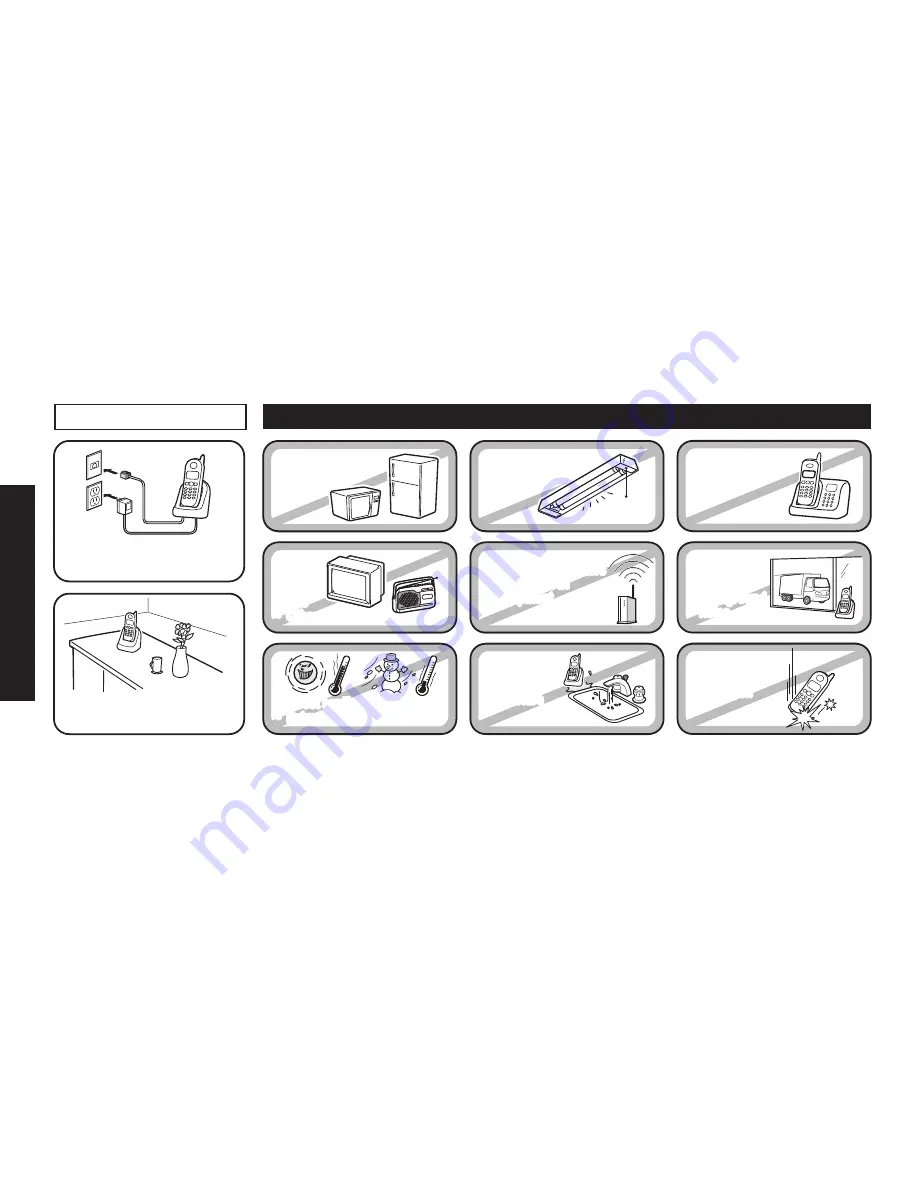
6
Installing the Phone
7
Installing the Phone
Choosing the Best Location
When.choosing.a.location.for.your.new.phone,.here.are.some.important.guidelines.you.should.consider:
Notes:.For.maximum.range:.
•.Keep.both.the.base.and.handset.antennas.free.of.obstruction.
•.When.the.handset.is.not.in.use,.place.the.handset.in.an.upright.position.
•.Metal.and.reinforced.concrete.may.affect.cordless.telephone.performance.
PLACE YOUR BASE
Near an AC outlet and
a telephone wall jack.
• Microwave ovens
• Refrigerators
• TVs
• Other electronics
• Direct sunlight
• Extreme temperatures
• Fluorescent
lighting
• Personal computers
• Wireless LAN
equipment
• Dust
• Excessive
moisture
• Other cordless
telephones
• Areas with
a lot of
background
noise
• Shock
• Vibration
In a centrally-located
open area.
TRY TO AVOID
• TVs
• Other electronics
• Direct sunlight
• Extreme temperatures
• Personal computers
• Wireless LAN
equipment
• Dust
• Excessive
moisture
• Areas with
a lot of
background
noise
• Shock
• Vibration







































