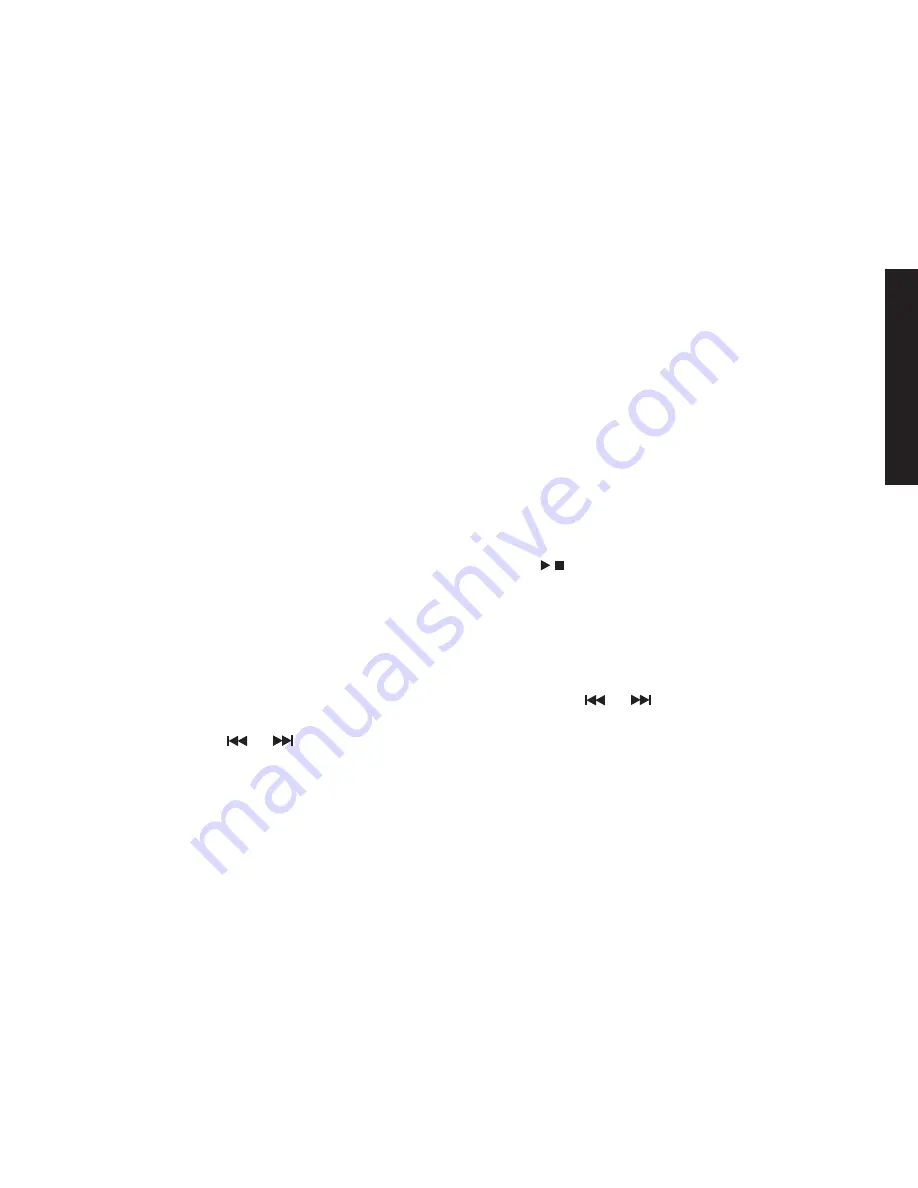
43
43
Setting Up the
Answering System
Setting Up the Answering System
You.can.set.up.your.answering.system’s.features.from.the.base.or.handset..Only.one.station.at.a.time.can.access.
the.answering.system.menus.
Recording a Personal Greeting
Your.answering.system.comes.with.a.pre-recorded.outgoing.message.or.greeting.that.plays.when.you.receive.a.
call:.“Hello,.no.one.is.available.to.take.your.call..Please.leave.a.message.after.the.tone.”.You.can.record.your.own.
personal.outgoing.greeting..Your.recorded.greeting.must.be.between.two.seconds.and.thirty.seconds.long.
1).On.the.base,.press.
MENU/SELECT
..
2).Select.the.
Ans
..
Setup
.menu,.and.then.the.
Record Greeting
.submenu.
3).
Record Greeting
,.
Start [select]
.appears..Press.
MENU/SELECT
.to.start.the.recording..Begin.recording.after.the.
announcement..The.
message counter
.on.the.base.LCD.displays.“30”,.and.then.begins.to.count.down.
4).When.you.finish.recording,.press.
MENU/SELECT
.again.or.press.
..You.will.hear.a.confirmation.tone,.and.
your.recorded.greeting.plays.back.for.you.
Selecting a Greeting
You.can.switch.back.and.forth.between.the.pre-recorded.greeting.and.your.own.greeting.at.any.time.
1).On.the.base,.press.
MENU/SELECT
..
2).Select.the.
Ans
..
Setup
.menu,.and.then.the.
Greeting
.
Options
.submenu..The.system.plays.the.current.greeting.
3).To.keep.this.greeting,.do.nothing..To.switch.to.the.other.greeting,.press.
.or.
.on.the.four-way.function.key.
while.the.system.is.playing.the.current.greeting.
4).Each.time.you.press.
.or.
,.the.system.switches.between.the.pre-recorded.and.the.personal.greeting..The.
last.greeting.you.hear.is.used.as.the.current.greeting.
















































