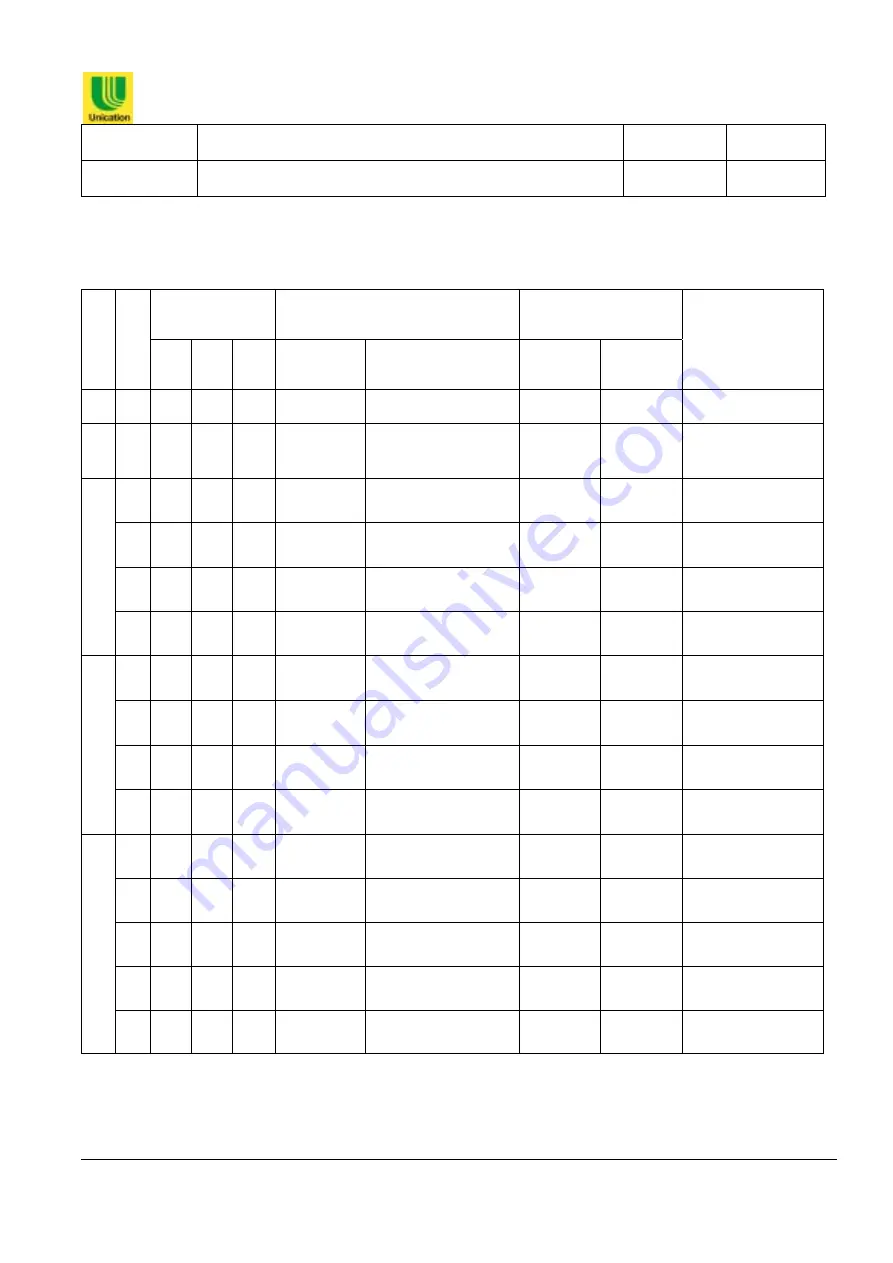
盟訊實業股份有限公司
Unication CO., LTD.
Document Title
Alpha Elite PPS Manual
Page No.
1 / 58
Document No.
PMA – Elite - 001
Revision
2.0
The information contained in this document is the exclusive property of Unication CO., LTD. It shall not be disclosed,
distributed or reproduced in whole or in part without written permission of Unication CO., LTD.
Revision History
變更方式
本次主要修改部份
文件頁數
版
次
總
頁
數
新增
修改
刪除
章節
主內容
修改前
修改後
日期
(mm/dd/yyyy)
1.0
65
3
(
新建
)
07/06/2004
2.0
58
3
換掉第
17
頁
PPS
圖
面,刪除重覆出現之頁數
63 56 08/20/2004
3.0
4.0
5.0

















