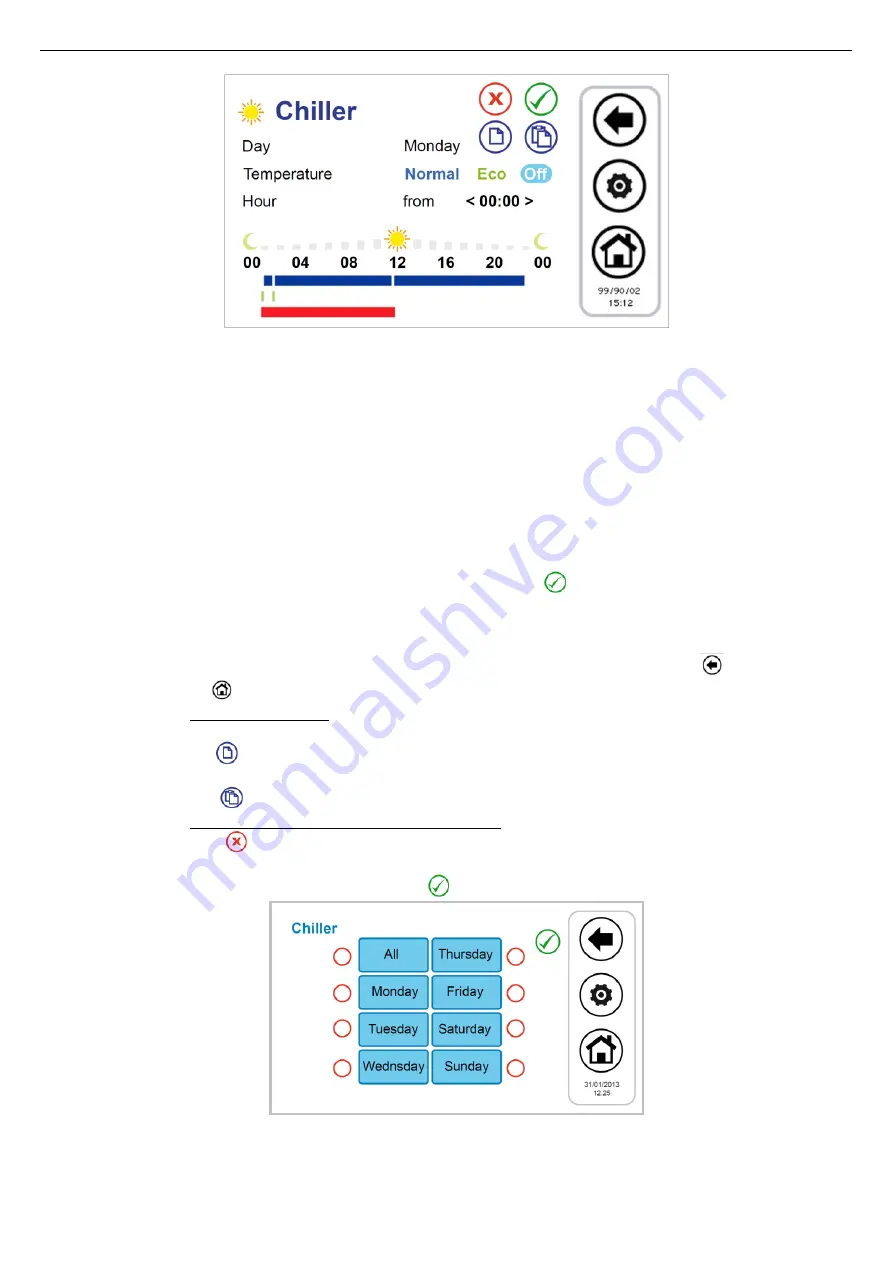
Touch Screen
26
Figure 24. Chronothermostat, "Summer Chiller" page
1.
Scheduling of a day time-line:
•
press on the day currently displayed to move to the next days and select a day;
•
choose if you want to set the way of operation in normal mode (press "
Normal
"), or Economy (press
"Eco
"), or if you want
to set to Off (press "
Off
");
•
check that after "
Hour
" appears the word "
From
" (if appears instead the word "
To
", you need to press it once to display the
word "
From
") and select the hour and minute (the minimum allowable variation is 15 minutes)for the beginning of the time
period;
•
press once on the
"From
" in a manner that appears the word "
To
" and select the hour and minute (the minimum variation
permitted is 15 minutes) for the end of the time period;
•
confirm the single time period pressing the green symbol of confirmation
;
•
afterwards you can observe that, correspondingly to the selected time period, you will see a time-line bar of the colour of
the type of the selected set (if normal blue, green when in economy mode, no bar in "Off");
•
repeat the above steps for all the time slots that you want to set on that particular day.
•
To exit and save changes you have made (on the whole program, for all week), press the <ESC>
button, while if you
press the <Home>
button, you will exit without saving the changes.
2.
It is possible to copy the programming for a particular day in another day; to do this:
•
select the day you want to copy the scheduling;
•
press the copy icon
;
•
select the day on which you want to copy the scheduling;
•
press the paste icon
.
3.
It is possible to erase the programming of certain day or of all days, to do this:
•
press the delete icon
;
•
at this point a screen will appear where you can select individual days to delete or select all the days;
•
to confirm your selections, press the confirmation tick
on the top right side.
Figure 25. Chronothermostat, erase programming page
Summary of Contents for TOUCH SCREEN N
Page 1: ...USER S AND INSTALLER S MANUAL LCD Touch Screen Centralized Remote Controller TOUCH SCREEN_N...
Page 42: ......
Page 43: ......
















































