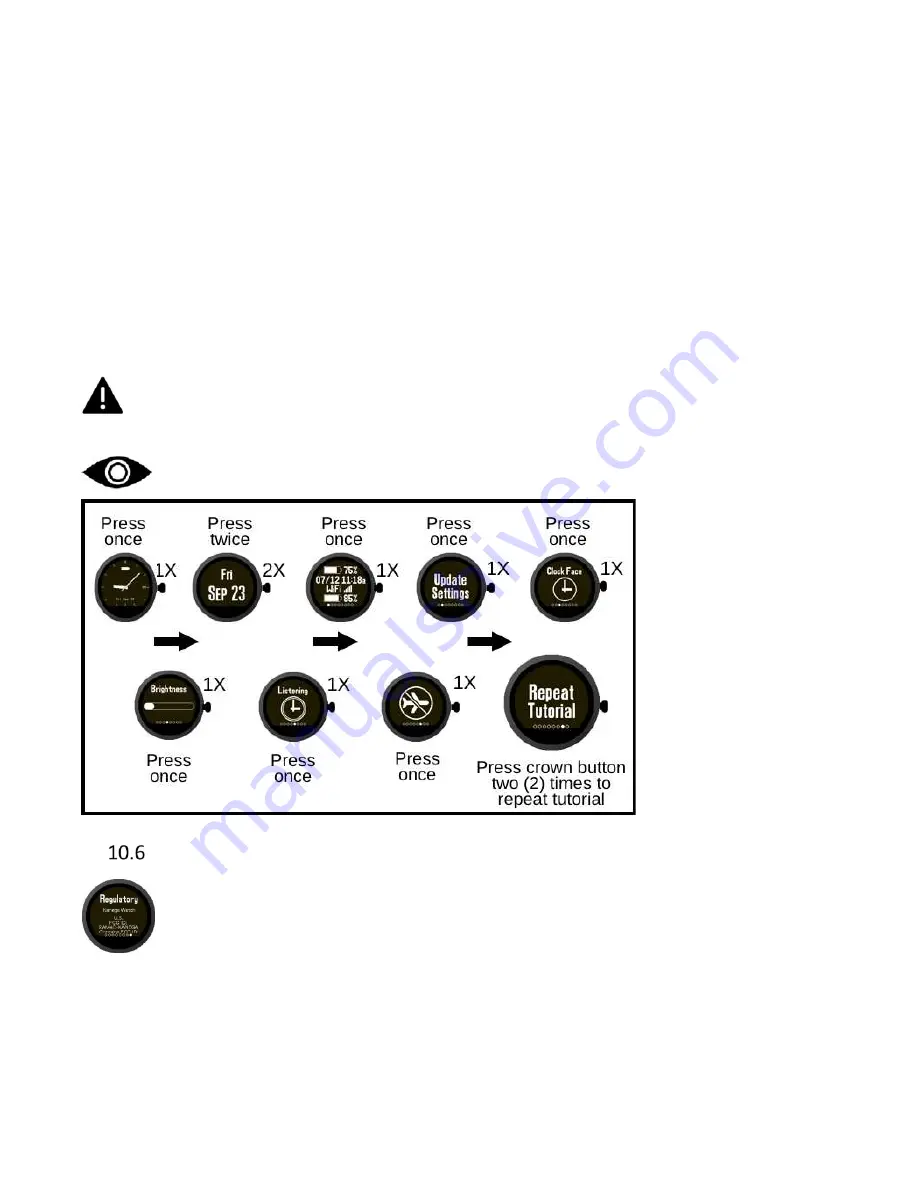
Page | 26
1.
If the watch display is black, press the crown button one (1) time to display the
time (
‘Clock’
screen). If it is already displaying the time, then proceed to next step.
2.
Proceed to ‘
Date
’
screen by pressing the crown button one (1) time.
3.
Proceed to ‘
Information
’ screen
by pressing the crown button two (2) times.
4.
Proceed to ‘
Update Settings”
screen by pressing the crown button one (1) time.
5.
Proceed to ‘
Clock face
’
screen by pressing the crown button one (1) time.
6.
Proceed to
‘Brightness’
screen by pressing the crown button one (1) time.
7.
Proceed to
‘
Listening
’ screen by pressing the crown button one (1) time.
8.
Proceed to
‘Airplane Mode’
screen by pressing the crown button one (1) time.
9.
Advance to
‘
Repeat Tutorial’
mode by pressing the crown button one (1) time.
Press the crown button two (2) times quickly and the Kanega begins your 5-minute
voice tutorial again.
While you are listening to the voice tutorial, you are not actively monitored by the
monitoring center. We recommend you be seated while listening to the voice tutorial.
Show me how to repeat the voice tutorial.
Regulatory Screen
This screen contains information about the Kanega LTE
watch’s regulatory
compliance with FCC and other agencies and is required by the FCC. It scrolls
through information.
To view the regulatory screen:
1.
If the watch display is black, press the crown button one (1) time to display the
time (
‘Clock’
screen). If it is already displaying the time, then proceed to next step.
2.
Proce
ed to ‘
Date
’
screen by pressing the crown button one (1) time.
3.
Proceed to ‘
Information
’
screen by pressing the crown button two (2) times.


























