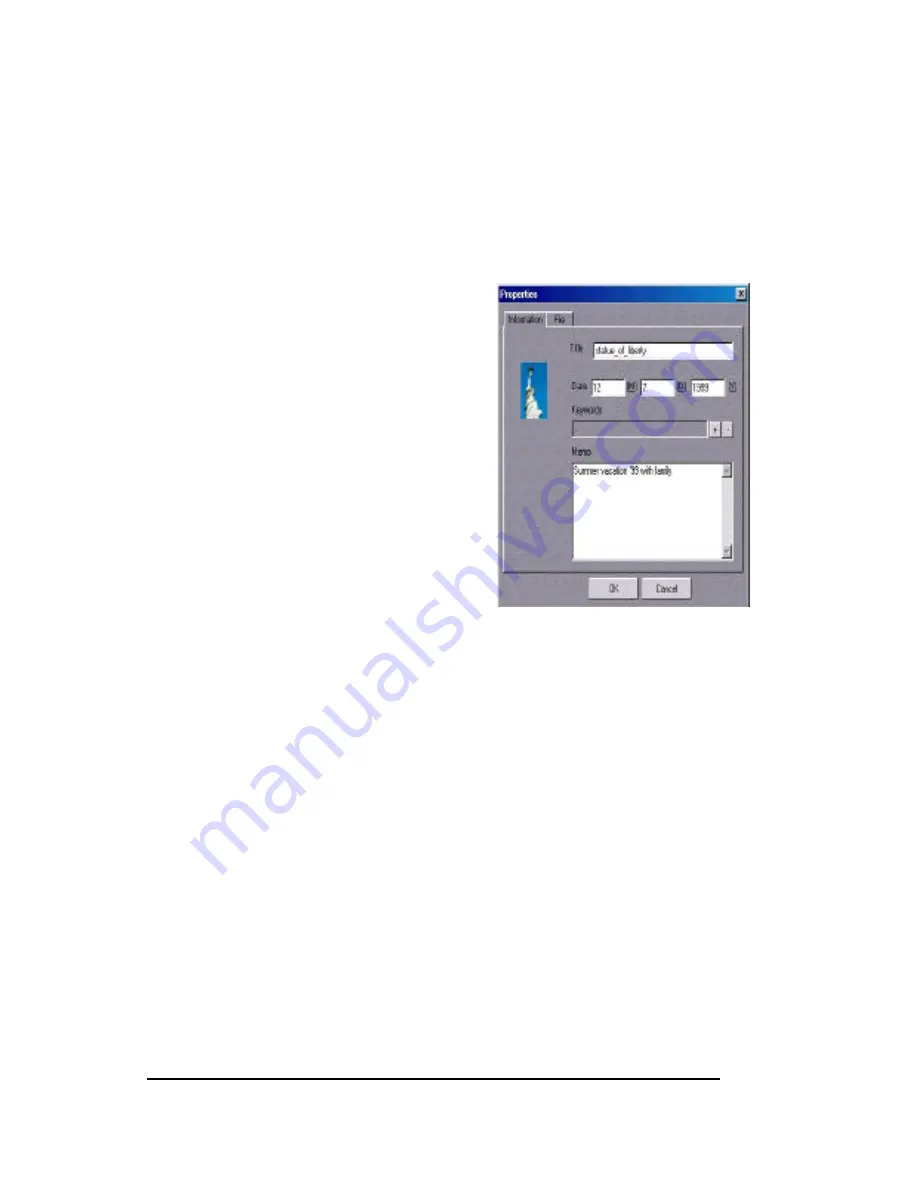
15
ORGANIZING YOUR PHOTO DATA
WITH MR. PHOTO
Mr. Photo's Information feature helps you keep track of you photos. You can
enter important data about your photo, give it a title and even add a memo.
Later you can quickly retrieve your photo using the information you entered.
To use the Information feature:
1. If you do not already have photos stored
in Mr. Photo, refer to page 9,
"Downloading Photos."
2. Click on the photo you want to work
with (a red frame will appear around the
selected photo).
3. Click on the information icon at the left
corner of the selected photos.
4. Enter the data for Title, Keyword,
Time, and Memo.
5. Click on the OK button to close the
Information box and save your data.
Retrieving Your Photo
Once your photo information is recorded, you can open it later by using the
Search Photo(s) function:
1.
Click on Search Photo(s) icon.
2.
Fill in the information from your photo. For example, if the title of your
photo is "Bob," type it into the Title field.
3. Click on the SEARCH NOW button. A thumbnail of the photo will appear
at the bottom of the Find box. Click on the GO TO button to open your
photo.
























