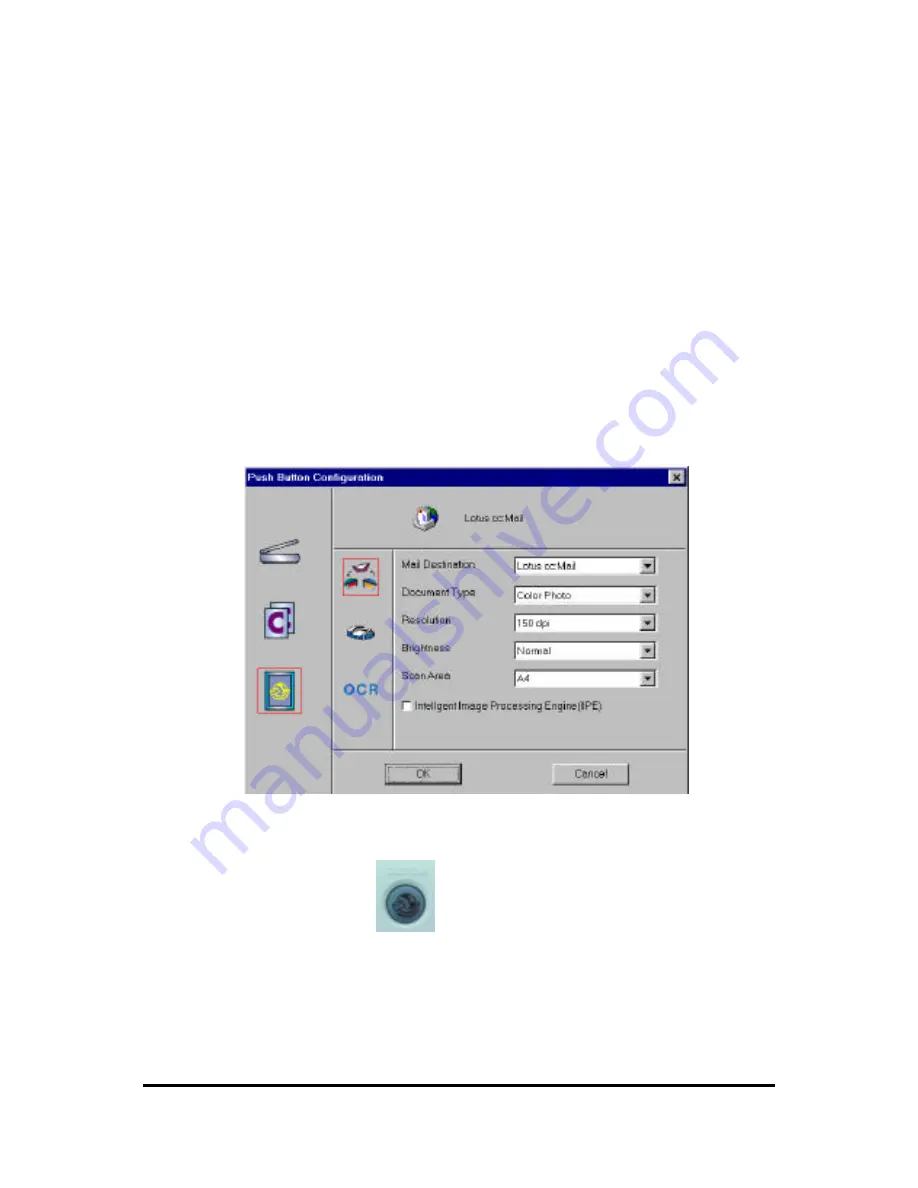
7
3.
Click the Custom icon to open the window that contains the variables
you are adjusting.
The Custom icon controls the values for the E-mail, Fax and OCR features.
You must configure the variables for each function separately before the
image is scanned to specified destination what you want.
Note that you could configure all three features at a time, but only the last
feature you configured is the destination the image will be scanned to.
To configure the values for the e-mail function
1.
Select the e-mail application you want to send the scanned image to,
the type of image you are scanning, the desired resolution, a scanning
intensity level the document size for the scanned image, by clicking on
the arrow to the right of each field.
2.
Click the OK button to save the Custom push button configuration
settings.
3.
Push the Custom
button. The scanner will start scanning
process and send the scanned image to the selected e-mail application.
To configure the values for the Fax function
Summary of Contents for Astra 3400
Page 1: ...Astra 3400 AstraNET e 3420 Color scanner Operation Manual UMAX Data Systems Inc...
Page 22: ...18 fig 3...
Page 25: ...21 Fig 5...
Page 28: ...24 Fig 1 Fig 2...
Page 31: ...27 Fig 4...
Page 40: ...Astra 3450 AstraNET e 3470 Color scanner Operation Manual UMAX Data Systems Inc...
Page 62: ...19 Fig 2 Fig 3...
Page 63: ...20 Fig 4...
Page 68: ...25 Fig 1 Fig 2...
Page 69: ...26 Fig 3 Fig 4...
Page 81: ...Astra 5400 AstraNETe5420 Color scanner Operation Manual UMAX Data Systems Inc...
Page 101: ...17 fig 1 fig 2 fig 3...
Page 102: ...18...
Page 105: ...21 Fig 5...
Page 108: ...24 Fig 1 Fig 2...
Page 111: ...27 Fig 4...
Page 142: ...19 Fig 2 Fig 3...
Page 143: ...20 Fig 4...
Page 148: ...25 Fig 1 Fig 2...
Page 149: ...26 Fig 3 Fig 4...






























