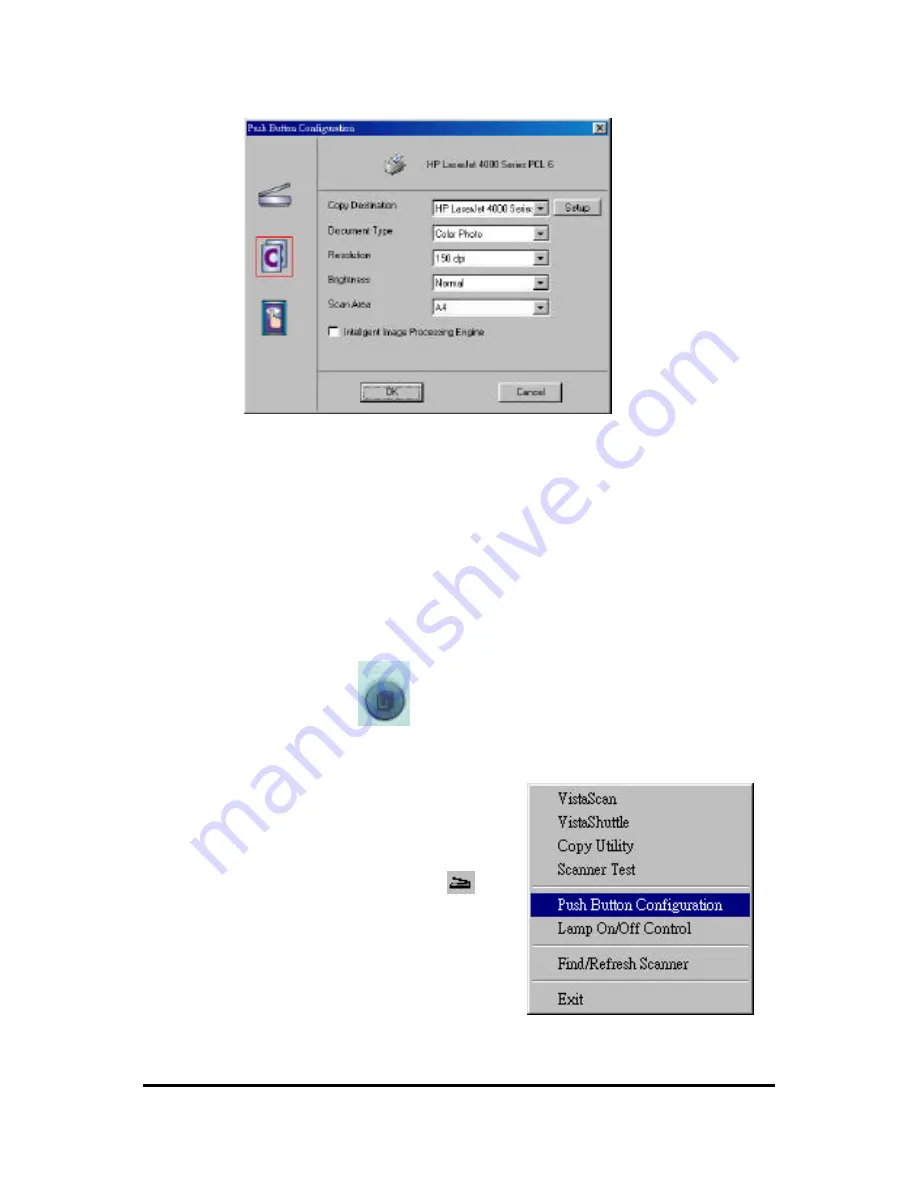
6
configuration window appears.
3.
Click the Copy icon to open the window that contains the variables
you are adjusting.
4.
Select the printer driver you want to use to print the copies, the type
of image you are scanning, the desired resolution, a scanning intensity
level, original, the size for scanned image, by clicking on the arrow to
the right of each field.
5.
Click the OK button to save the Copy push button configuration
settings. These settings will be used whenever you press the Copy
button on the front of the scanner.
6.
Push the Copy
button. The scanner will start scanning process
and scan the image to specified printer software you selected.
Configuring the Custom buttons
Values
1.
Click the VistaAccess icon
in
the Task bar using your right
mouse button. A pop -up menu
appears as the diagram shown to
the right.
2.
Click the Push button
Configuration option. The push button configuration window appears.
Summary of Contents for Astra 3400
Page 1: ...Astra 3400 AstraNET e 3420 Color scanner Operation Manual UMAX Data Systems Inc...
Page 22: ...18 fig 3...
Page 25: ...21 Fig 5...
Page 28: ...24 Fig 1 Fig 2...
Page 31: ...27 Fig 4...
Page 40: ...Astra 3450 AstraNET e 3470 Color scanner Operation Manual UMAX Data Systems Inc...
Page 62: ...19 Fig 2 Fig 3...
Page 63: ...20 Fig 4...
Page 68: ...25 Fig 1 Fig 2...
Page 69: ...26 Fig 3 Fig 4...
Page 81: ...Astra 5400 AstraNETe5420 Color scanner Operation Manual UMAX Data Systems Inc...
Page 101: ...17 fig 1 fig 2 fig 3...
Page 102: ...18...
Page 105: ...21 Fig 5...
Page 108: ...24 Fig 1 Fig 2...
Page 111: ...27 Fig 4...
Page 142: ...19 Fig 2 Fig 3...
Page 143: ...20 Fig 4...
Page 148: ...25 Fig 1 Fig 2...
Page 149: ...26 Fig 3 Fig 4...






























