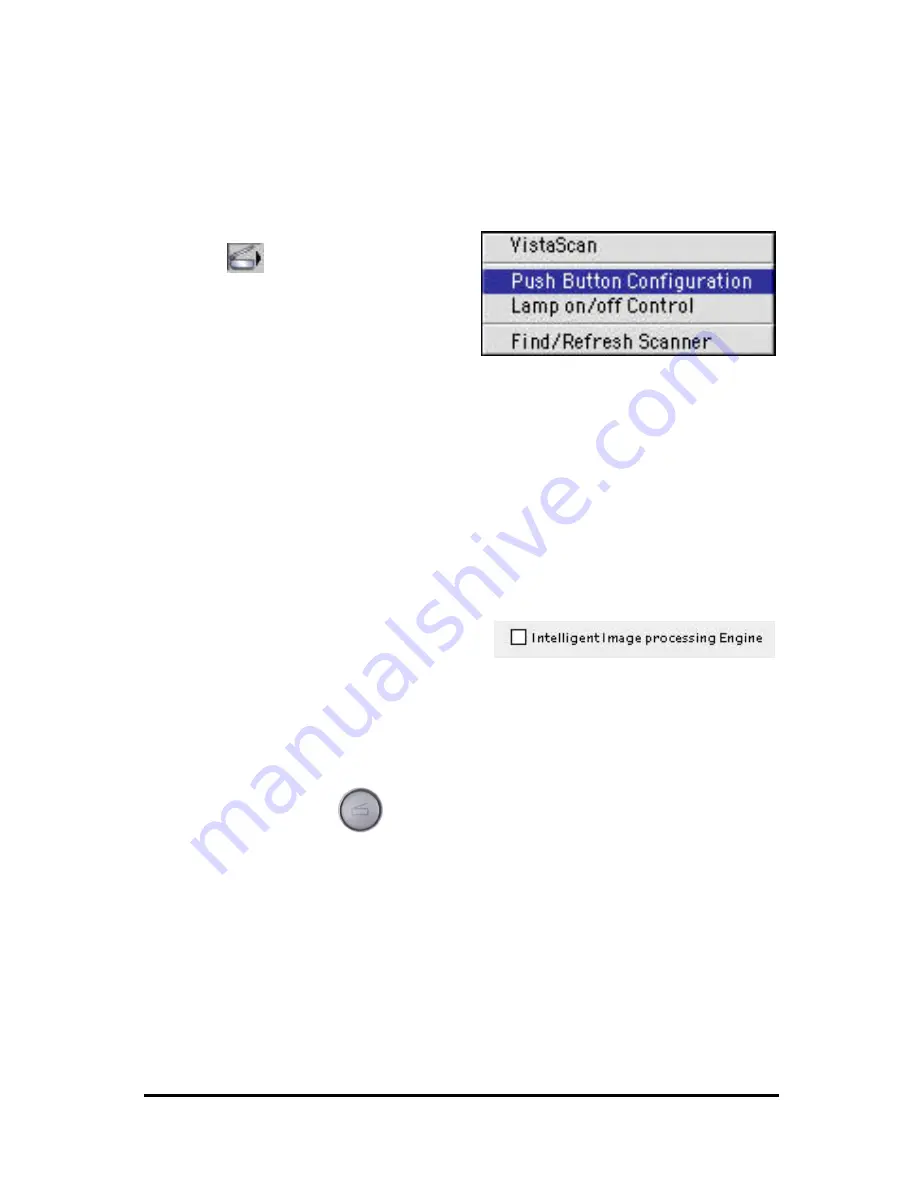
10
For iMac/iMac DV and New Power Mac G3/G4 users
Configuring the Scan button Values
1. Click on the VistaAccess icon
in the control strip with
one mouse click. A pop -up
menu as shown on the right
appears.
2. Click the Push button
Configuration option. The Push Button
3. configuration window appears.
4. To Configure the Scanner button values. Select the image editing
software you want to scan to when you press the Scan Push button, and
the type of image you are scanning, the desired resolution, the scanning
intensity level, the size of the original image by clicking on the arrow to
the right in each field.
5. You could also click the check box “ Intelligent Image Process Engine”
in the “Push button Configuration” dialogue box to let the scanner do all
the settings for you automatically.
When you click the check box,
all relevant fields will turn gray
and the scanner does the correct Brightness setting.
6. Click the OK button to save the Scan Push Button configuration settings.
These settings will be used whenever you press the Scan button on the
front of the scanner.
7. Push the Scan
button. The scanner will start the scanning process
and scan the image to the specified image editing software.
Summary of Contents for Astra 3400
Page 1: ...Astra 3400 AstraNET e 3420 Color scanner Operation Manual UMAX Data Systems Inc...
Page 22: ...18 fig 3...
Page 25: ...21 Fig 5...
Page 28: ...24 Fig 1 Fig 2...
Page 31: ...27 Fig 4...
Page 40: ...Astra 3450 AstraNET e 3470 Color scanner Operation Manual UMAX Data Systems Inc...
Page 62: ...19 Fig 2 Fig 3...
Page 63: ...20 Fig 4...
Page 68: ...25 Fig 1 Fig 2...
Page 69: ...26 Fig 3 Fig 4...
Page 81: ...Astra 5400 AstraNETe5420 Color scanner Operation Manual UMAX Data Systems Inc...
Page 101: ...17 fig 1 fig 2 fig 3...
Page 102: ...18...
Page 105: ...21 Fig 5...
Page 108: ...24 Fig 1 Fig 2...
Page 111: ...27 Fig 4...
Page 142: ...19 Fig 2 Fig 3...
Page 143: ...20 Fig 4...
Page 148: ...25 Fig 1 Fig 2...
Page 149: ...26 Fig 3 Fig 4...






























