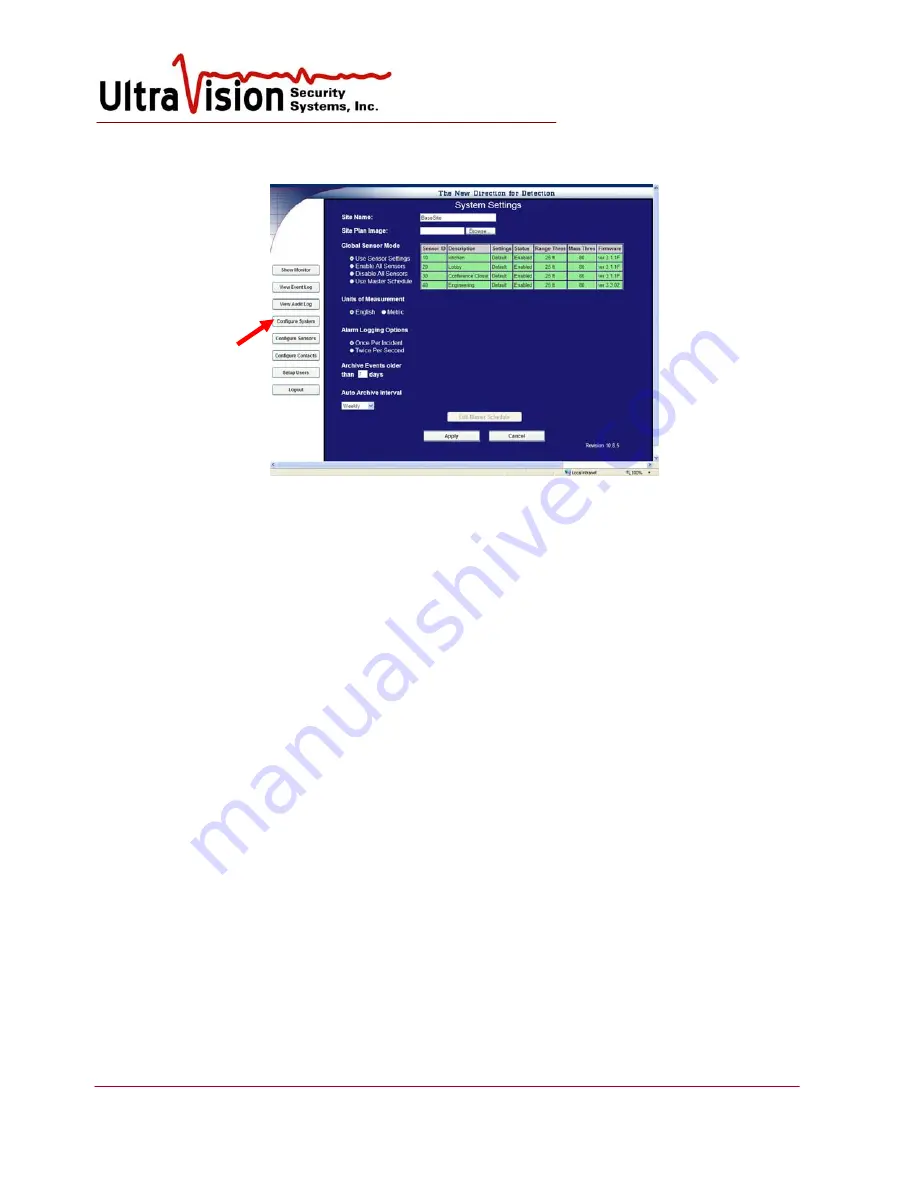
UltraVision Security, Inc. • Salem, New Hampshire 03079 USA • Tel 866.374.9732 • 603.685.0303 • Fax 603.898.1840
www.UltraVisionSecurity.com • [email protected]
Rev 031109
20
Configure System
1.
Select
Configure System
.
2.
Assign a
Site name
.
3.
Load the
Site plan image.
Use the browse button to locate a .jpg image of your site.As noted
in the startup section, a site plan image file should be saved to the computer in the default file
location: c:\Inetpub\wwwroot\images.
4.
Global Sensor Mode
a.
Use sensor settings – Uses individual sensor settings
b.
Enable all sensors – Turn on all sensors
c.
Disable all sensors – Turn off all sensors
d.
Use Master schedule – Use the master schedule to control the sensors
5.
Select
Units of measurement
– English (standard US feet) or Metric (meters).
6.
Select
Alarm Logging Options
– twice per second or once per incident.
a.
Choosing
once per incident
will display and log sensor activity upon state change
only. After activation, if the state does not change for a period of 10 seconds, a Sensor
will revert to a “no motion” state. (Contact UVSS for custom settings faster or slower
than 10 seconds.)
b.
Choosing
twice per second
will display and log the greatest amount of detail. All
activity from
every
sensor will be recorded twice per second.
7.
Archive events days.
Enter the age of events to archive by entering the number of days old
from 1 to 31. Archived events will be saved in a comma delimited file in c:\uvss directory.
8.
Auto Archive interval
. Select weekly, bi-weekly or monthly.
9.
Select
Apply
to save settings.
After Sensors and Contacts are Configured (see below) you can return to Configure System at any
time to view System Summary or Contact Summary.






























