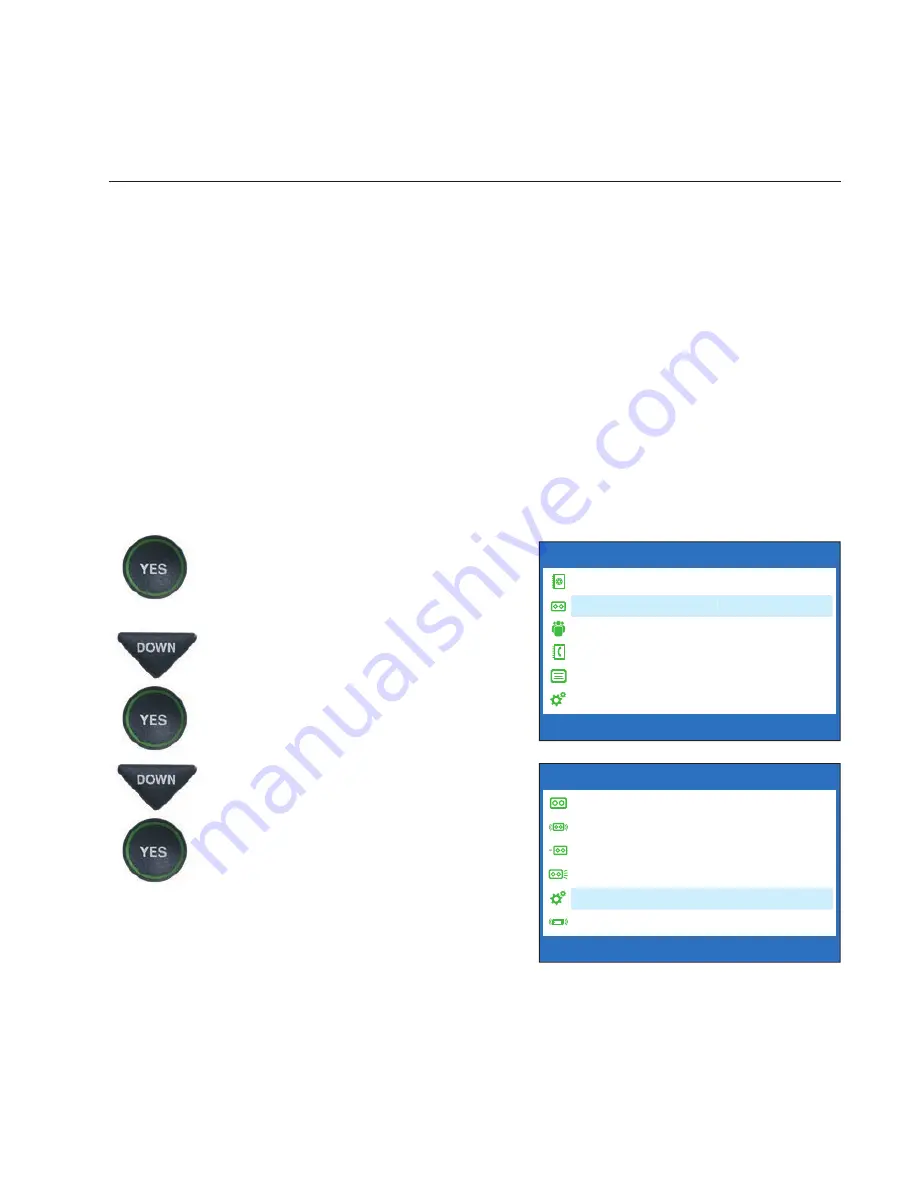
Customer Service: 888-269-7477
USING THE ANSWERING MACHINE
•
67
Remote Access to Your Answering
Machine Messages
CapTel
lets you call in to play your Answering Machine messages when you
are away from your home or offi ce. This feature must be turned on and you
must set a personal identifi cation number (PIN) for security before this
feature will work.
The default setting for Remote Access is OFF.
NOTE:
If possible, use a different CapTel phone when calling in to retrieve your
messages, in order to be able to see captions of the messages. If you call using any
other phone, you will be able to listen to the voice part of the Answering Machine
messages but you will not be able to read captions at your remote location.
To turn Remote Access ON and set a personal identifi cation number (PIN):
1. With the handset hung up,
press the
YES
button to see the
Options menu.
2. Press the
DOWN
arrow button
until
Answering Machine
is
highlighted. Press the
YES
button to select.
3. Press the
DOWN
arrow button
repeatedly until
Answering
Machine Settings
is
highlighted. Press the
YES
button to accept.
OPTIONS
Dial from Phone Book
Answering Machine
Call History
Edit Phone Book
Conversations
Settings
Press YES to select or press NO to exit Options
Answering Machine
?
ANSWERING MACHINE
Answering Machine On/Off
Play/Erase Messages
Clear All Messages
Greeting Message
Answering Machine Settings
Caption External Ans Machine
Press YES to select or press NO to exit
Answering Machine Settings






























