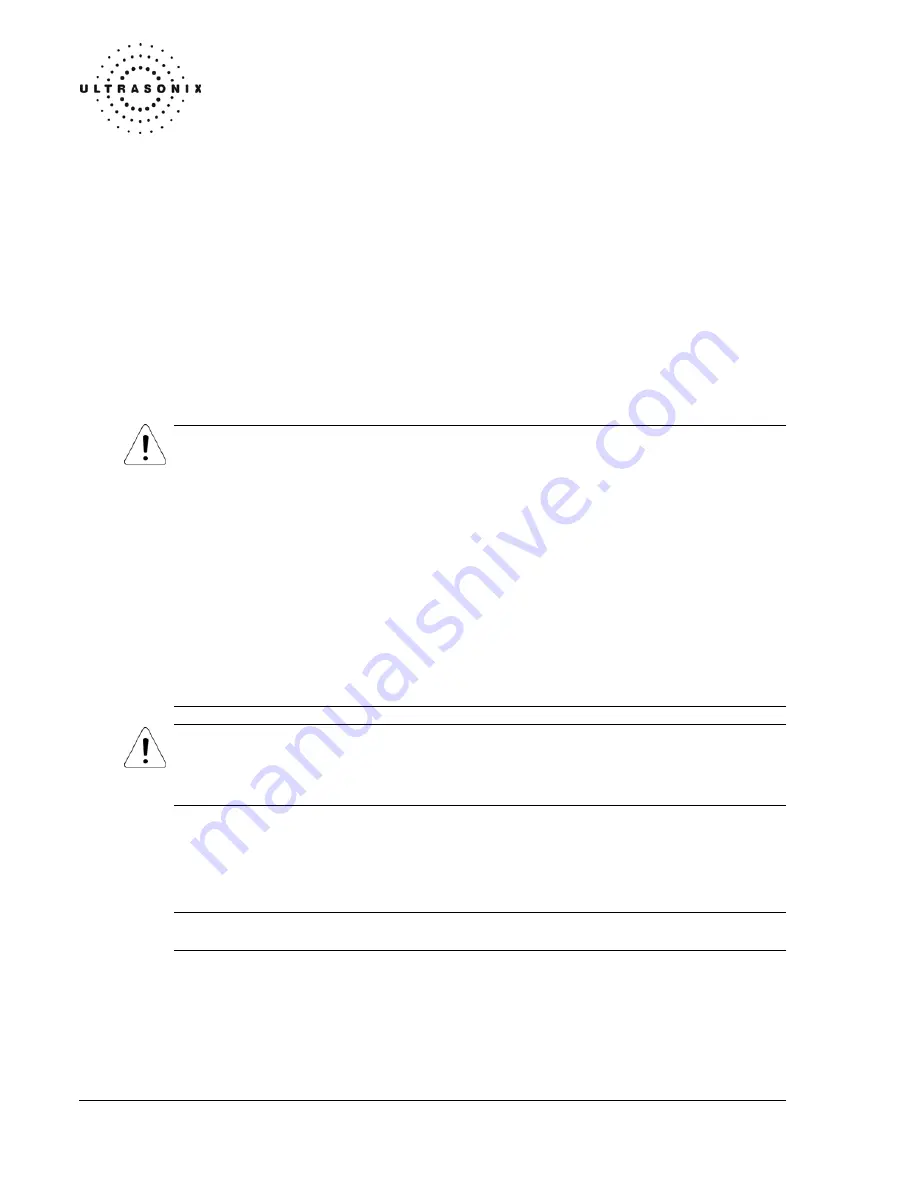
Do not use gels that contain any of the following solutions:
•
Acetone
•
Methanol
•
Denatured ethyl alcohol
•
Mineral oil
•
Iodine
•
Any lotions or gels that contain perfume.
If there are any questions, please contact Ultrasonix Medical Corporation.
8.6.3 Cleaning/Disinfecting
Recommendations and Warnings for all
Non-Invasive Transducers
Warnings:
Never sterilize the transducer with sterilization techniques such as autoclave, ultraviolet,
gamma radiation, gas, steam, or heat sterilization techniques. Severe damage will result
using the above sterilization techniques.
Use of precleaning solutions should be restricted to the external transducer face. DO NOT
get solution on any other areas or surfaces of the transducer. This includes transducer
connectors and contacts.
Some chemicals such as phenol, benzothonium chloride, pHisohex, benzoyl peroxide,
hydrogen peroxide are commonly found in clinic and hospital setting, while others are found
in antibacterial skin cleaners or lotions. Use of these chemicals will cause damage to
your transducer.
DO NOT use sterilization or disinfections methods that have not been recommended by
Ultrasonix. Severe damage will result. Please contact Ultrasonix if you have any doubt
about sterilization or disinfection methods.
Warning: Any transducer suspected of being contaminated with Creutzfeld Jacob
disease material cannot be cleaned or sterilized.
Contact Ultrasonix Medical Corporation to obtain instructions on the proper
disposal of these transducers.
Remove the ultrasound transmission gel with a soft, dry or water-moistened cloth. It is
recommended that transducers are reprocessed as soon as is reasonably practical
following use.
Note: Repeated processing has minimal effect on these transducers. End of life is normally
determined by wear and damage due to use. Disassembly is not required.
Chapter 8: Field Service Components
SSM – 001, Revision F
SONIX Service Manual
80
Summary of Contents for SONIX Series
Page 1: ...SONIX SERIES ULTRASOUND SYSTEM SERVICE MANUAL...
Page 2: ......
Page 4: ......
Page 12: ...Chapter 1 General Information SSM 001 Revision F SONIX Service Manual 4...
Page 20: ...Chapter 2 System Specifications SSM 001 Revision F SONIX Service Manual 12...
Page 38: ...Chapter 3 System Installation SSM 001 Revision F SONIX Service Manual 30...
Page 46: ...Chapter 5 Software Features SSM 001 Revision F SONIX Service Manual 38...
Page 50: ...Chapter 7 Components and Assembly SSM 001 Revision F SONIX Service Manual 42...
Page 52: ...Chapter 7 Components and Assembly SSM 001 Revision F SONIX Service Manual 44...
Page 53: ...SONIX Service Manual SSM 001 Revision F Chapter 7 Components and Assembly 45...
Page 55: ...SONIX Service Manual SSM 001 Revision F Chapter 7 Components and Assembly 47...
Page 56: ...Chapter 7 Components and Assembly SSM 001 Revision F SONIX Service Manual 48...
Page 57: ...SONIX Service Manual SSM 001 Revision F Chapter 7 Components and Assembly 49...
Page 58: ...Chapter 7 Components and Assembly SSM 001 Revision F SONIX Service Manual 50...
Page 63: ...SONIX Service Manual SSM 001 Revision F Chapter 7 Components and Assembly 55...
Page 66: ...Chapter 7 Components and Assembly SSM 001 Revision F SONIX Service Manual 58...
Page 96: ...Chapter 8 Field Service Components SSM 001 Revision F SONIX Service Manual 88...
Page 122: ...Chapter 12 Complete Plastics Replacement SSM 001 Revision F SONIX Service Manual 114...
Page 126: ...Chapter 13 Maintenance SSM 001 Revision F SONIX Service Manual 118...
Page 135: ...Notes SONIX Service Manual SSM 001 Revision F Notes 127...
Page 136: ...Notes SSM 001 Revision F SONIX Service Manual 128...
















































