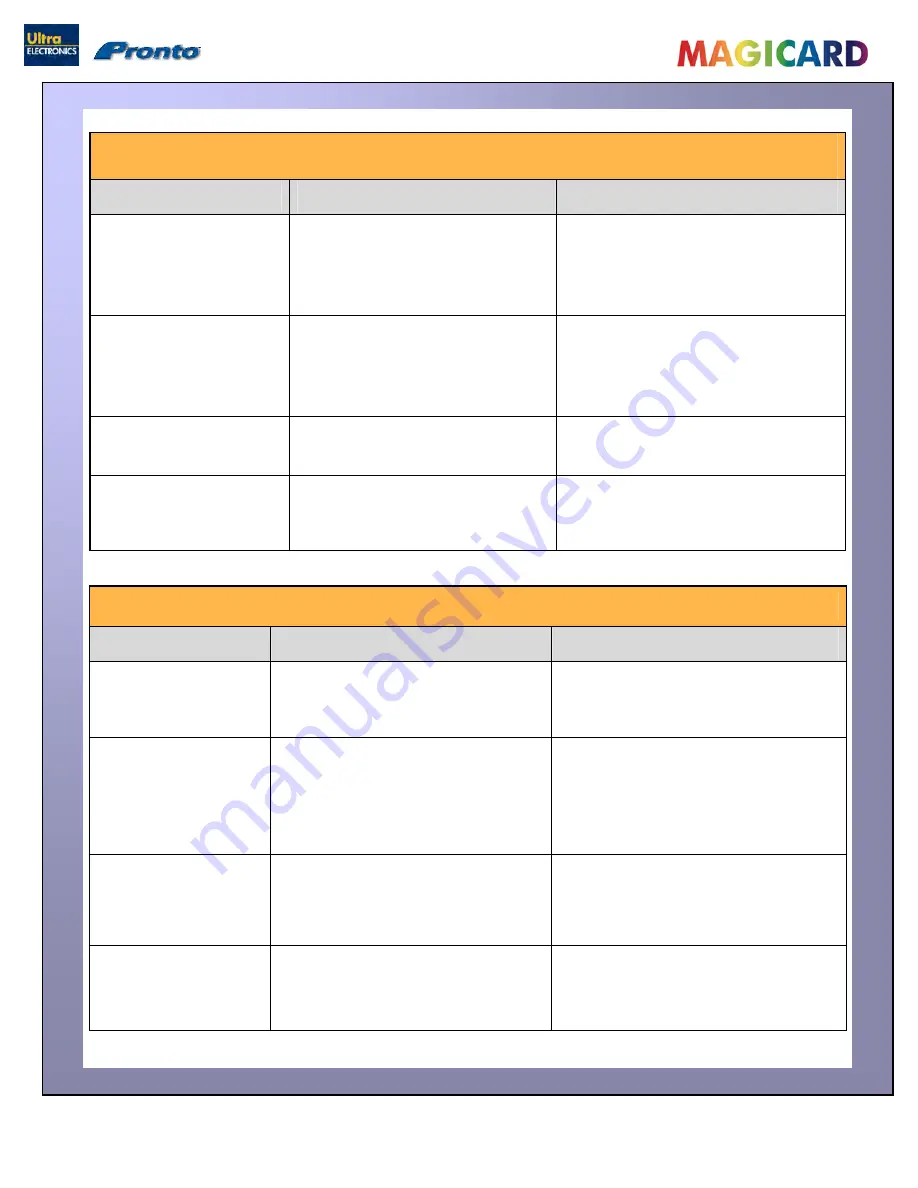
Ultra Electronics Ltd
Magicard Pronto User Manual
- 30 -
Table 5 - Dye-Film Problems
Problem
Probable Cause
Solution
Dye-Film is being cut during
the print operation.
1.
Ribbon sticking to Card.
1.
Ensure Cards are not already used.
Then lower Print Head power settings.
2.
Image printing over the ends of the
Card.
2.
Adjust either the image “Start” if cutting
at beginning of film panel, or the image
“End” if cutting at rear of Film panel.
Image is printed outside the
colour panels. (Puts a
coloured band across one end
of Card).
1.
A used roll of Dye-Film has been
fitted.
1.
Fit a new roll of Dye-Film.
2.
Take Up Spool wound too loosely.
2.
Remove loose Dye-Film.
Areas of Dye-Film peeling off
card. Dark mosaic like image.
1.
Card has been used and has
overcoat layer on it.
1.
Use only brand new Cards (not ones
which failed to print fully).
Cards printed incorrectly after
switching between YMCK and
black Film.
1.
Failure to re-set Driver settings
1.
Set correct the Driver settings for colour
format.
2.
A used roll of Dye-Film has been
fitted.
2.
Replace Dye-Film with a new roll.
Table 6 - Driver Related Problems
Problem
Probable Cause
Solution
Slow data download from
Computer to Printer
1.
Computer polling Access Control
System in background.
1.
Operate from a dedicated PC.
2.
Corrupted Driver or Spooler.
2.
Update to latest Driver version.
No data download between
PC and Printer, but Printer
can print “Internal Test
Cards”.
1.
Incorrect Printer Driver selected in the
Windows “Printers & Faxes” window.
1.
Select the correct printer driver
(“Magicard Pronto”) in the Windows
“Printers & Faxes” window.
2.
Incorrect Port selected.
3.
Driver corrupted.
2.
Check Port selection in Driver properties.
3.
Update with latest Printer Driver.
Prints stuck in Print
Spooler.
1.
Print Spooler paused.
1.
Enable the Print Spooler.
2.
Printer communication blocked.
3.
Damaged file is at front of print queue.
2.
Clear the Spooler and reset the Printer.
3.
Delete the damaged print if necessary,
and reset the Printer.
Print Spooler will not
automatically ‘enable’ after
each print.
1.
Corrupted Printer Driver file.
1.
Un-install the Printer Driver and then re-
install.


















