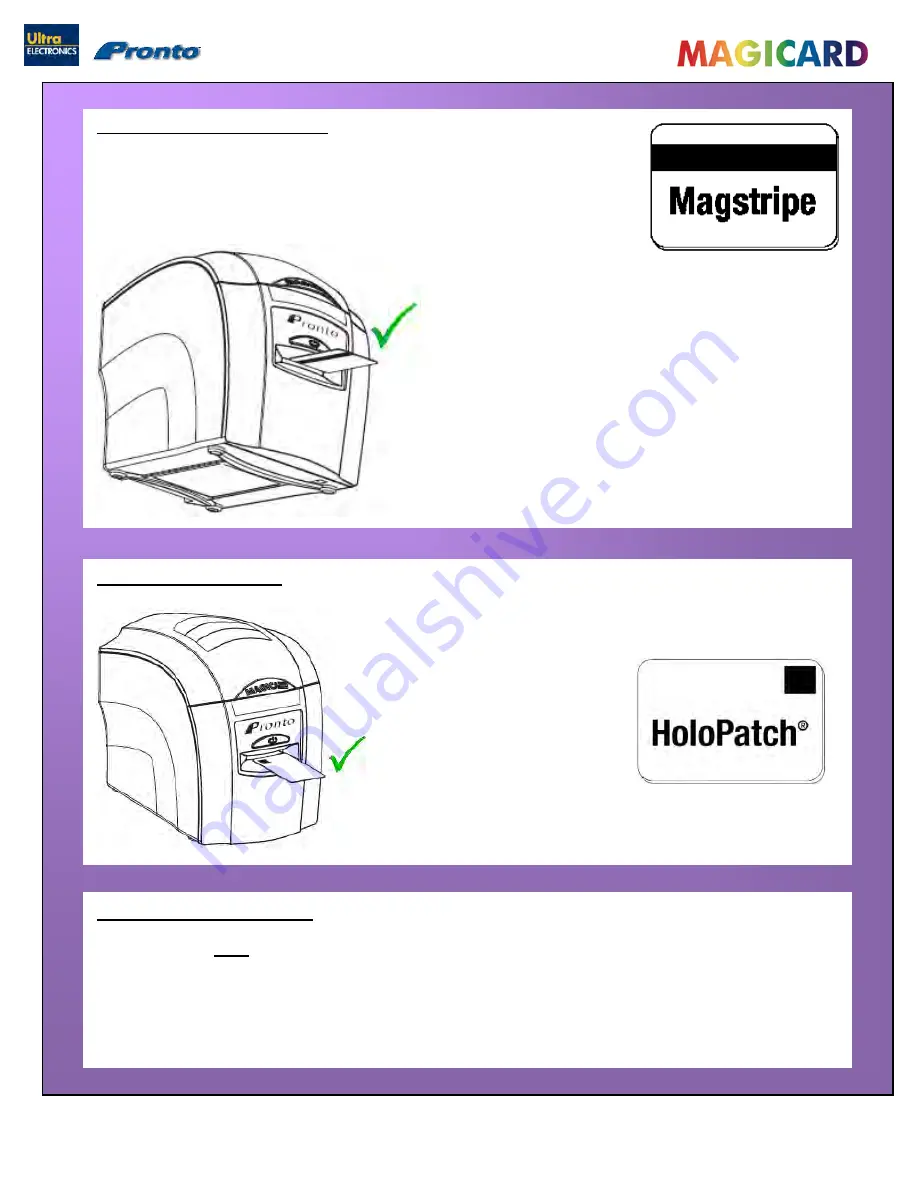
Ultra Electronics Ltd
Magicard Pronto User Manual
- 16 -
Using Magnetic Stripe cards
We recommend
only
using self adhesive cards supplied by Ultra Electronics (via your Magicard
Dealer).
There are many different types of self-adhesive cards. Thorough investigation and testing has shown
that poorer quality or incorrect card types will cause problems in the Printer. These problems range
from poor image quality, dye-film being cut and cards getting jammed in the roller mechanism.
If you have a Pronto Mag Printer (fitted with the optional magnetic
encoding module) you can simultaneously print and encode the magnetic
stripe on the rear of a magnetic stripe Card.
The “Pronto Mag” Printer can encode both HI-CO
and LO-CO Magnetic stripe Cards.
When feeding Magnetic Stripe Cards, make sure the
stripe is on the left and underneath (when viewing from
the front of the Printer).
Refer to your PC Badge printing Application for instructions
on how to print and encode a Magnetic Stripe Card.
From the Start Menu on your PC go to the <Printer Settings>.
Select Pronto printer and right click.
From the drop down menu select <Printing Preferences> and then
<Card Front>.
Select HoloPatch.
HoloPatch cards should be fed in with the gold patch on top, and on
the Left-hand side (viewed from the front of the printer).
Only the HoloKote watermark
image will be printed onto the
Gold HoloPatch.
Using HoloPatch cards
Using Self-Adhesive Cards






























