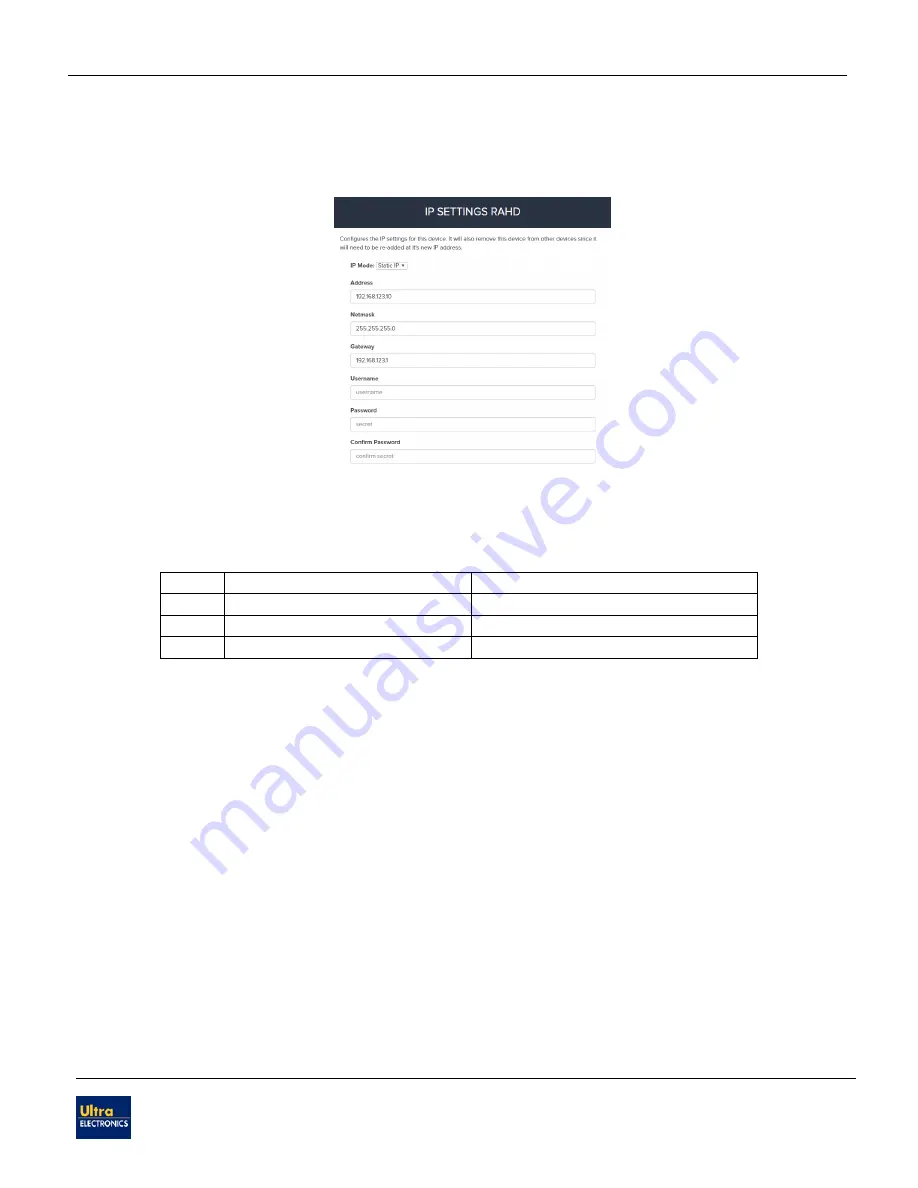
HyperSpike
®
HS-18 RAHD Operation and Maintenance Manual
Copyright © Ultra Electronics USSI Columbia City, IN 46725 USA
90207A-MAN-HS18RAHD
REV C
36
5.17.1.
Changing IP Settings
To change the static IP address of the HS-18 RAHD or to configure it as a DHCP client,
navigate to the “Advanced Settings” window and click the “IP Settings” button.
Figure 50: IP Settings Window
The IP Mode can be set to Static IP or DHCP. If set to Static IP, the chosen IP address
must be in a private address range, as shown in the following table.
Class
Subnet Mask
Address Range
A
255.0.0.0
10.0.0.0
– 10.255.255.255
B
255.240.0.0
172.16.0.0
– 172.31.255.255
C
255.255.0.0
192.168.0.0
– 192.168.255.255
If set to DHCP, then a dynamic IP address will be assigned to the HS-18 RAHD after
restarting the device.
The username and password are used to authenticate the change to the system
settings. After setting the new IP settings, the RAHD will need to be re-added to the list
of devices at its new address.
5.17.2.
Factory Reset
If at any point it is desired to completely remove all tracks, tours, POIs, dead zones, and
user information from a device, a factory reset can be performed. To do this, open the
“gear” Device Settings menu as shown in Figure 9. At the bottom of the popup menu,
click on the
“Factory Reset” button.
Before continuing with the factory reset, be sure to read the warning that appears.
IT IS
NOT POSSIBLE TO UNDO A FACTORY RESET
.
Summary of Contents for HYPERSPIKE HS-18 RAHD
Page 1: ...OPERATION AND MAINTENANCE MANUAL HYPERSPIKE MODEL HS 18 RAHD...
Page 2: ......
Page 60: ......






























