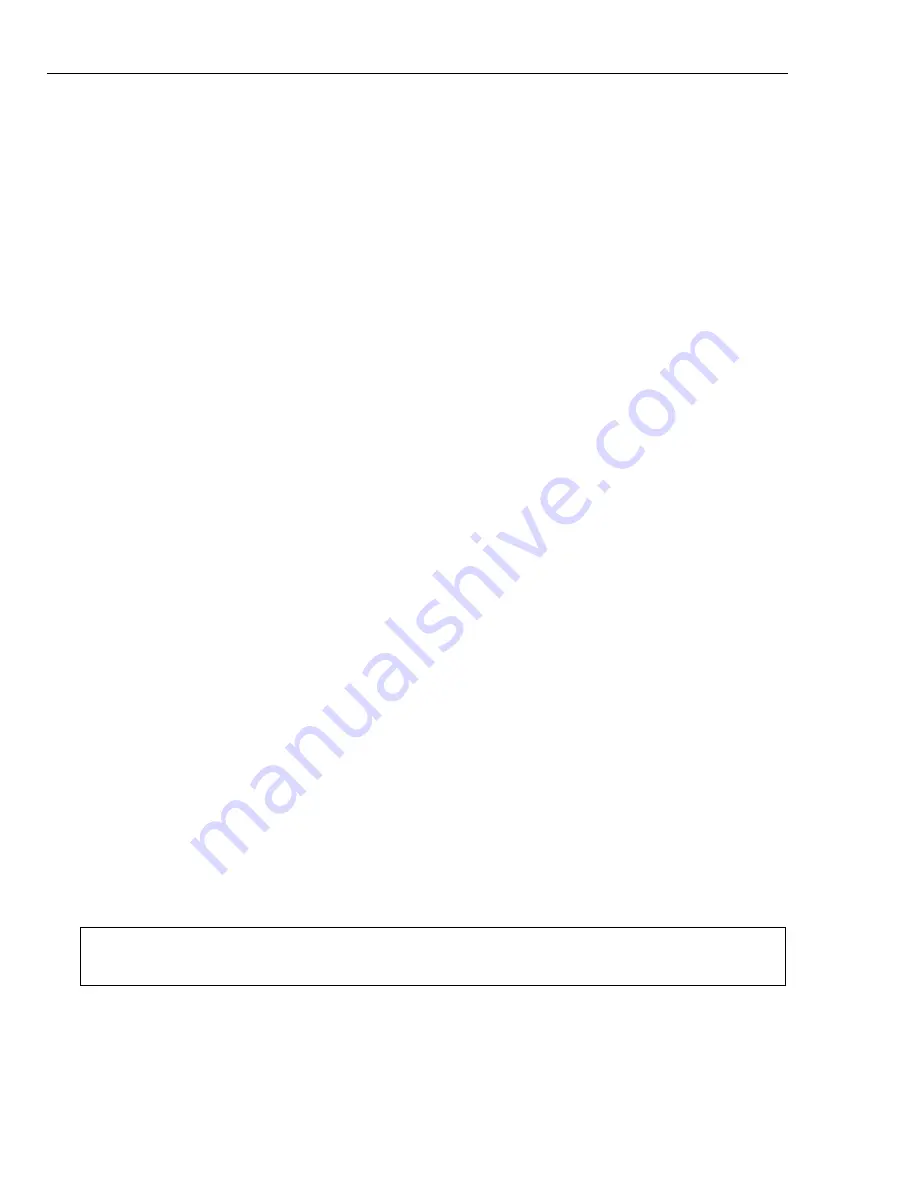
8 ULEAD DVD MOVIEFACTORY USER GUIDE
Video Disc
Ulead DVD MovieFactory's step-by-step interface makes creating movies simple
and easy. To create a video disc, click
Video Disc
on the
Launcher
and select an
associated task. To create a new project, click
New Project.
Select your output
disc type in
Create Video Disc
and click
OK
.
•
Blu-ray
A format that allows recording, rewriting and playback of high-
definition video (HD). A single-layer Blu-ray Disc can hold 25GB and can
record over 2 hours of HDTV or more than 13 hours of standard-definition TV.
There are also dual-layer versions that can hold 50GB.
•
HD DVD (High Density Digital Versatile Disc)
Developed as a standard
for high-definition DVD, HD DVD is similar to the Blu-ray Disc, which uses a
120 mm diameter optical data storage media and 405 nm wavelength blue
laser.
•
DVD
Abbreviation for Digital Versatile Disc, a popular format in video
production because of its superb audio and video quality. It also holds several
times more data that VCDs and SVCDs.
•
VCD (Video Compact Disc)
is a special version of a CD-ROM that uses the
MPEG-1 format. The quality of the exported movie is almost the same, but
usually better than VHS tape-based movies. A VCD can be played back on a
CD-ROM drive, VCD player, and even on a DVD player.
•
SVCD
Abbreviation for Super Video CD, commonly described as an enhanced
version of a VCD. It is based on MPEG-2 technology with either Variable Bit
Rate (VBR) or Constant Bit Rate (CBR).
•
DVD-RAM/RW
Like random access memory (RAM), DVD-RAM/RW can be
read, recorded on, and erased repeatedly.
•
DVD VR
A DVD recording format that allows you to produce a DVD movie
that can be directly edited on the disc.
DVD+VR
is used on DVD+RW disks.
DVD-VR
is used on DVD-RW disks.
To edit an existing project, select
Open Existing Project
and browse for the
project file. Creating a new project or opening an existing one takes you to
Select
source and import (Step: 1/3)
.
Note:
You can select other options to capture your video and burn directly onto a
DVD or BD or burn disc image files and DVD folders.









































