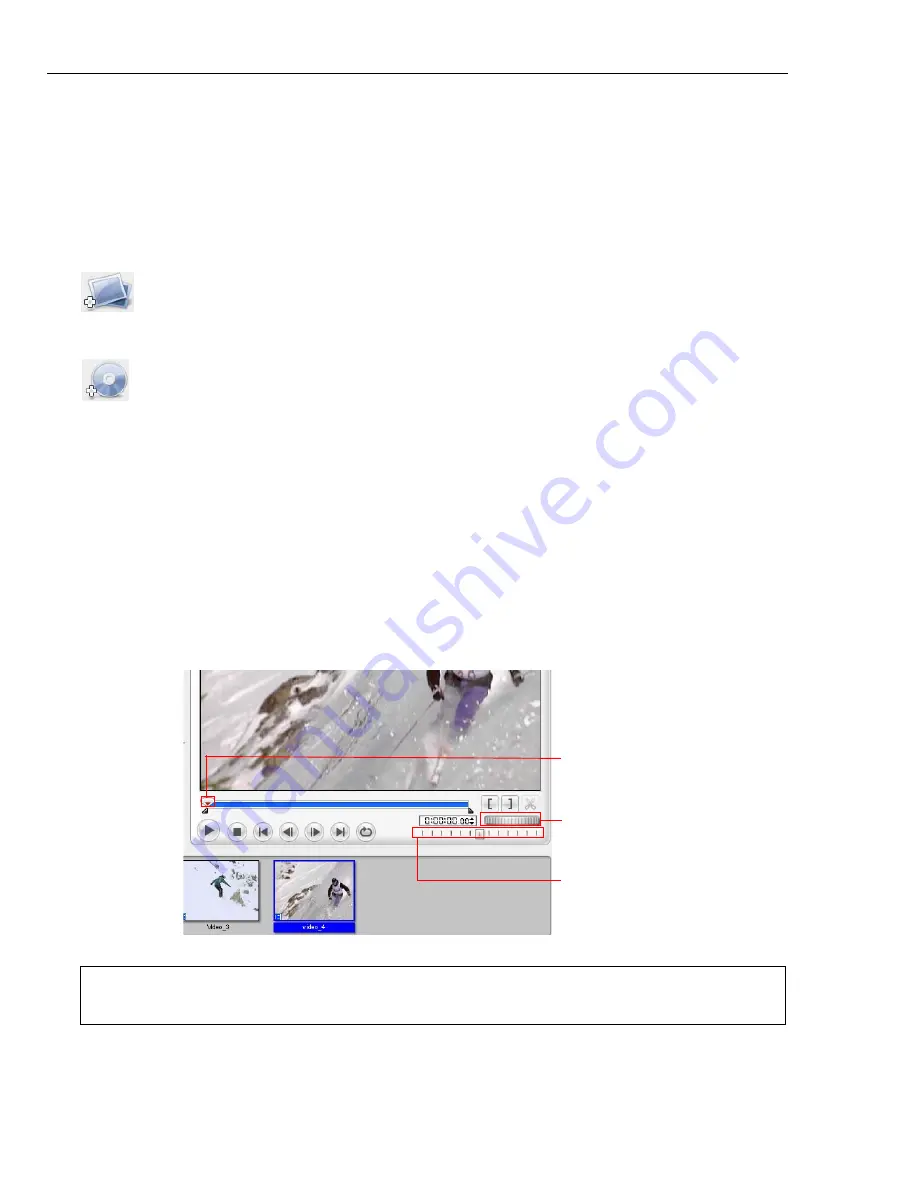
10 ULEAD DVD MOVIEFACTORY USER GUIDE
To add a video file to your project:
1. Click
Add video files
in the
Select source and import (Step: 1/3)
page to
launch the
Open Video File
dialog box.
2. Locate the video file(s). You can select and add multiple files under the same
folder. Press
[Ctrl]
or
[Shift]
to select multiple files.
3. Repeat the above process to add more video files.
Add photo slideshow
See “Slideshow Disc” for more details.
Import DVD video or DVD-VR files from a disc or hard drive
See
“Import from DVD”
for more details.
Edit Media
After importing the media files into your project, you can now play and edit the
content using DVD MovieFactory’s playback controls and editing tools.
When editing, there are many ways to browse through a video clip. You can use the
navigation control buttons or go to a specific timecode. You can also use the
Jog
Wheel
, which works the same way as the one found in most VCRs, to browse
through the video more quickly. Or you can use the
Shuttle Slider
to view the
video clip at a constant playback speed.
Tip:
When using the Jog Wheel, you can browse through a video by moving the scroll
wheel on the mouse back and forth.
Jog Slider
Jog Wheel
Shuttle Slider

























