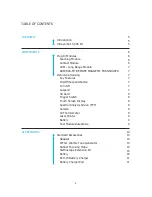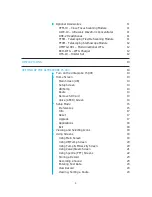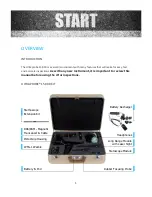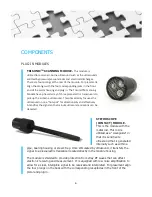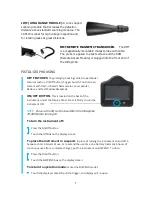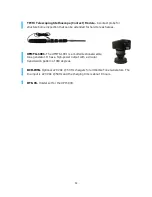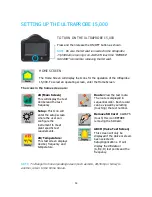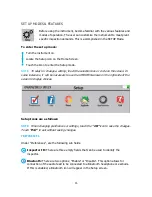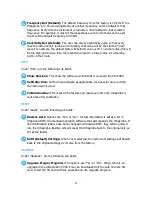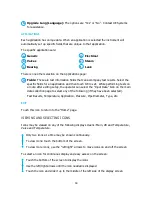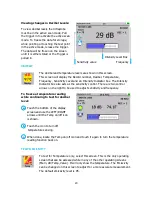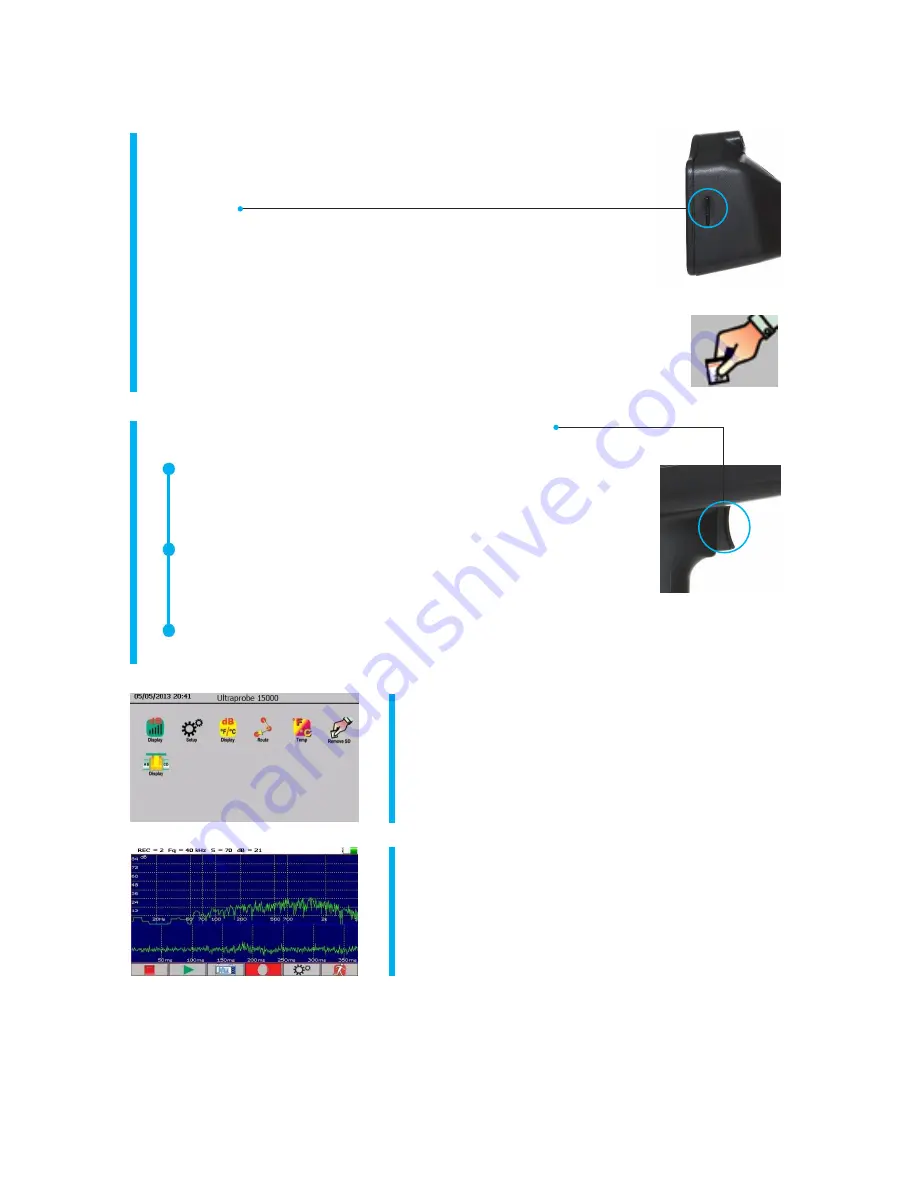
8
SD CARD AND SD CARD SLOT.
The SD card is used to store the
inspection data and sound files. It will hold the test information for
transfer to a computer that has Ultratrend DMS V 5.0 or higher
installed.
To remove the SD card
. When removing the SD Card while the
instrument is on, open the Home Screen and touch this icon. A prompt
will appear when it is safe to turn the instrument off.
NOTE:
Be sure the SD card is inserted in the Ultraprobe 15,000 before
turning it on.
ALWAYS touch the “REMOVE SD CARD” icon before
removing the SD card.
TRIGGER SWITCH.
The trigger has multiple functions.
While performing a test pull the trigger in. Holding the trigger
in allows the instrument to actively scan the subject test
equipment.
To hold a reading for storage or review, release the trigger.
The instrument will no longer actively adjust to changes in
data being received.
The trigger is also used to turn on the laser pointer or the IR Thermometer when
these features have been selected in the “Set Up Menu”.
TOUCH SCREEN DISPLAY.
All inspection
functions can be controlled by just touching an icon,
arrow or data box.
SPECTRAL ANALYSIS SCREEN
.
Select FFT
(Spectra) display, Time Series display or dual display:
Record and Play back sounds.
0
0
0
0