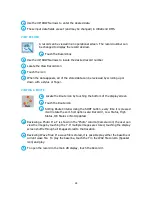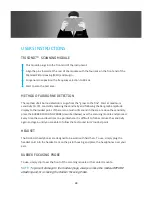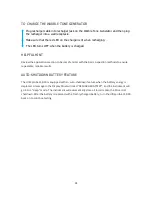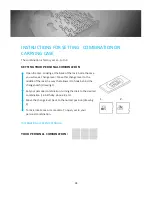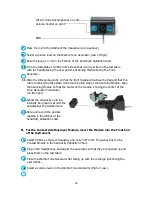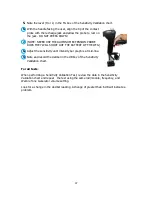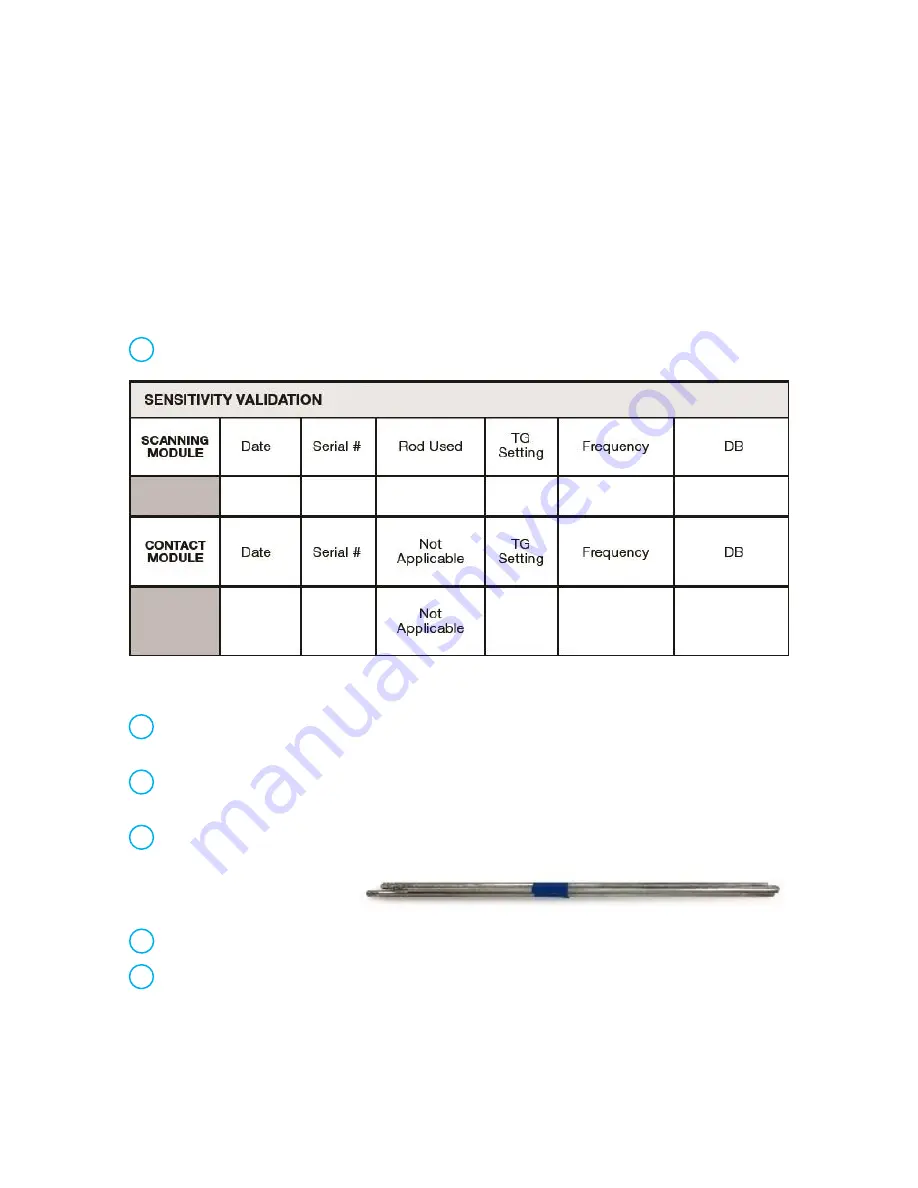
35
APPENDEX A -
SENSITIVITY CALIBRATION
ULTRASONIC TONE GENERATOR METHOD ULTRAPROBE 15000
It is advisable to check the sensitivity of the instrument before proceeding with any
inspection. To assure reliability keep a record of all the sensitivity validation tests and be
sure to keep the Warble Tone Generator charged.
PROCEDURE
1.
Create a chart or use the one below:
A.
For the Scanning Module, insert it into the front end of the instrument
.
2.
Select 40 kHz as the test frequency and note
“40”
in the Frequency box for the
Scanning Module in the Sensitivity Validation Chart
3.
Plug in the Headphones and adjust the ear pieces so that they are open and place
them on the test table
4.
Select the longest of the Stethoscope extension probe rods.
5.
Place an “L” in the Rod used box of the
Sensitivity Validation Chart.
6.
Place the Tone generator on the side with the front facing the user.