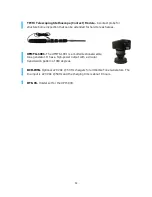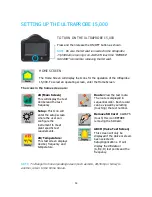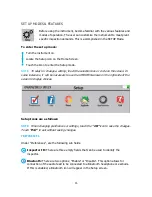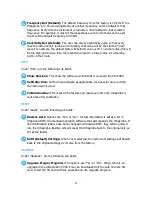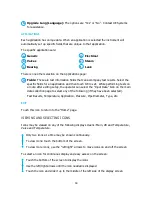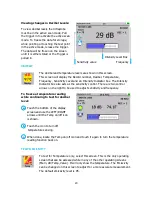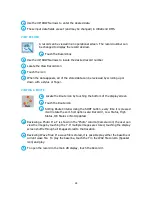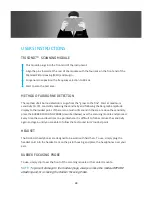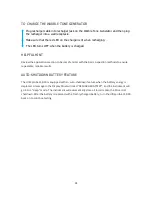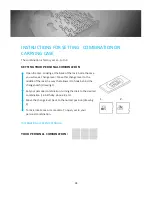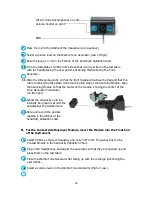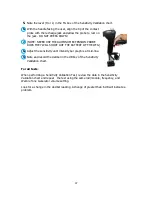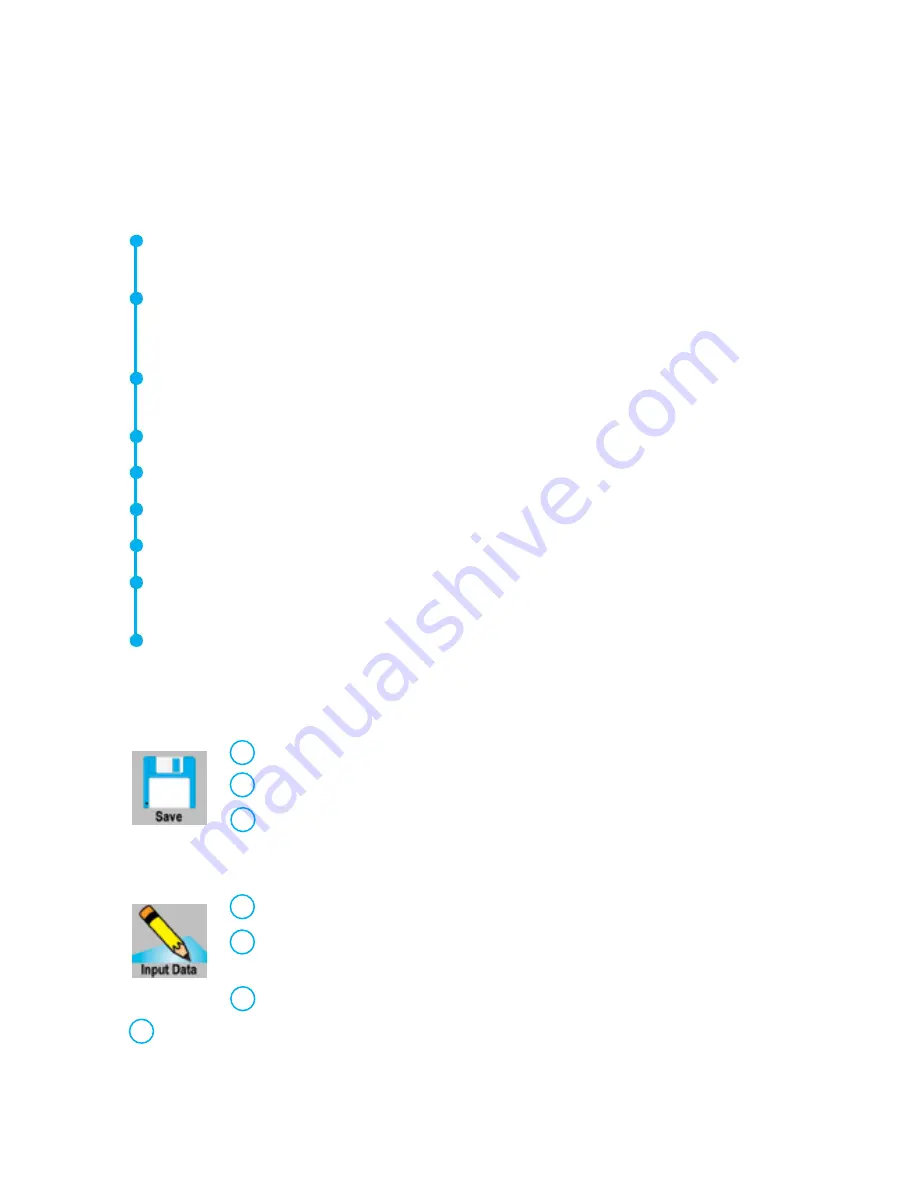
23
Control:
On the bottom-
right of the LEVELS screen is the Control box. Labeled “Control”
Touch to enter.
The settings are:
Screen views: Select FFT screen or Time Series Screen or view both on the same
screen by selecting both.
Black /White plot: The default screen colors are blue and yellow, this can be changed
to black and white. In instances where the screen image will be stored and printed,
black and white might be selected to reduce the amount of ink used by a printer.
CPM: instead of using the default Hertz, the scale can be set to read CPM (Cycles Per
Minute).
Log Scale
Average
Linear Scale
Detect Peak
Exit on Save WAV: After a sound sample has been recorded and saved, the
Instrument will exit and return to the previously selected Operating Screens.
When finished adjusting the settings or to exit back to the Spectra Screen, select
“Done”
.
STORING A RECORD
a.
Release the trigger to freeze the desired reading
b.
Locate the Store Record icon
c.
Touch the “Save” icon.
ENTERING TEST DATA
a.
Locate the Input Data icon
b.
The Test data information will vary with each application. The title of
the information will be shown in the upper left part of the screen
c.
To move from one selection to another, use the Left/Right arrows
d.
Touch the screen of the desired data (ex: RPM or TEMP).