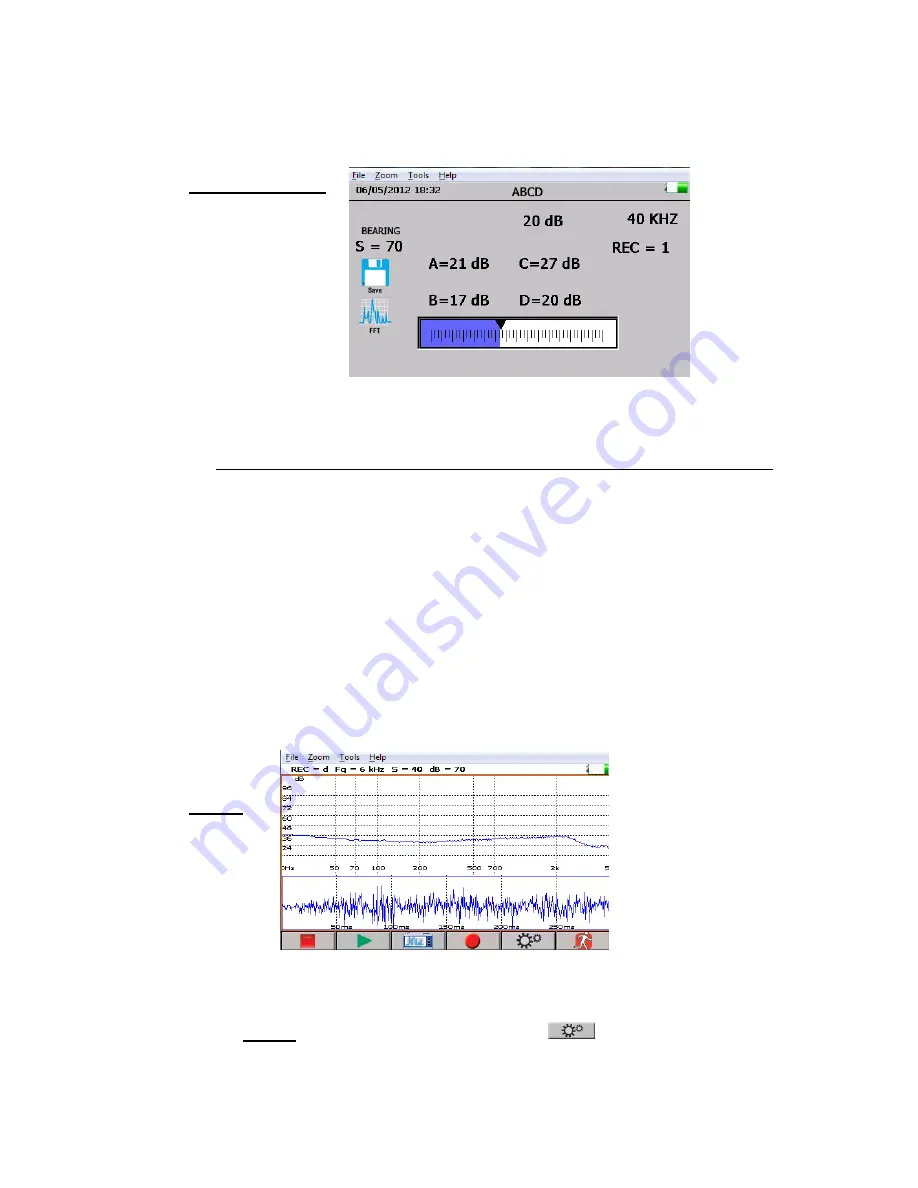
17
a.
To save the data, touch the bottom of the screen and locate the save icon, touch save
when prompted, touch yes to save.
5.
Valve/Steam (ABCD)
:
To use the ABCD screen the VALVE or STEAM application must be selected in the
setup mode. The ABCD icon will be displayed in the Home Screen. Go to the Home
screen after selecting Valve in the setup application mode to use.
a.
Touch a valve test point A, be sure the instrument is in active test mode. Freeze the
reading on the screen by releasing the trigger. tap the blank A lines and the dB
reading will populate that section.
This is the A, B, C & D screen. To enter the decibel values of test points A, B, C and D:
b.
Touch valve test point B, be sure the instrument is in active test mode. Freeze the
reading on the screen by releasing the trigger, tap the blank B lines and the dB
reading will populate that section.
c.
Touch valve test point C, be sure the instrument is in active test mode. Freeze the
reading on the screen by releasing the trigger, tap the blank C lines and the dB
reading will populate that section.
d.
Touch valve test point D, be sure the instrument is in active test mode. Freeze the
reading on the screen by releasing the trigger, tap the blank D lines and the dB
reading will populate that section.
e.
When done, touch the bottom of the screen and locate the save icon, touch save,
when prompted, touch yes to save
6.
Spectra:
This displays sound events in either an FFT screen, a Time Series Screen or Both screens at
the same time. There are 6 buttons to use at the bottom of the displayed screen:
START/STOP, PLAY, CAPTURE, REC, SPECTRA SETUP, EXIT.
a.
SETUP: To set up the Spectra screen touch/tap
. The first screen has
adjustments for setting the levels for the Spectra screen and for the Time Series
Screen. There are 3 adjustments:






























