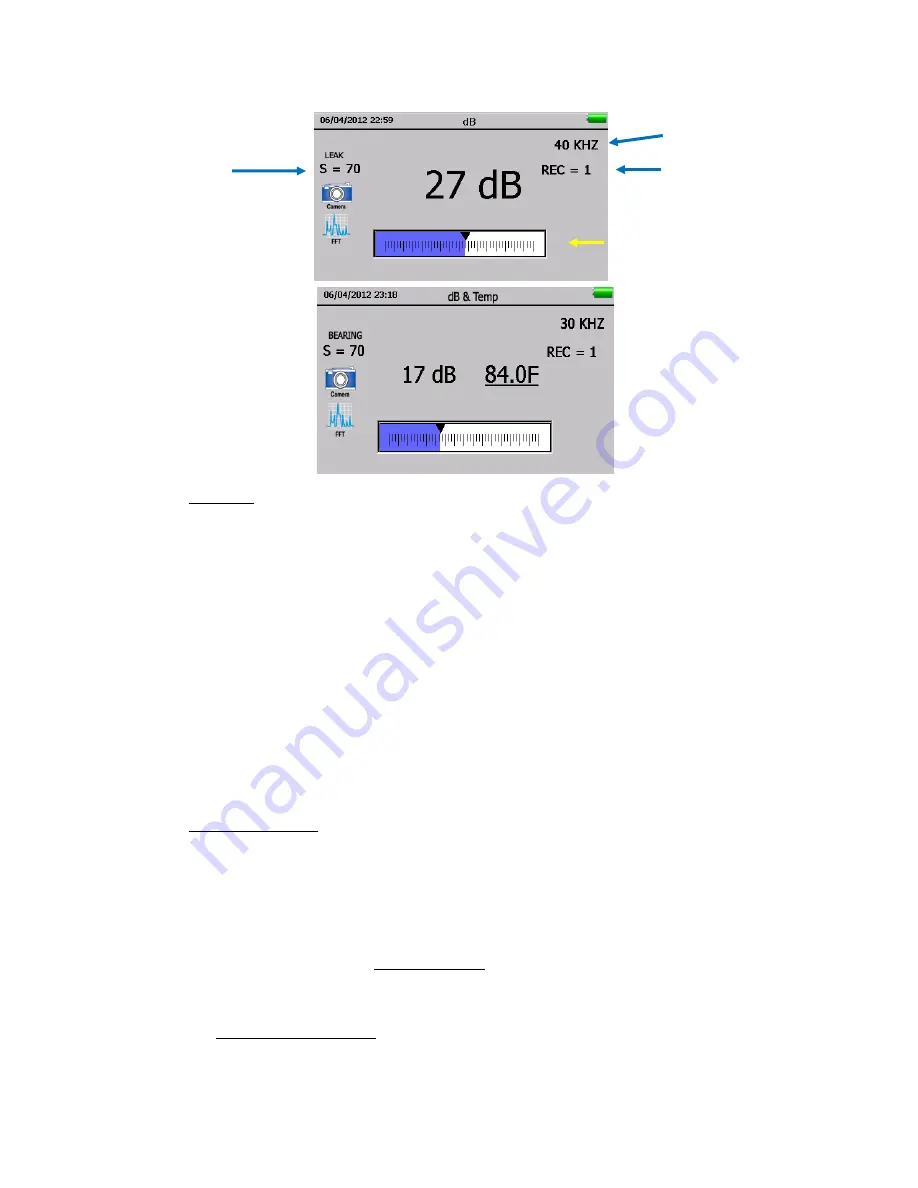
16
Sensitivity value
3.
dB/Temp:
The decibel and temperature levels are shown in this screen.
This screen will display the Record number, Decibel, Temperature, Frequency, Sensitivity
Level and an Intensity Indicator box. The Intensity Indicator box also acts as the sensitivity
control. There are two control arrows on the right to be used to adjust sensitivity and
frequency.
To freeze a temperature reading while continuing to test for decibel levels, touch/tap the
temperature and a line will appear as shown above, or tap the bottom of the display
screen and use the LEFT/RIGHT arrows until the Temp on/off icon is shown. Touch
the icon to turn off temperature sensing a line will appear. When done, either touch/tap
the temperature reading or locate the Temp on/off icon and touch it again to turn the
temperature reading function back on.
4.
Temp & Emissivity:
To test for Temperature only, select this screen. This is the only operating screen that can be
accessed while in any of the other operating screens (Main, dB/Temp, Valve). It will only
show the temperature. The Emissivity can be changed on this screen to adjust for a more
accurate measurement. The default emissivity level is 95.
To test for a temperature the instrument must be in the active scan mode. Pull the
trigger in to activate the Active Scan Mode
. To freeze the data for storage, while
pointing or touching the test point in the active mode, release the trigger. The data will
be frozen on the screen until it is either stored or the Trigger is pulled in.
To adjust the Emissivity:
touch the emissivity value and use the UP/Down arrows to
reach the desired level
Frequency
Intensity level
Record number






























