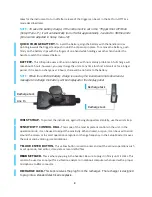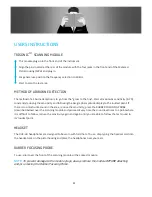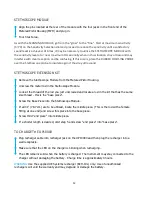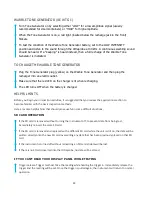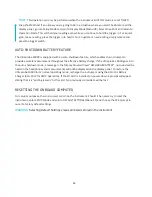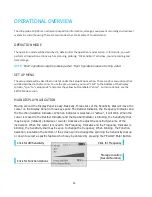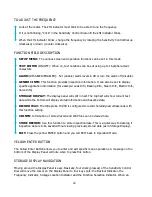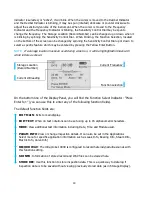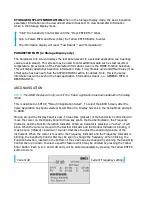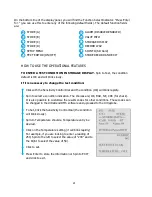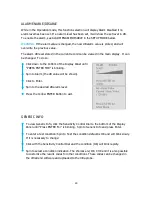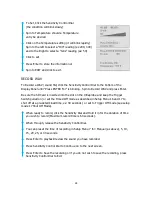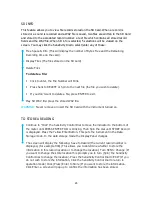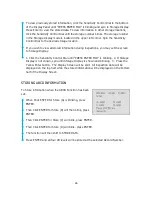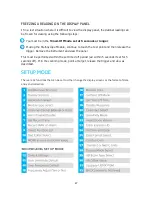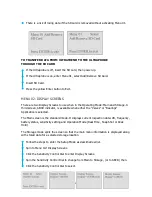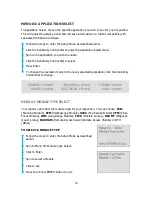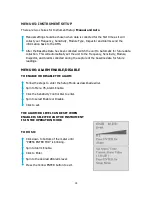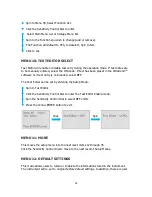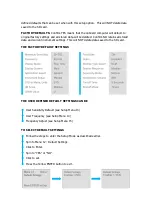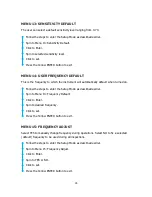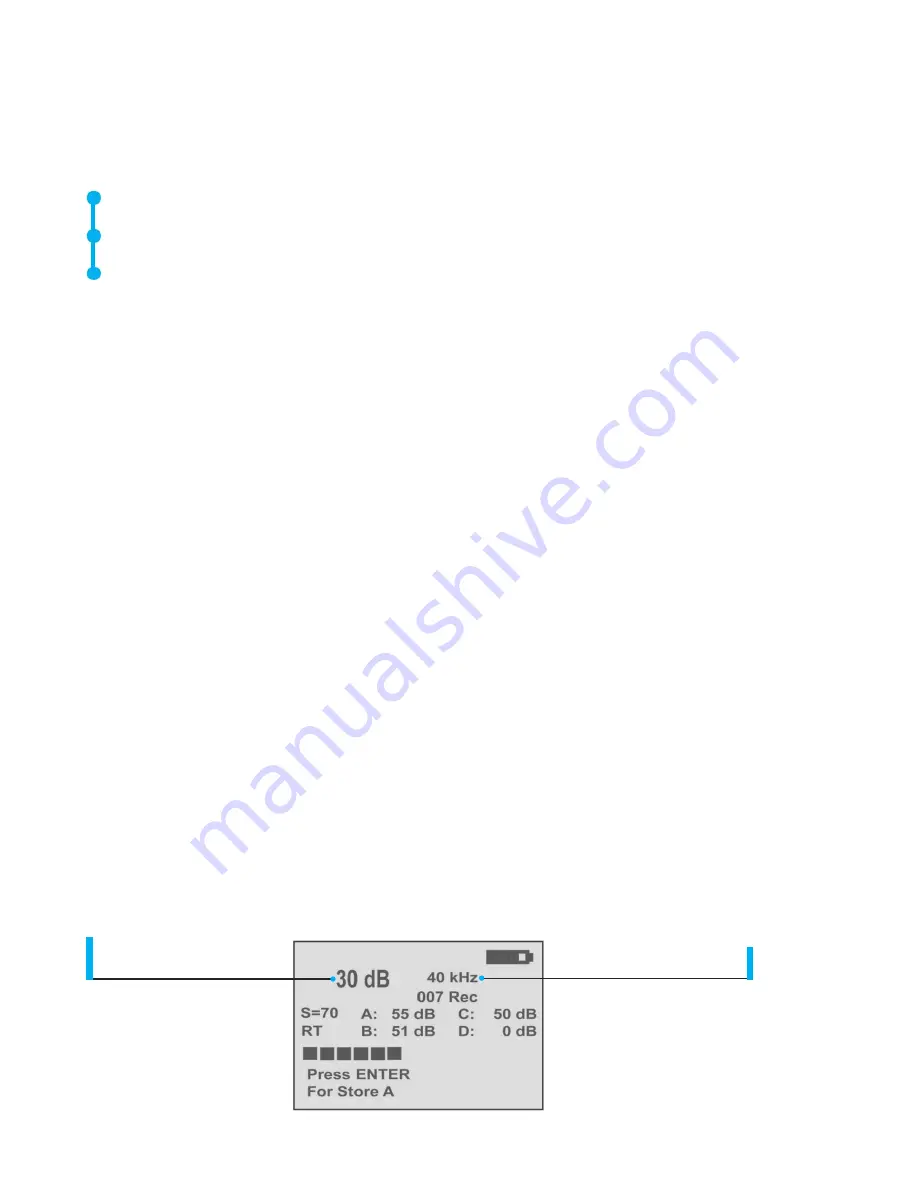
20
STORAGE DISPLAY INFORMATION.
When in the Storage Display mode, the basic inspection
parameter information can be viewed and stored if desired. To view Parameter Information
when in the Storage Display mode:
“Click” the Sensitivity Control Dial until the “Press ENTER For”
blinks.
Spin to Param INFO and Press (Click) the Yellow ENTER Button to enter.
The information display will read:
“Test Results:”
and
“Temperature:”
PARAMETER INFO (in Storage Display only)
The Parameter Info screen displays the test data relevant to a selected application (ex: bearings,
valves, leak & steam). This screen may be used to enter additional data such as test results or
temperature. An extension of the Parameter Information screen is the MORE Function Selection.
This will display additional inspection information: Date, Time, Module used and Offset Value (if an
offset value has been set). See the APPLICATIONS section for details. Note: this is the same
information as will be seen in the basic application information screens. i.e.: GENERIC INFO or
BEARING INFO.
ABCD NAVIGATION
NOTE:
The ABCD
Display will only work if the “Valve” application has been enabled in the Setup
Mode.
This is described in SETUP, “Menu 03 Application Select”. To select the ABCD Screen, after the
Valve Application has been selected, Select Menu 02, Display Screens in the Setup Mode and spin
to ABCD.
Moving around the Display Panel is easy. Three clicks (presses) of the Sensitivity Control Dial will
move the cursor on the Display Panel to three key spots: the Decibel Indicator, the Frequency
Indicator, and the Function Se
lection Indicator. When an indicator is selected, or “active”, it will
blink. When the cursor is moved to the Decibel Indicator and the Decibel Indicator is blinking, it
may be spun (rotated) clockwise or counter clockwise to adjust the sensitivity/volume of the
instrument. When the cursor is moved to the Frequency Indicator and the Frequency Indicator is
blinking, the Sensitivity Control Dial may be spun to change the frequency. When blinking, the
Function Selection, located on the bottom of the screen can be changed by spinning the Sensitivity
Control Dial up or down to select a specific feature which may be entered by pressing the Yellow
Enter Button. Each A, B, C and D dB entry will be stored separately by pressing the Yellow ENTER
button to store.
Current dB
Current Frequency setting