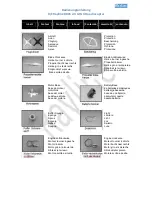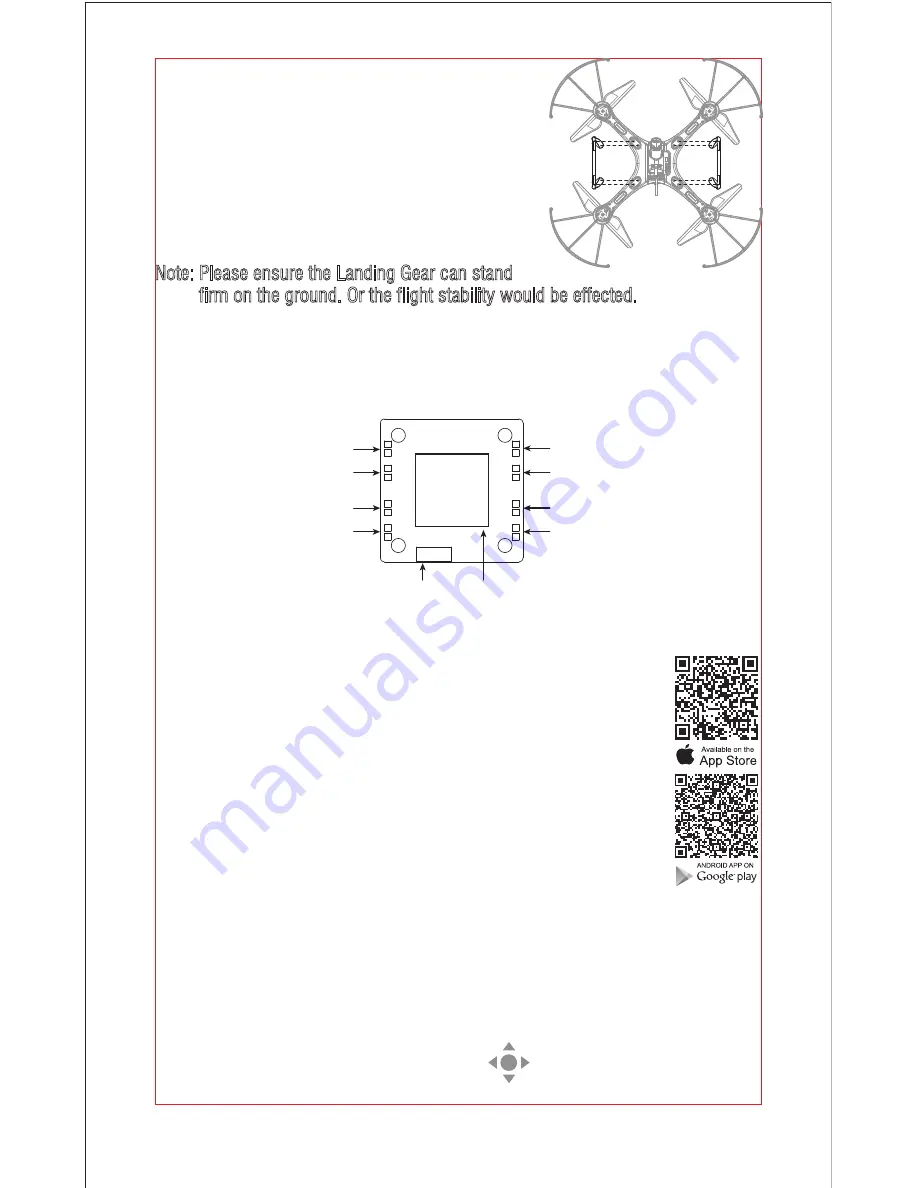
15
10.2 Frequency Pairing between Mobile Phone and Drone WiFi:
(2). Enter “Settings” of the mobile phone, turn on WiFi (WLAN) and choose
udirc-***, return to desktop after successful connection.
(1). Install the battery to the mounted box and power on the drone. Put the drone
on the flat surface in horizontal position.
(3). Click on the icon Flyingsee and click on to enter remote control
interface to experience real time transmission.
10.1 Download and Install the APP: Flyingsee
The APP is suitable for mobile phone with iOS and Android
system, please download from the mobile phone software store:
(1). For mobile phone with iOS system, please search Flyingsee
in APP Store.
(2). For mobile phone with Android system, please search
Flyingsee in Google Play.
(3). Scan the QR code on the right or the QR code in the box to
download Flyingsee.
10. To know your APP
Landing Gear Installation Diagram
To install the Landing Gear, insert the Landing
Gear’s pillars into the drone body holes with
moderate force as the diagram shown. Then
lock the Landing Gear by attached screw.
To remove the Landing Gear, remove the screw
first and then pull out the Landing Gear with
moderate force.
Note: Please ensure the Landing Gear can stand
firm on the ground. Or the flight stability would be effected.
Instruction for Receiving Board
The drone works well only when the installation direction of the receiving board
and the connection position of the wires the same as below picture:
Left
Right
Front
Rear
1
2
3
4
8
7
6
5
9
Switch Wire
Barometer
Left-front light wire
Left-rear light wire
Left-front motor wire
(red and blue wire)
Blue wire
Red wire
White wire
Black wire
Black wire
White wire
Red wire
Blue wire
Left-rear motor wire
(black and white wire)
Right-rear motor wire
(red and blue wire)
Right-front motor wire
(black and white wire)
Right-front light wire
Right-rear light wire
Summary of Contents for U42W
Page 24: ......