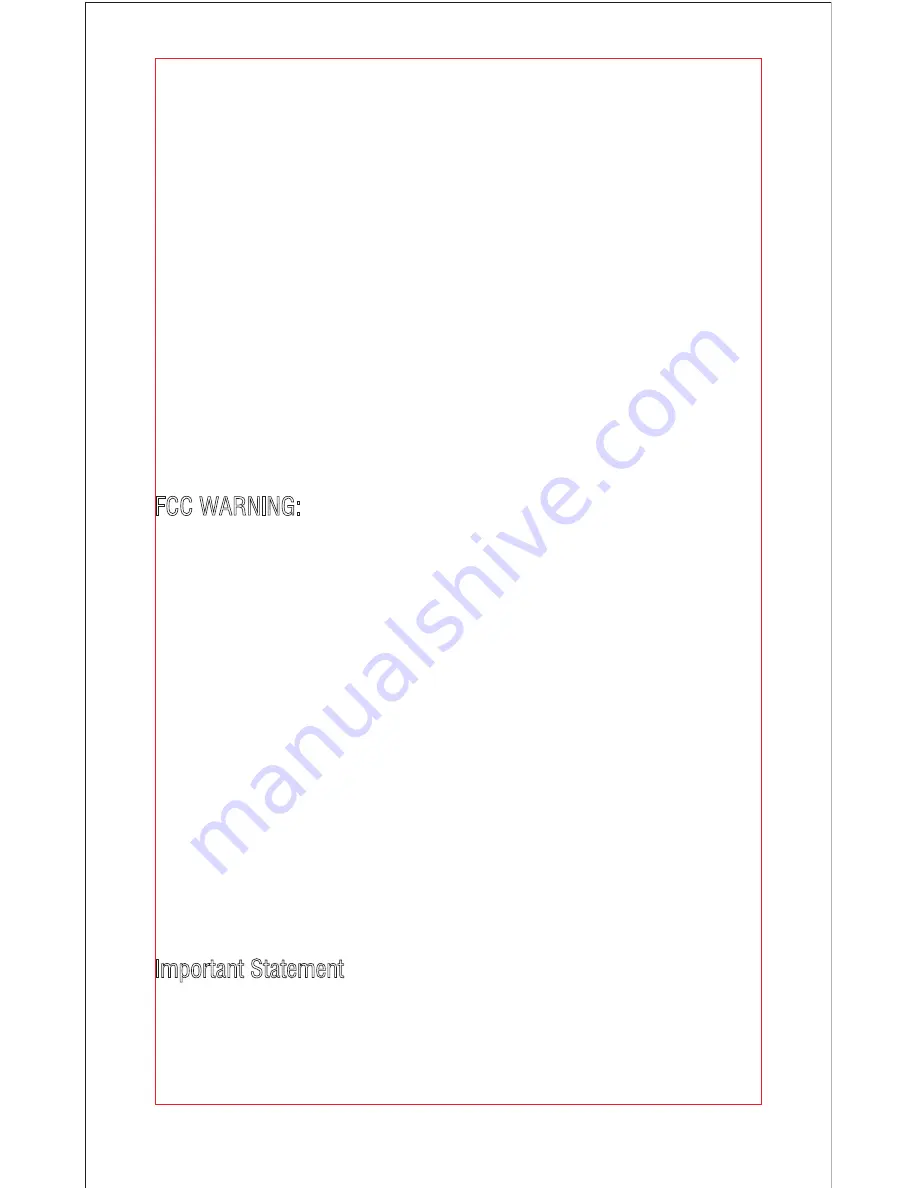
23
FCC Information
This equipment has been tested and found to comply with the limits for a Class B
digital device, pursuant to part 15 of the FCC Rules.These limits are designed to
provide residential protection against harmful interference in a residential
installation. This equipment generates, uses and can radiate radio frequency
energy and, if not Installed and used in accordance with the instructions, may
cause harmful interference to radio communications. However, there is no
guarantee that interference will not occur in a particular installation. If this
equipment does cause harmful interference to radio or television reception. which
can be determined by turning the equipment off and on, the user is encouraged to
try to correct the interference by one or more of the following measures:
The equipment may generate or use radio frequency energy. Changes or
modifications to this equipment may cause harmful interference unless the
modifications are expressly approved in the instruction manual. Modifications not
authorized by the manufacturer may void user’s authority to operate this device.
This device complies with part 15 of the FCC Rules. Operation is subject to the
following two conditions:
(1)this device may not cause harmful interference,and
(2)this device must accept any interference received, including interference that
may cause undesired operation.
FCC WARNING:
●
Reorient or relocate the receiving antenna.
●
Increase the separation between the equipment and receiver.
●
Connect the equipment into an outlet on the circuit different from that to which
the receiver is connected.
●
Consult the dealer or an experienced radio/TV technician for help.
Important Statement
Due to the continuous improvement of products, the design or technical parameters will be
modified without prior notice.
All content in this user manual have been checked carefully. If there is any question of
printing or mistake, the company reserves the rights of final explanation.
Thank you again for your choice and your trust!
Summary of Contents for U42W
Page 24: ......






























