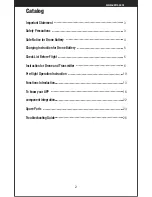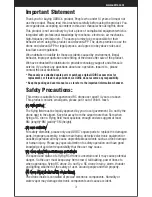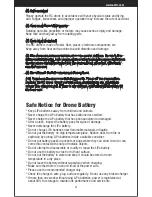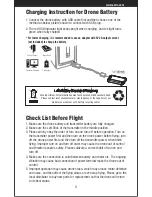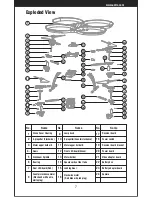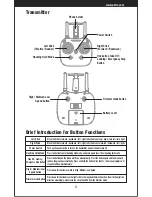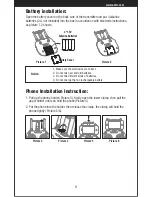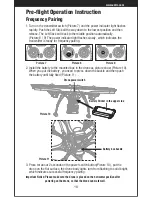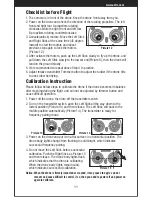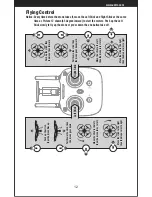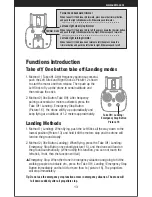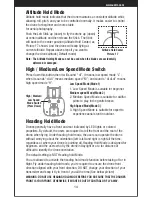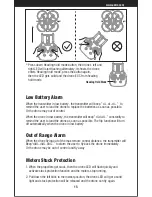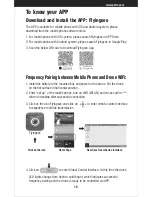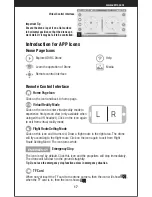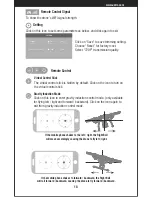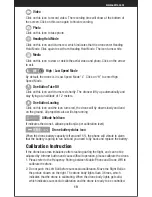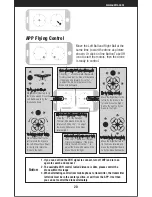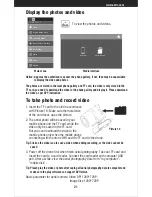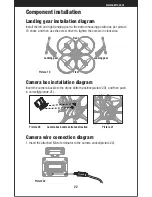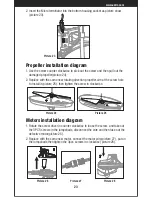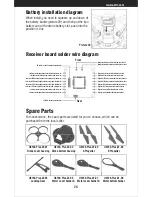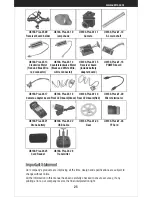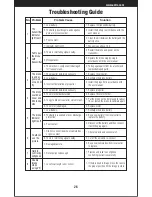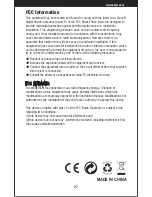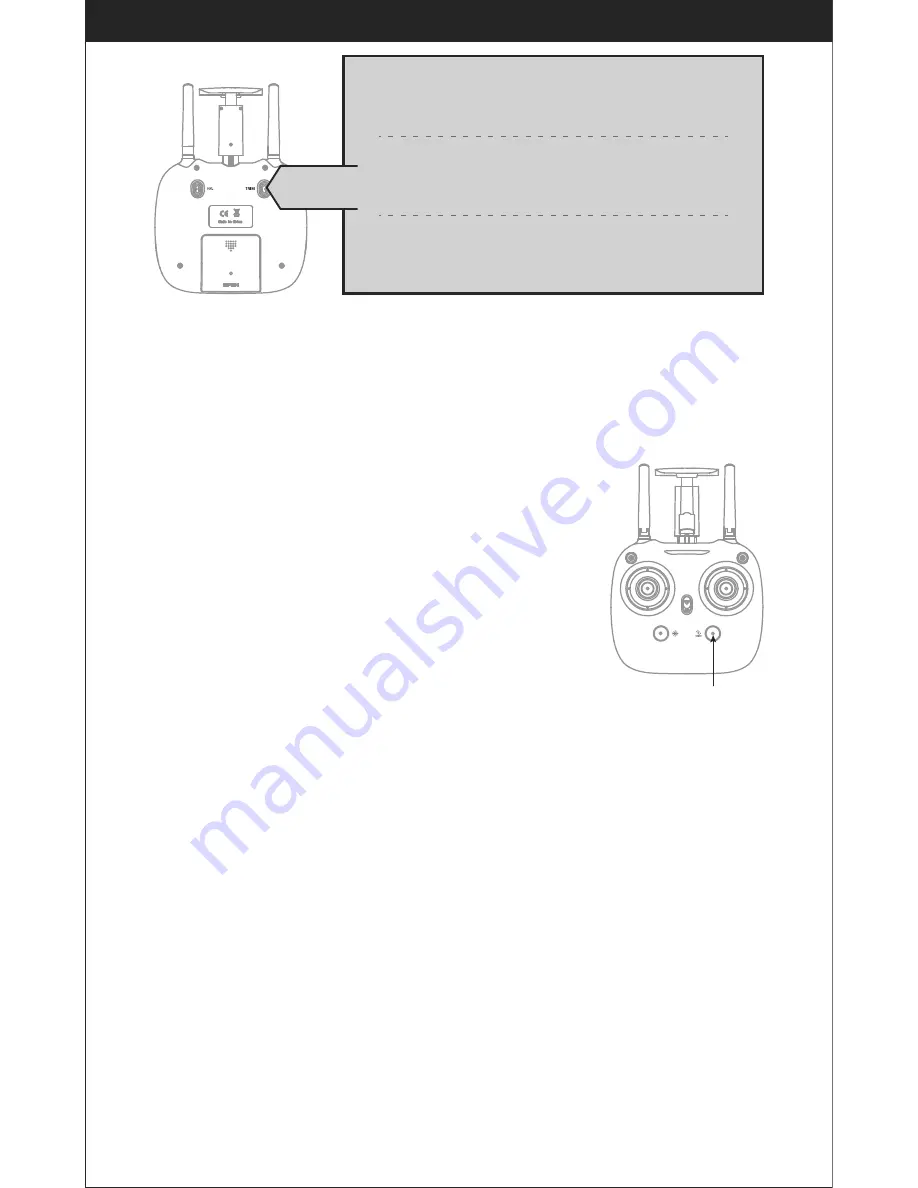
13
www.udirc.com
Left and right turning trimmer
When take off, if the drone head rotates to left,then press down the
trimmer button and push the left stick to right. Otherwise push to left.
Forward and backward trimmer
When take off, if the drone tilts forward, press down the trimmer button,
and push the right stick backwards. Otherwise push forwards.
Left and right side flying trimmer
When take off, if the drone tilts to left, then press down the trimmer button
and push the right stick backwards to adjust. Otherwise push forwards.
Trimmer mode
2. Method 2 (One Button Landing): When flying, press the Take Off / Landing /
Emergency Stop Button once shortly(picture 16), and the drone will land on
the ground automatically. (When using this function, you can not touch the
left stick, if not, then the function will fail)
Take off/ One button take off/Landing modes
Functions Introduction
2. Method 2 (One Button Take Off): After frequency
pairing successful or motors activated, press the
Take Off / Landing / Emergency Stop Button
(Picture 16) , the drone will fly up automatically and
keep flying at an altitude of 1.2 meters approximately.
1. Method 1 (Take off): After frequency pairing successful,
push the Left Stick and Right Stick as Picture 12 shown
to start the motor and then release. Then push up the
Left Stick to fly up the drone to certain altitude and
then release the stick.
▲
Emergency Stop: When the drone in emergency situation and going to hit the
walking people or obstacle etc., press the Take Off / Landing / Emergency Stop
Button immediately and hold it for more than 1s( picture 16). The propellers
will stop immediately.
Tip: Do not use the emergency stop function unless in emergency situation. The drone will
fall down suddenly after all propellers stop.
Landing Methods
1. Method 1 (Landing): When flying, push the Left Stick all the way down to the
lowest position(Picture 13) and hold it till the motors stop and the drone will
land on the ground slowly.
Take Off / Landing /
Emergency Stop Button
Picture 16
Summary of Contents for Discovery2
Page 1: ...Operations Guide U818A Plus W ...
Page 28: ......