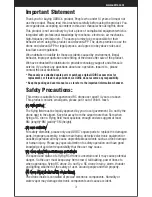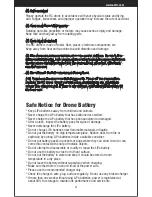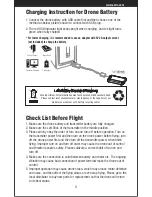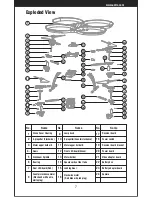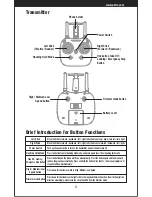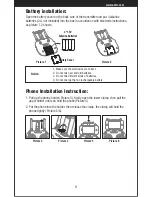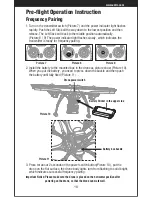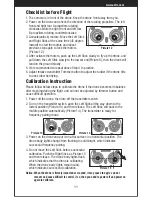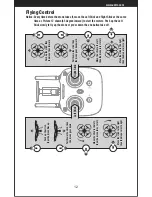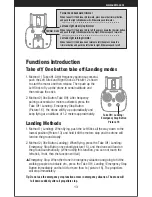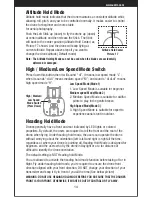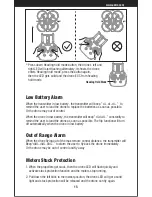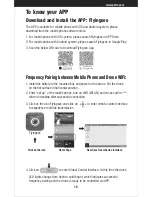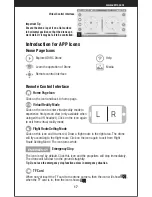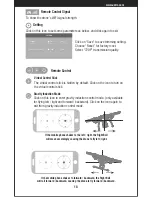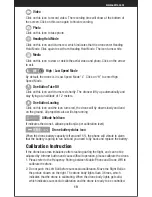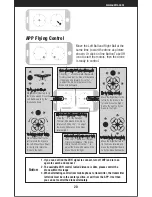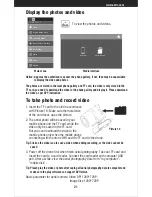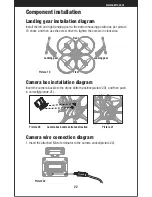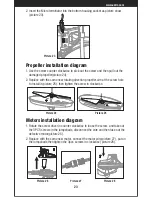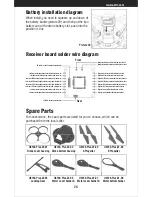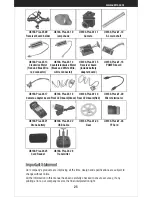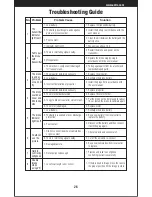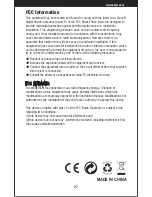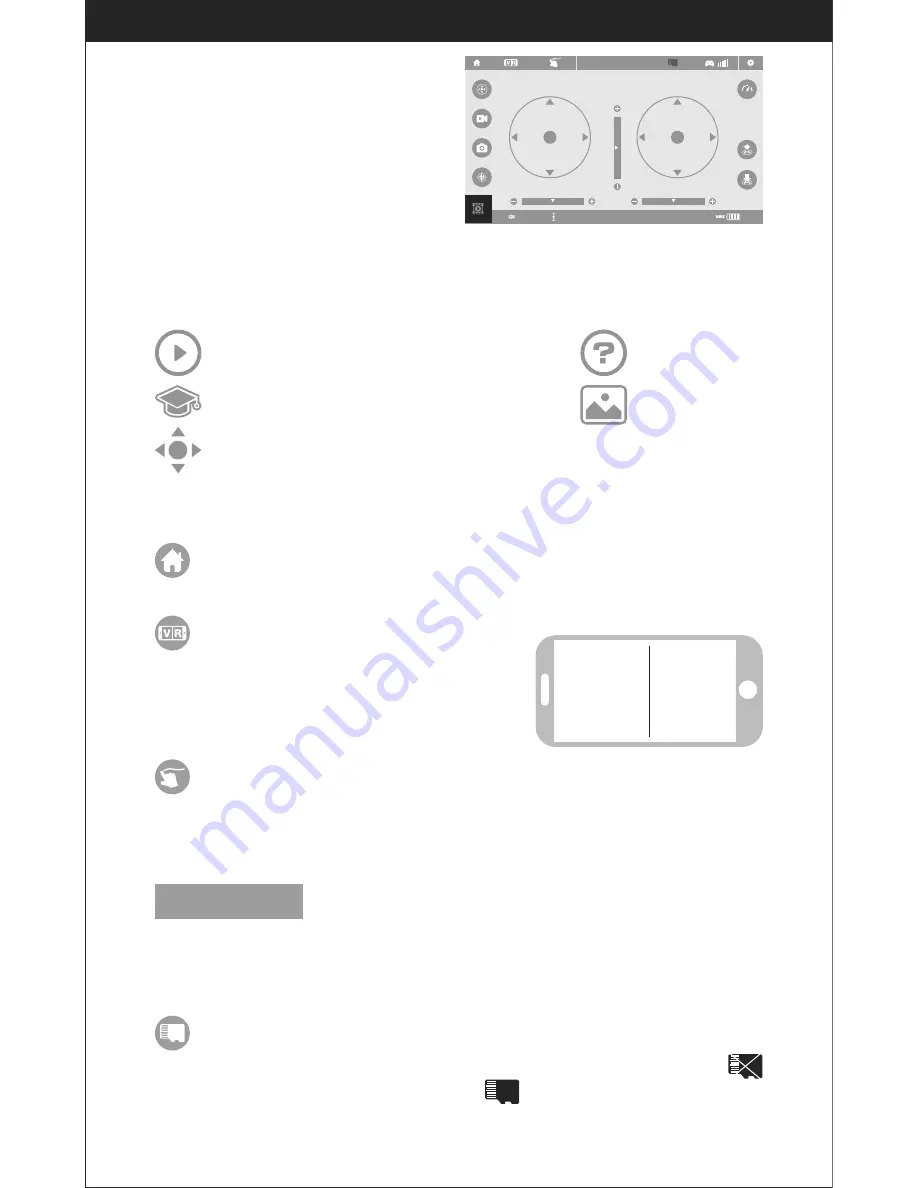
17
www.udirc.com
Important Tip:
Ensure the drone is put it on a flat surface
in horizontal position so that the drone can
work well. Or it may be fail to be controlled.
Virtual Control Interface
H:100m
100%
00:00
EMERGENCY
Introduction for APP Icons
Home Page Icons
Explore UDIRC Drone
Learn the operation of Drone
Remote control interface
Help
Media
Remote Control Interface
Home Page Icon
Click on the icon and back to home page.
-
3
Click on the icon to enter virtual reality mode to
experience first person view (only available when
using with a VR headset). Click on the icon again
to exit from virtual reality mode.
Virtual Reality Mode
Click on this icon and it turns red. Draw a flight route in the right area. The drone
will fly according to the flight route. Click on the icon again to exit from Flight
Route Setting Mode. The icon turns white.
Flight Route Setting Mode
EMERGENCY
The icon is red by default. Click this icon and the propellers will stop immediately.
The drone will fall down to the ground straightly.
Tip: Do not use the emergency stop function unless in emergency situation.
Emergency Stop
TF Card
When not yet insert the TF card to the drone camera, then the icon will show ,
when the TF card is in, then the icon shows .
Summary of Contents for Discovery2
Page 1: ...Operations Guide U818A Plus W ...
Page 28: ......