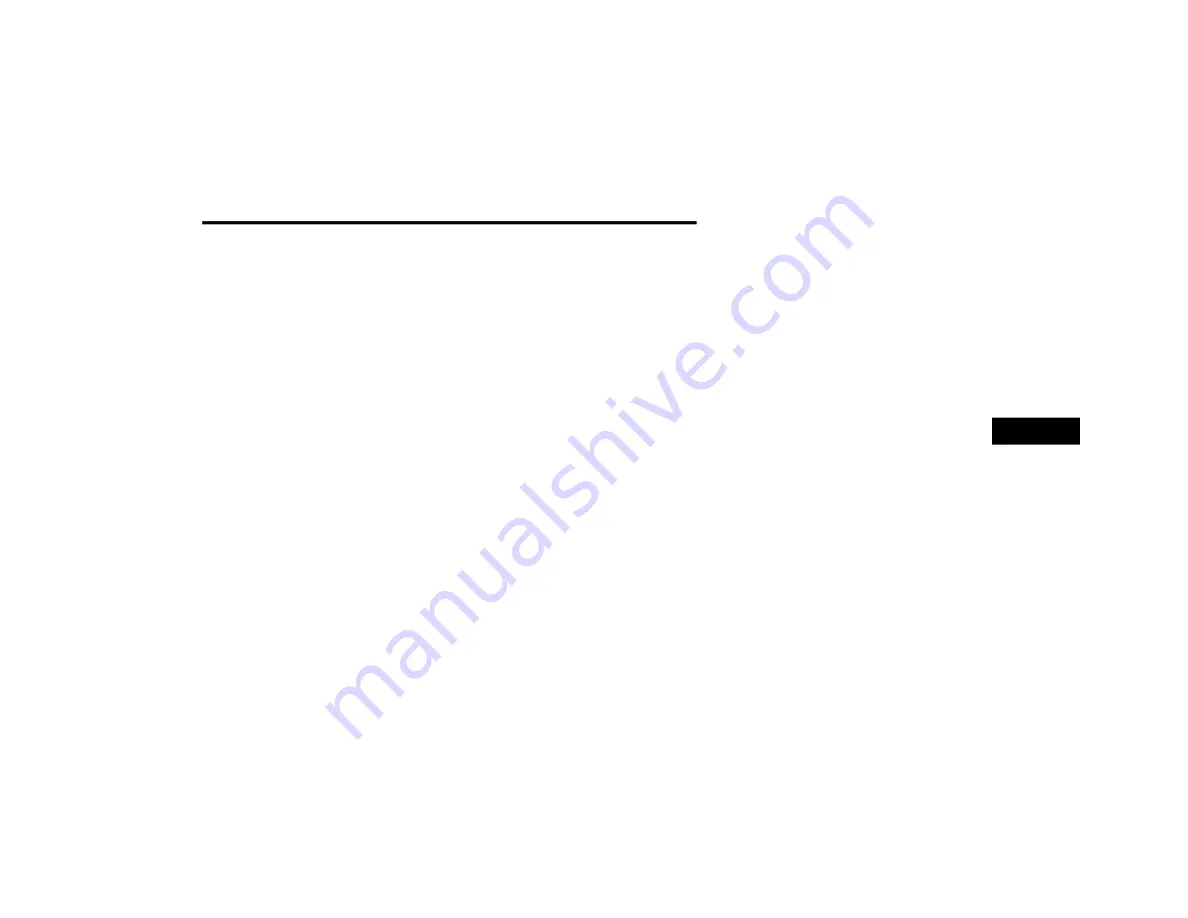
NAVIGATION MODE — IF EQUIPPED (4C NAV ONLY)
41
Search All
Press this button on the touchscreen to search
all “Where To?” categories for a location.
Address
Press this button on the touchscreen to search
by a street address or a street name with house
number.
Recent
Press this button on the touchscreen to access
previously routed addresses or locations.
Favorites
Press this button on the touchscreen to access
previously saved addresses or locations.
Point of Interest
Press this button on the touchscreen when you
want to route to a point of interest. The Point of
Interest (POI) database allows you to select a
destination from a list of locations and public
places, or points of interest.
Trips
Press this button on the touchscreen to
program a new trip or recall a saved trip.
Intersection
Press this button on the touchscreen to enter in
two street names as a destination.
Point on Map
Press this button on the touchscreen to select a
destination directly from the Map screen. By
selecting a street segment or icon, you can
quickly enter a destination without the need to
input the city name or street.
Home
Press this button on the touchscreen to
program or confirm a route to the saved home
address.
Work
Press this button on the touchscreen to
program or confirm a route to the saved work
address.
City Center
Press this button on the touchscreen to route to
a particular city. The navigation system will
calculate a route with the destination at the
center of the city.
Closest Cities
Press this button on the touchscreen to route to
a nearby city. The screen will display an
alphabetical listing of nearby cities. The
navigation system will calculate a route with the
destination at the center of the nearby city.
Phone Number
Press this button on the touchscreen to route to
a location or point of interest by the phone
number.
GEO Coordinates
Press this button on the touchscreen to route to
a GEO Coordinate. A GEO coordinate is a
coordinate used in geography. You can
determine a GEO coordinate with the help of a
handheld GPS receiver, a map, or the
navigation system.
Trails
Press the Trails button on the touchscreen and
select the option to start trail recording to track
the route you are driving. Select the option to
“stop trail recording” to end tracking. This gives
you a point of reference for a particular route if
needed.
5
20_00_U4C8_EN_USC_t.book Page 41
Summary of Contents for 4
Page 115: ......
















































