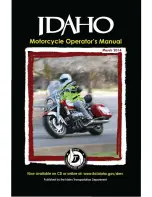4
31
Quick User Guide
Power On
Hold Answer for 2 seconds.
Power Off
Hold Answer for 5 seconds.
Volume Up
Press Up once.
Volume Down
Press Down once.
Reset
From the on position,
press all 3 buttons at once.
Unit will shut down immediately.
*NOTE: The volumes for mobile phone, music and intercom functions are controlled separately.
All risks from operating or usage of the product rest solely and entirely with the user of
this product, the original purchaser or any third parties, who assumes full responsibility
for all injuries, losses and/ or damages, whether caused in whole or in part by the
negligence, omissions or other conduct of others, including that of BITwave, and
all their representatives, partners, agents, distributors, suppliers, resellers and all others
in its supply and distribution chain either due to the designer’s or manufacturer’s
negligence or omissions or any third parties involved.
CORRECT DISPOSAL OF THIS PRODUCT:
Do not dispose this product with other household wastes at the end of its working life.
There is a separate collection system for used electronic products in accordance with
legislation that requires proper treatment, recovery and recycling. Household users
should contact either the retailer where they purchased this product, or their local
government office, for details of where and how they can take this item for
environmentally safe recycling. Business users should contact their suppliers and refer
to the terms and conditions of the purchase contract. This product should not be mixed
with other commercial wastes for disposal.
PRODUCT INFORMATION:
BITwave, and all their representatives, agents, distributors, suppliers or resellers
shall not be held responsible for any consequences arising from any errors or omissions
in the guide or resulting directly or indirectly from the use of the information herein.
BITwave and reserve the right to amend or improve the product design or user
guide without any restrictions and without any obligation to notify users. All information
here is accurate as of the date of printing.
Please visit uclear-digital.com to download the latest firmware for feature enhancements.
Notices
EN
EN