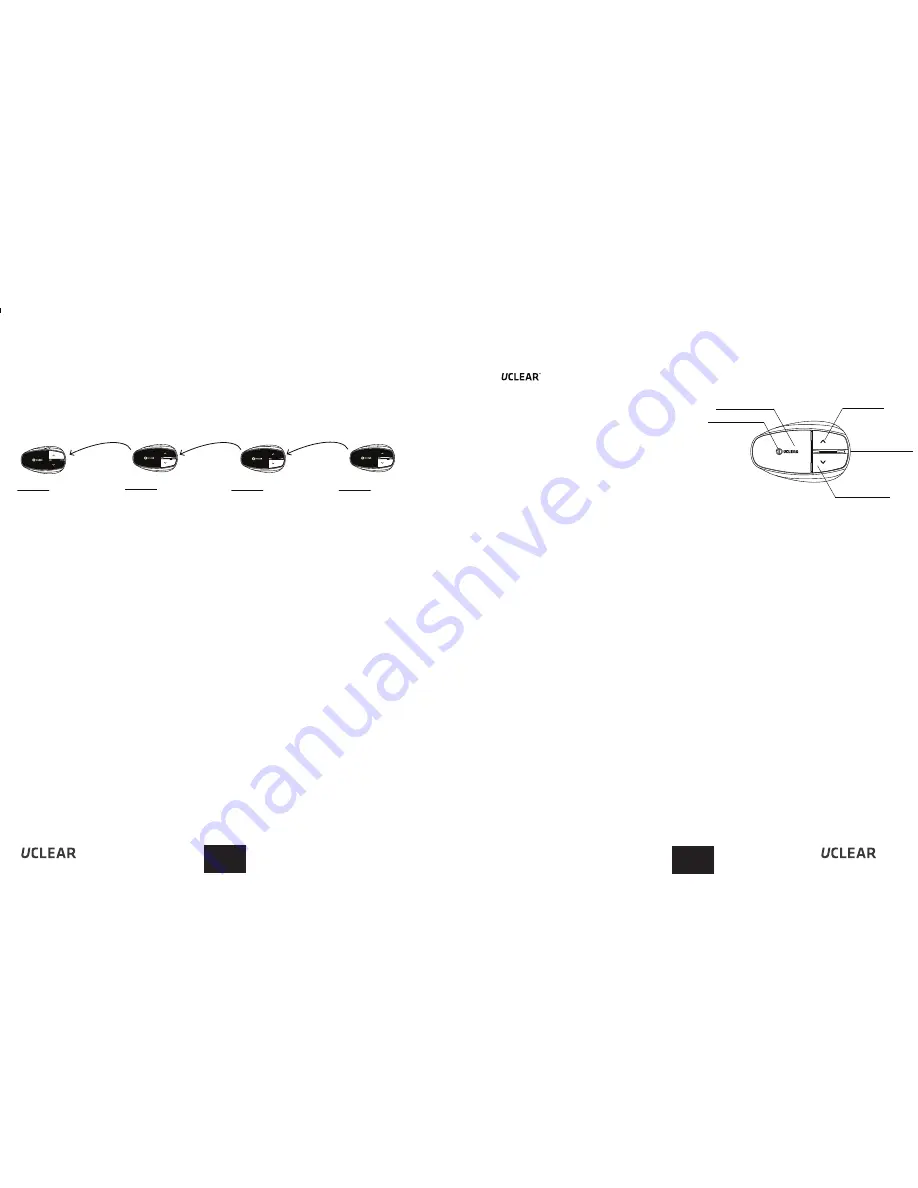
14
21
General Operations
Your HBC220 SNOW helmet communicator is now all set and ready to go!
The operations described here
are applicable to all modes
of operations.
Power On
• Hold the Answer button for 2 seconds to power on the
helmet communicator. The status indicator will blink blue
and a power up tone can be heard.
Power Off
• To switch off the helmet communicator, press and hold the Answer button for 5 seconds.
The status indicator will blink red 5 times followed by a long beep before fully shutting
down.
Power Save Mode (Auto Power Off)
• If the intercom feature has been in use, and all Bluetooth devices have been disconnected,
the system will auto shutdown in 2 hours. If the intercom feature has not been in use and
the HBC220 SNOW is not connected to any other devices, the system will auto shutdown in
10 minutes.
Low battery
• When the battery level is low, the status indicator light will flash red twice every 2 seconds
while emitting a warning beep every minute.
Status Indicator
Answer Button
Up Button
Speaker/
Charging socket
Down Button
Intercom Operations
Large Group Intercom (Three parties or more)
You can daisy-chain multiple HBC220 units to form bigger group intercom. A chain of
10 or more parties is achievable.To setup group intercom, you must first pair all the
HBC220 units. Pairing process needs to be carried out only once. unless your group
of riders changes.
Pairing
1.Power off all the HBC220 control units first.
2.Pick one unit as the 1st device, hold Answer and Down button for approximately 3
seconds. Remove your fingers as soon as you see the light come on. The status
indicator will begin to blink blue and then purple.
3.For the 2nd device, hold Answer and Up buttons for 3 seconds releasing when you see
the red light. The status indicator will blink blue then purple. Wait until the 1st device
status indicator turns blue, and then proceed to pair the next device.
4.Hold 3 seconds Answer and Up buttons on the 3rd device releasing when you see a
red light, and then status indicator will blink purple. Wait for the 2nd device status
indicator to turn blue, and then proceed to pair the next device.
5.Repeat above step 4 for all other units until all the devices are paired.
6.The last device will be blinking purple. You can then press any button on the last
device to end the pairing process, the status indicator should turn blue.
It is recommended that after the pairing process is successful, restart all UCLEAR
control units.
Helmet 1
( 1st device)
Hold Answer and Down Button
Helmet 2
( 2nd device)
Hold Answer and Up Button
Helmet 3
(3rd device)
Hold Answer and Up Button
Helmet 4
( 4th device)
Hold Answer and Up Button
and more
……
EN
EN


















