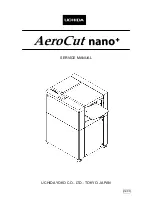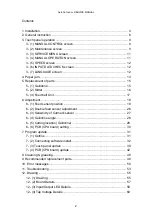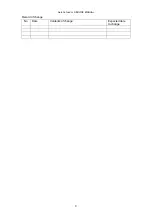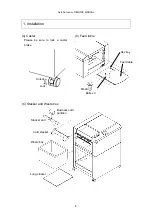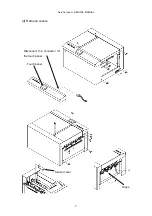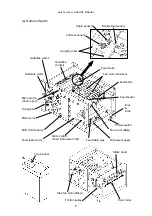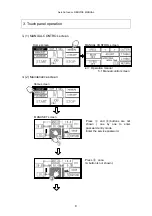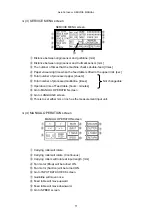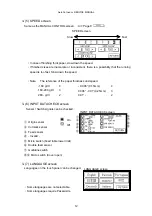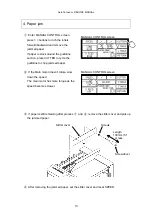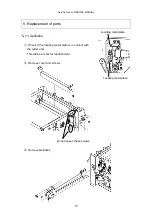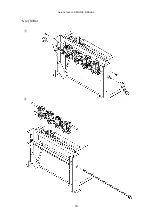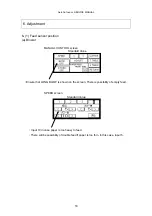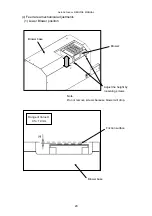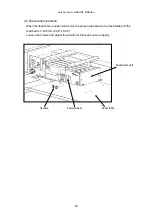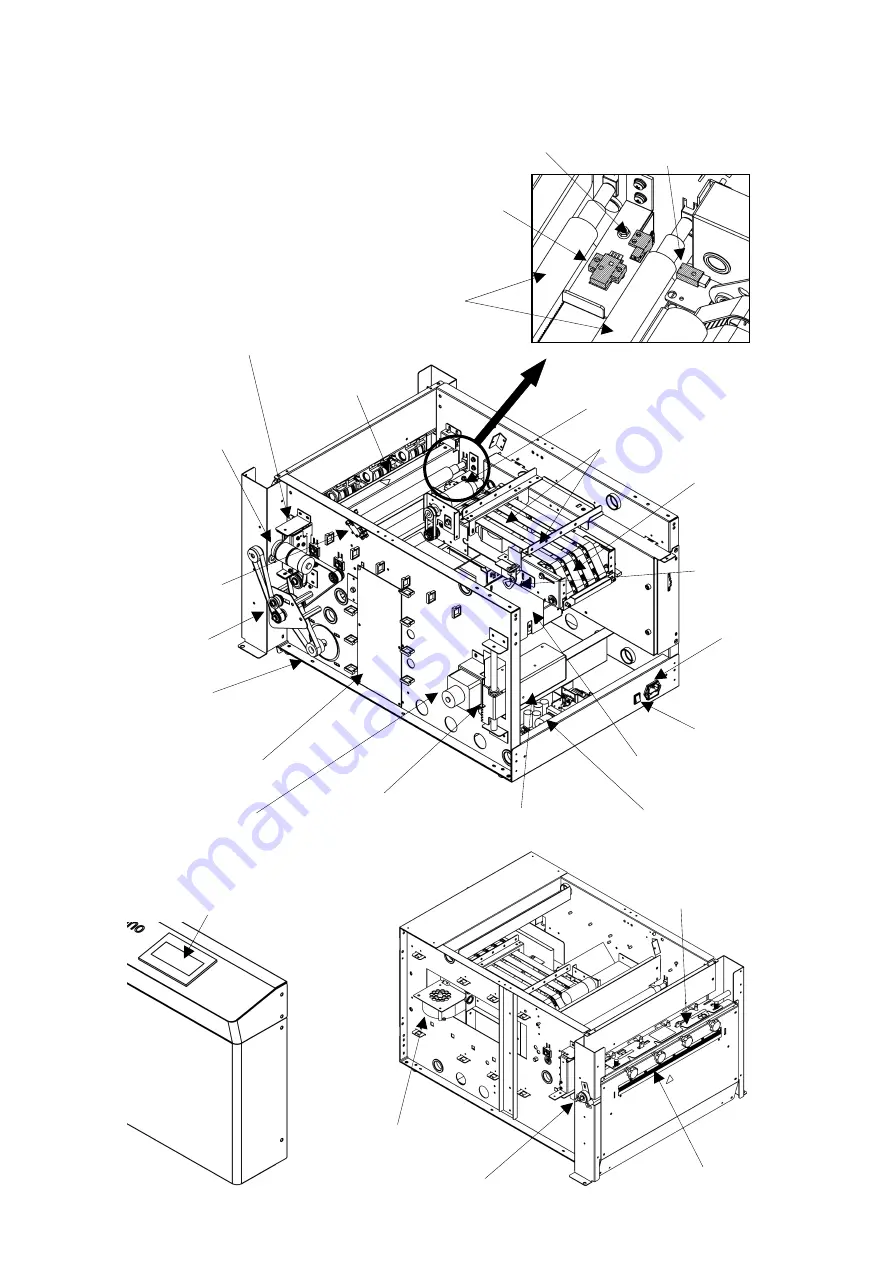
AeroCut nano+ SERVICE MANUAL
8
(e) Names of parts
Slitter head
Side fan motor (Blow)
Friction pulley
Eject roller
Touch panel
Inlet
&
Fuse
Power switch
DC power supply
PCB (CPU board)
Feed table motor
Fan motor (Suction)
Fan motor (Blow)
Feed sensor
Feed belts
Guillotine
(Cutter)
Guillotine motor
Micro switch
(Feed table lower limit)
Micro switch
(Cover open)
Main motor
Guillotine switch
Timing belt
Feed table stay
Carrying roller
Cutmark sensor
Origin sensor
Double feed sensor
Feed motor
Summary of Contents for AeroCut nano+
Page 1: ...SERVICE MANUAL UCHIDA YOKO CO LTD TOKYO JAPAN V2 00 ...
Page 16: ...AeroCut nano SERVICE MANUAL 16 5 2 Slitter ...
Page 38: ...AeroCut nano SERVICE MANUAL 38 Close the Window ...
Page 55: ...AeroCut nano SERVICE MANUAL 55 12 Drawing 12 1 Drawing ...
Page 56: ...AeroCut nano SERVICE MANUAL 56 ...
Page 57: ...AeroCut nano SERVICE MANUAL 57 12 2 Board Details a PCB CPU board ...
Page 61: ...AeroCut nano SERVICE MANUAL 61 UCHIDA YOKO CO LTD TOKYO JAPAN ...