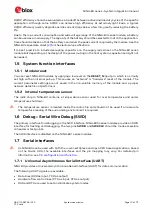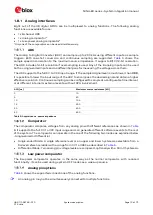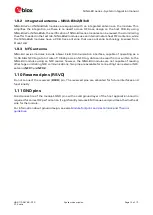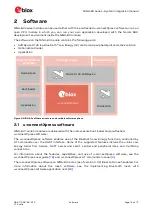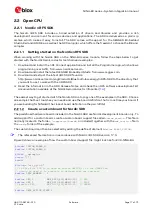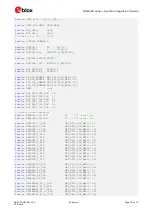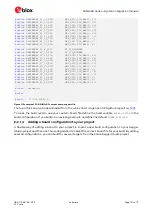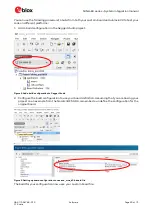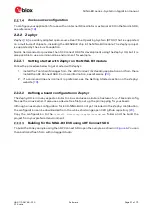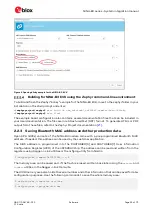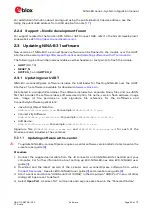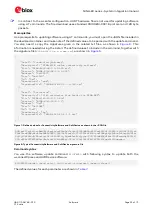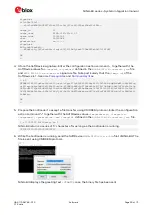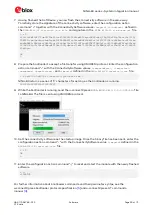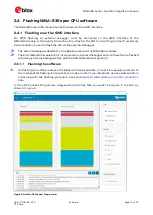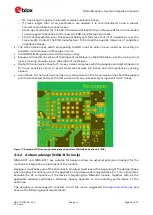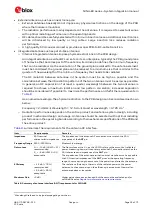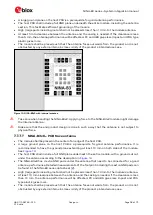NINA-B3 series - System integration manual
UBX-17056748 - R13
Software
Page 23 of 72
C1-Public
For additional information about saving and using the public Bluetooth device address, see the
Using the public IEEE address from UICR application note
2.2.4
Support
–
Nordic development forum
For support related to the Nordic nRF5 SDK or nRF Connect SDK, refer to the Nordic development
zone website at:
https://devzone.nordicsemi.com/.
2.3
Updating NINA-B31 software
New versions of NINA-B31 u-connectXpress software can be flashed to the module over the UART
interface. See also
Updating software with -center
Updating software with AT commands
The following pins should be made available as either headers or test points to flash the module:
•
UART
(RX, TX)
•
RESET_N
•
SWITCH_1
and
SWITCH_2
2.3.1
Updating over UART
NINA-B3 u-connectXpress software includes the bootloader for flashing NINA-B3 over the UART
interface. The software is available for download at
Distributed in a single ZIP container, the software includes two separate binary files and one JSON
file that includes the software label, software description, file name, version, flash address, image
size, image id, file permissions, and signature file reference for the SoftDevice and
ConnectivitySoftware applications:
•
Java Script Object Notation:
NINA-B31X-CF-<version>.json
. For example:
NINA-B31X-CF-1.0.json
•
ConnectivitySoftware:
NINA-B31X-SW-x.y.z-<build>.bin
. For example:
NINA-B31X-SW-3.0.0-005.bin
•
SoftDevice:
NINA-S140-SD-a.b.c.bin
. For example,
NINA-S140-SD-6.1.1.bin
Signature files (
NINA-B31X-SI-x.x.x-xxx.txt
and
NINA-S140-SI-x.x.x-xxx.txt
) for each of the
binaries are also included in the container.
Updating software with s-center
⚠
To update NINA-B3 u-connectXpress requires s-center software version 4.6.2 or later. See also the
s-center user guide
Procedure
1.
Connect the supplied serial cable from the J8 connector on EVK-NINA-B3 to the USB port your
computer. For further information about setting up EVK-NINA-B3, see also EVK-NINA-B3 user
guide
2.
Download and the latest version of the s-center and u-connectXpress software from u-blox
. See also EVK-NINA-B3 user guide
and s-center user guide
3.
Start s-center and choose "USB Serial Port (COMx)" in the drop-down
“
COM Port
”
menu. All other
dialog settings are set to default.
4.
Select
Open Port
. A series of AT commands and response are shown in the
“
Console Window
”
.