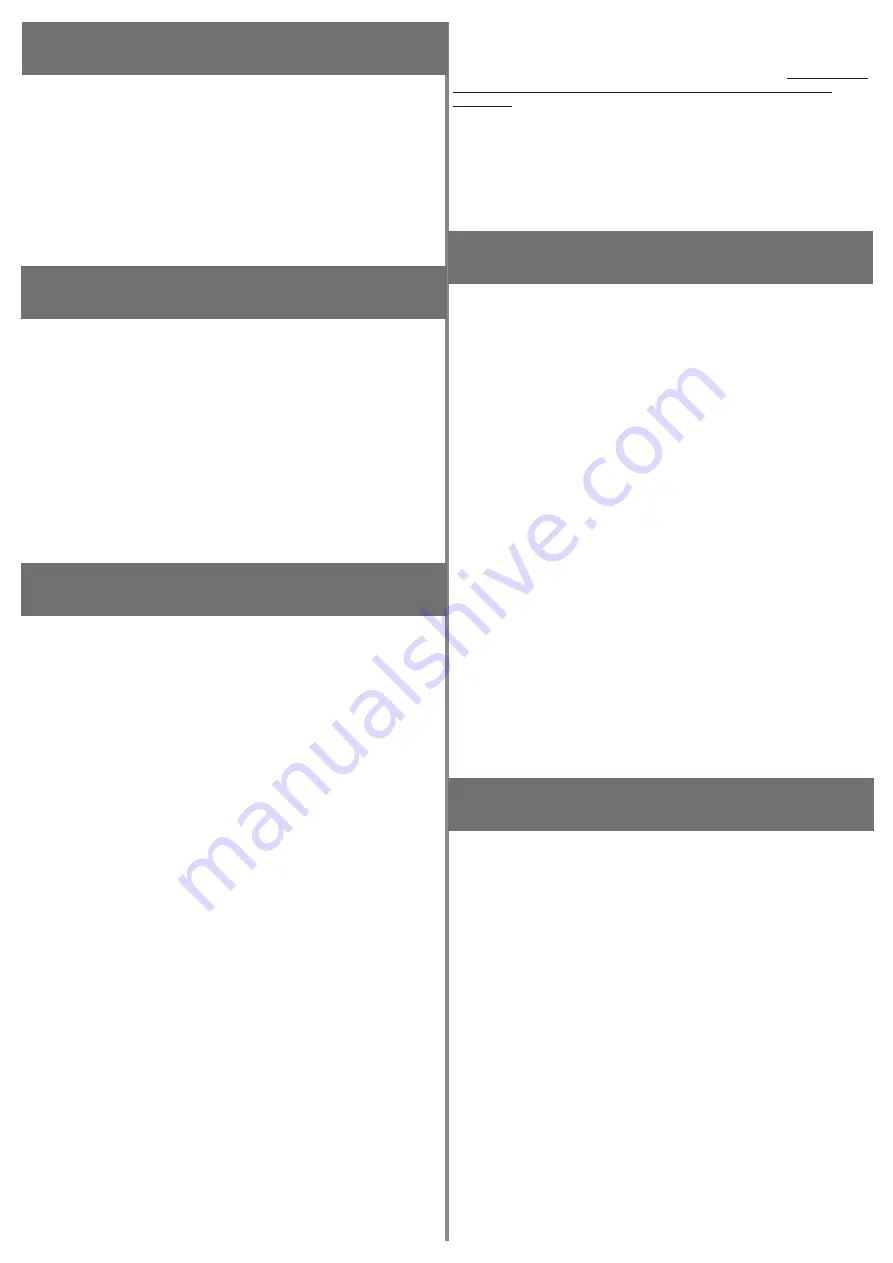
6 TOUCH SENSE BUTTON KEYLOCK
Custos BVS is capable for outdoor deployment. To prevent mis-operation by rain
drop, end-user can enable Touch Sense Button Keylock function.
After enabled Touch Sense Button Keylock function, Custos BVS will not accept
any key event excepting Touch Sense Button Keylock Disable function. (Refer to
7.2)
i. Start: Long hold Touch Sense Button with 3 beep sounds then short click 3
times.
ii. Process: Yellow LED on 1 second then Red LED on 1 second with 1 beep sound.
i. Start: Long hold Touch Sense Button with 3 beep sounds then short click 3 times.
ii. Process: Yellow LED on 1 second then Red LED on 1 second with 3 beep
sounds.
iii. Success: LED indicator resume previous status. (Yellow LED blinking or Green
LED slow blinking)
6.1 Keylock Enable
6.2 Keylock Disable
7 SETUP Z-WAVE NETWORK
7.1 Check BVS Status
7.2 Add BVS into Z-Wave Network
7.3 Remove BVS from Z-Wave Network
7.4 Factory Default Reset
8.1 Force Calibration for Valve
i. Before Adding into Z-Wave Network, you have to make sure Custos BVS is in
Standalone mode.
ii. By default, Custos BVS does not
belong to any Z-Wave Network and color
indicator is keeping in Yellow Blinking. *If not, please perform “Factory Default
Reset- refer to 8.4” or “Remove from Z-Wave Network – refer to 8.3”
Custos BVS supports Security 2 Command Class while a Security S2 enabled
controller is needed. It supports SmartStart and Classic Inclusion.
i. SmartStart:
By using SmartStart, end-user by scanning the Z-Wave QR code or entering PIN
Code or DSK String into S2 Enabled Gateway.
Please refer to 12.11 SmartStart Labeling. To enable Security S2 in Gateway,
please refer to Gateway’s user manual.
ii. Classic Inclusion:
To be used if your controller does not support SmartStart
a. Set your Z-Wave Gateway into Inclusion mode / Add device.
b. On your Custos BVS
- Start: Short press Touch Sense Button 3 times.
- Processing: Yellow LED and short beep sound keeping continue. For security
inclusion support, you may need to entering first 5 digit that show on QR Code
label, please refer to the instructions of central controller.
- Success: Green LED on 1 second with 2 short beep sounds.
- The LED indication changes to Green LED slow blinking from Yellow LED
blinking.
Set your Z-Wave Gateway into Exclusion mode / Remove device.
i. Start: Short press Touch Sense Button with 3 beep sounds.
ii. Processing: Yellow LED and short beep sound keeping continue.
iii. Success: Green LED on 1 second with 2 short beep sounds.
iv. The LED indication Changes to Yellow LED blinking.
To remove Custos BVS without involve gateway in Exclusion / Remove device
operation and BVS will reset all
setting to Factory Default Setting. “Please use this
procedure only when the network primary controller is missing or otherwise
inoperable”
i. Start: Long hold Touch Sense Button with 10 beep sounds then short click 5
times.
ii. Processing: Yellow LED ON 1 second then wait 2-5 seconds.
iii. Success: Green LED on 2 second with long beep sounds for 2 seconds.
*Factory Default Reset will:
a. Remote the BVS from Z-Wave Network;
b. Delete the association setting;
c. Restore the configuration settings to the default.
8 WATER VALVE OPERATION
Calibration function will identify the correct OPEN/CLOSE position and torque
force, it will avoid excess stress applied to your valve.
By default, BVS will perform Auto-calibration when power on.
i. Start: Long Hold Touch Sense Button with 5 beep sounds
,
then
short click 5
times.
ii. Processing: Water Valve run OPEN and CLOSE 1-2 cycles, Yellow LED blinking
and quick short beep sound keep continue.
iii. Success: The LED indicator changes
to Yellow LED blinking.
8.2 Turn Valve to OPEN
8.3 Turn Valve to CLOSE
8.4 Pause
OPEN/CLOSE Operation
Turn Valve to OPEN position and let water run through the pipe.
i. Start: Short click Touch Sense Button 1 time.
ii. Processing: Water Valve turning to OPEN position, Green Heartbeat LED
blinking “Fade-in & Fade-out” and short beep sound keep continue.
iii. Success: The LED indicator changes to Yellow LED blinking
Turn Valve to CLOSE position and doesn’t let water run through the pipe.
i. Start: Short click Touch Sense Button 1 time.
ii. Processing: Water Valve turning to CLOSE position, Yellow Heartbeat LED
blinking “Fade-in & Fade-out” and short beep sound keep continue.
iii. Finished: The LED indicator changes to Yellow LED blinking
Pause only take effect during OPEN
or CLOSE operation.
i. Start: Short click Touch Sense Button 1 time.
ii. Processing: Yellow LED blinking and Valve stop operation.
8.5 Resume OPEN/CLOSE Operation
Resume only take effect during Pause operation.
i. Start: Short click Touch Sense Button 1 time.
ii. Finished: Valve resume to operation (Continue to Opening / Closing) and LED
indicator changes
to LED blinking.
9 WATER LEAK ALARM
9.1 Water Leak Detection & Alarm
Custos BVS comes with Local Leak Sensor Probe and support following functions,
in short, once Water Leak is detected, Water Leak Alarm will be activated, hence
the water valve will be closed spontaneously, at this moment all other operations
will not be accepted except Water Leak Alarm Cancellation.
i. Activated Water Leak Alarm
- RED LED fast blinking.
- Fast beep sound.
ii. CLOSE Water Valve automatically
iii. Send out Water Alarm Notification to Z-Wave Gateway. (Only support in Mesh
Network Mode)
iv. Water Valve keeps
in CLOSE position
v. The operation is forbidden temporally until perform Water Alarm Cancellation
operation. (Refer 10.2)
9.2 Water Leak Alarm Cancellation
Water Leak Alarm Cancellation operation only accepted when Local Water Leak
Sensor Probe is no longer detected water.
i. Start: Long hold Touch Sensor
Button with 2 beep sounds
ii. Success: The LED indicator changes
to previous status. (Yellow LED blinking
or Green LED slow blinking and buzzer goes silence.)
Ubitech Ltd. Version: 3.0
5 KEY & INDICATORS BEHAVIOR
5.1 Touch Sense Button
5.2 Visual Indicator
5.3 Sound Indicator
-
Short Press: One click comes with one short beep sound.
- Long Hold: Press and holding the key. “Come with 1 x short beep sound per
second”
-
3 Colors LED: GREEN, YELLOW & RED
- ON Event: ON, quick blinking and slow blinking
Buzzer: Long & short beep sound.
PAGE 2




















