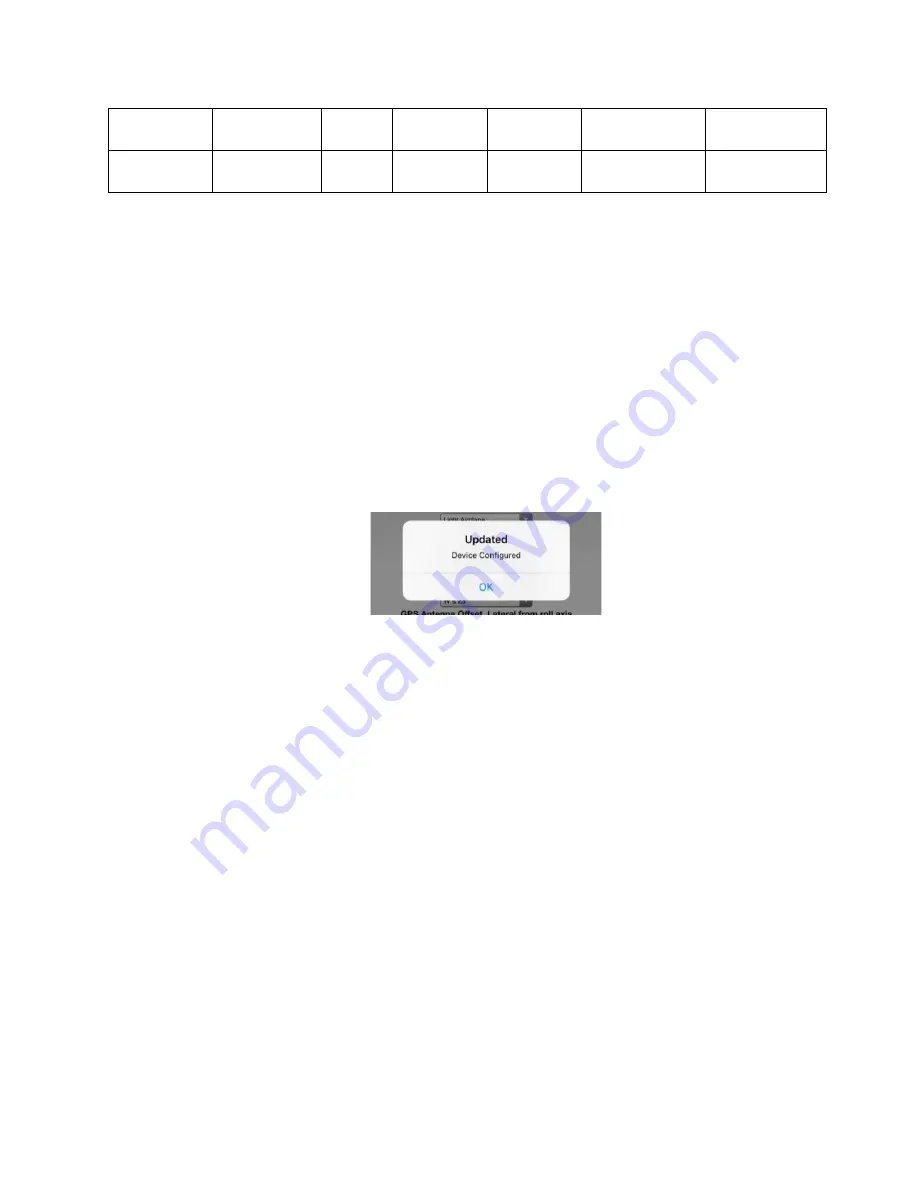
27
UAV-1001006-001
ECCN 7A994
TRAFFIC
Serial 1
(COM1)
COM1 PROG
PROG
PROG
GDL90
Serial 2
(COM2)
COM2 PROG
PROG
PROG
GDL90
*PROG
– User Programmable. Confirm the selection matches the supported device
settings. Example EFIS Baud Rate should match echoUAT setting and EFIS settings.
Tip:
If it says NA (Not Applicable), then it does not matter what is selected
on the echo app for that category
8.3.2 Update and Confirm Configuration
1. After verifying you are still connected to the echoUAT via Wi-Fi
(green box at the top of the app says “Connected to device”), enter
the correct information for all fields and press Update. You should
receive a message confirming the configuration. Tap OK.
2.
Tap “Monitor” just below the Echo logo. Confirm the ICAO, Callsign
and Emitter shown are the correct values for your aircraft.
3. Programming of the echoUAT is now complete.
Tip:
You may need to be in
“Airplane mode” on some smart devices if
the information did not program correctly. This will usually turn your
devices’ Wi-Fi off so be sure to turn it back on when enabling Airplane
mode. Verify you are connected to the Ping-XXXX network.
9.
Transponder Monitor Mode Explanation
An internal power transcoder detects pressure altitude and ATC squawk
codes from Mode C or Mode S transponders by decoding the radar replies
via the aircraft electrical system. No direct connection wiring to the
transponder is required.
The most common and most simple installation of the ADS-B system is
using the Transponder Monitor control mode of the echoUAT. In this
operations mode, the echoUAT only requires power and ground
Summary of Contents for echoUAT
Page 1: ...1 UAV 1001006 001 ECCN 7A994 Installation and User Guide ...
Page 30: ...30 UAV 1001006 001 ECCN 7A994 1 Appendix A Interconnect Diagrams ...
Page 31: ...31 UAV 1001006 001 ECCN 7A994 ...
Page 32: ...32 UAV 1001006 001 ECCN 7A994 ...
Page 33: ...33 UAV 1001006 001 ECCN 7A994 ...
Page 38: ...38 UAV 1001006 001 ECCN 7A994 GRT Example Wiring ...
Page 39: ...39 UAV 1001006 001 ECCN 7A994 ...
















































